Loading ...
Loading ...
Loading ...
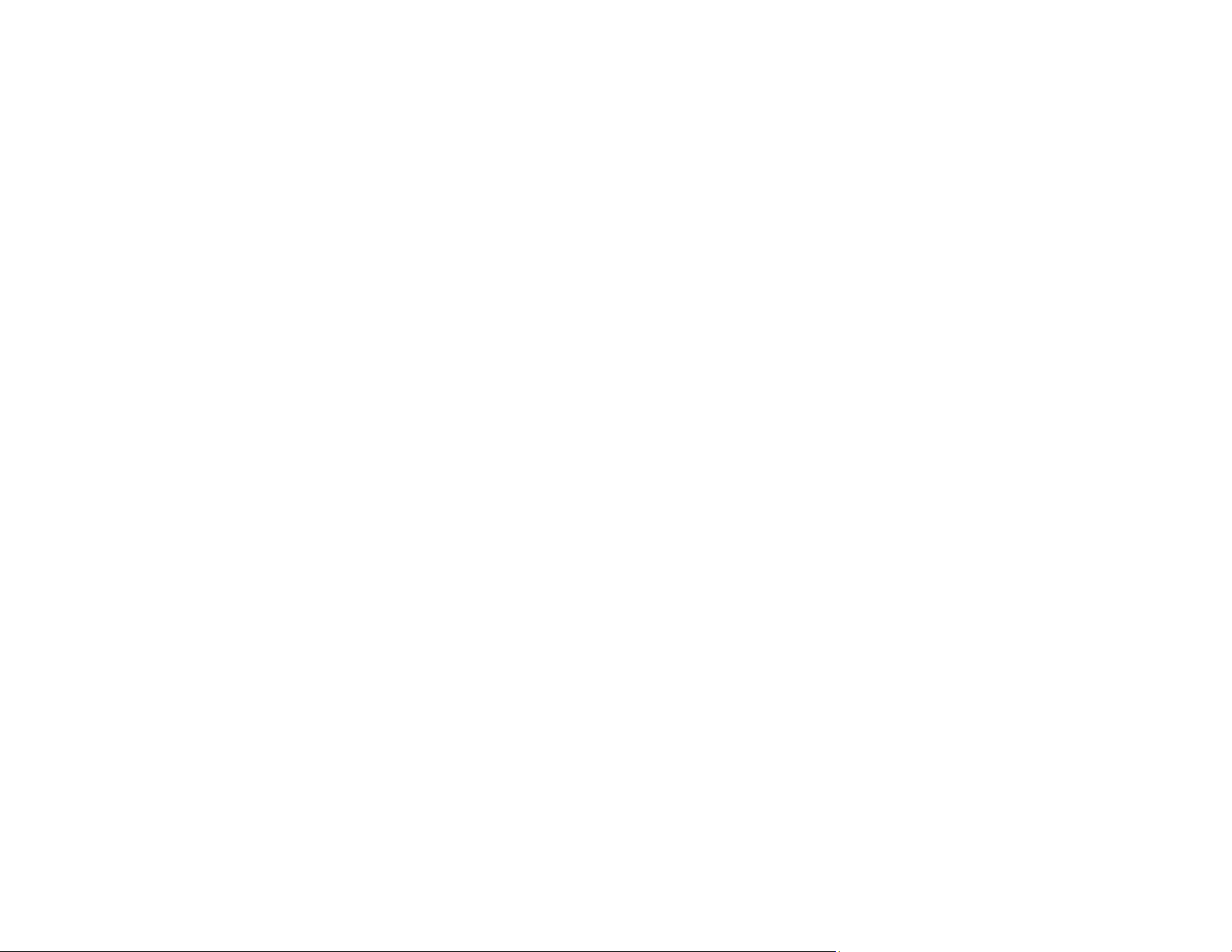
177
Ripple Patterns Appear in an Image
Uneven Colors Appear in Scanned Image
Spots or Lines Appear in All Scanned Images
Scanned Image is Cropped
Cannot Solve Problems in the Scanned Image
Parent topic: Solving Problems
Back of Original Image Appears in Scanned Image
If an image from the back of a thin original appears in your scanned image, make sure you selected the
correct Image Type setting for your original and select the Text Enhancement setting in Epson Scan 2.
You can also select the Remove Background setting in Epson Scan 2.
Note: If you select Color as the Image Type setting, you can change the level from Standard to High to
remove more of the background.
If the image is still visible, you can also try setting a lower level for Edge Enhancement or a higher level
for Noise Reduction.
Parent topic: Solving Scanned Image Quality Problems
Related references
Image Format Options
Related tasks
Scanning in Epson Scan 2
Scanned Characters are Blurry
If characters in your scanned images are blurry, try these solutions:
• Make sure you do not move the product or original while scanning.
• Operate the product on a flat, stable surface.
• Make sure the originals are ejecting properly.
• Adjust these Epson Scan 2 settings (if available) and try scanning again:
• Select the Text Enhancement setting.
• If the Image Type setting is Black & White, adjust the Threshold setting or click Settings and
adjust the slider for Emphasize light letters / Remove background, turn off Remove spot noise,
or set the level to Low.
Loading ...
Loading ...
Loading ...
