Loading ...
Loading ...
Loading ...
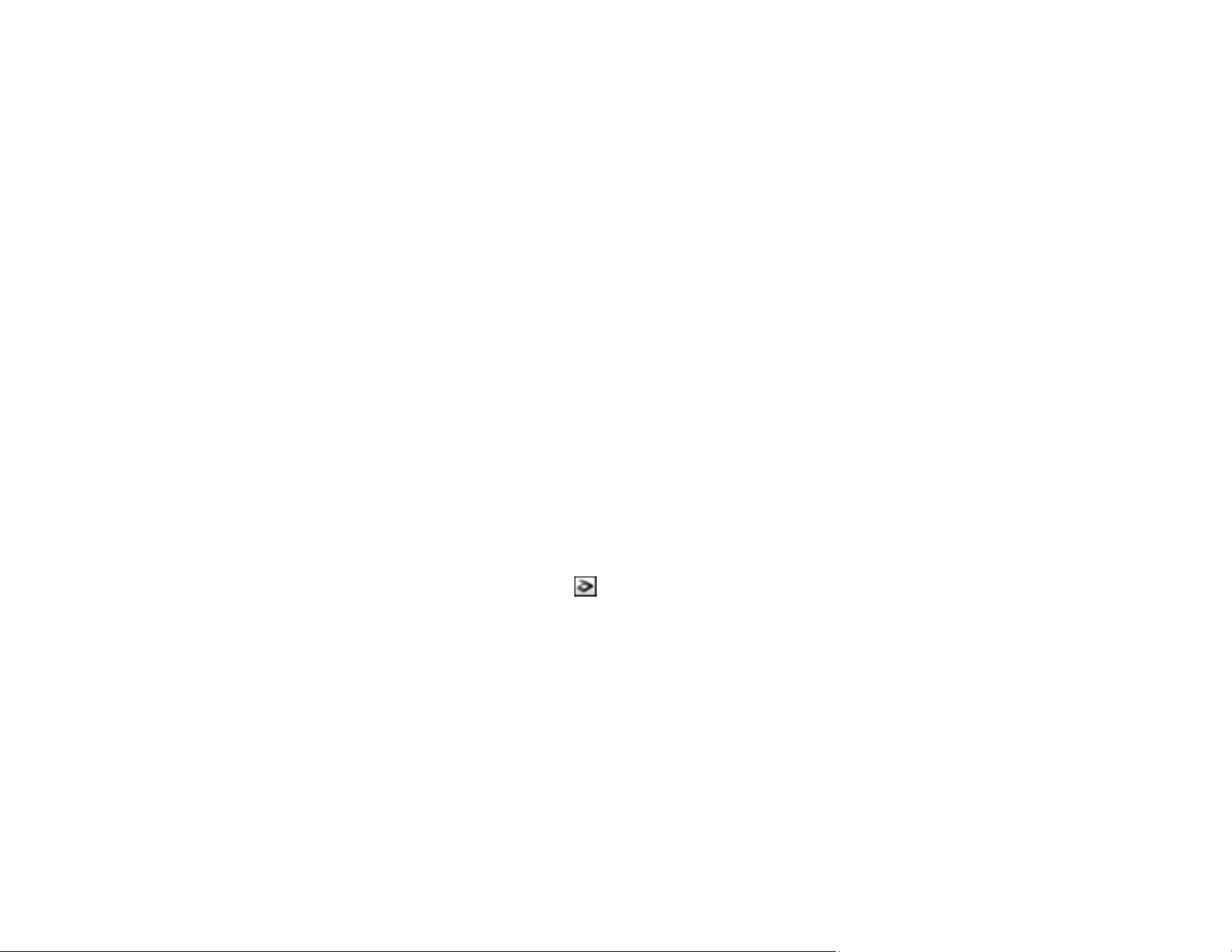
180
Parent topic: Solving Scanned Image Quality Problems
Related tasks
Cleaning Inside Your Product
Scanned Image is Cropped
If the edges of a scanned image are cropped, try the following solutions:
• Select Auto Detect or Auto Detect (Long Paper) as the Document Size setting in Epson Scan 2,
Document Capture Pro, or Document Capture.
Note: DS-C330: The maximum paper length is 120 inches (3048 mm); select Customize to create a
custom paper size.
DS-C490: If the paper length is more than 120 inches (3048 mm), select Customize to create a
custom paper size. If the paper length is 215 inches (5461 mm) or less, select Detect paper length
instead of entering the paper size. If the paper is longer than 215 inches (5461 mm), enter the paper
size.
• In Epson Scan 2, select the Main Settings tab. Select Document Size > Settings and adjust the
cropping area shown in the Crop Margins for Size "Auto" setting. In Document Capture Pro, select
Detailed Settings from the Scan window. Click Configuration and select the Document tab. Adjust
the cropping area shown in the Crop Margins for Size "Auto" setting.
• Document Capture Pro (Windows): Select Detailed Settings from the Scan window. Select
Document Size > Settings and then adjust the cropping area shown in the Crop Margins for Size
"Auto" setting.
• Document Capture (Mac): Click the Scan button and select Main Settings from the Scan
window. Select Document Size and then adjust the cropping area shown in the Crop Margins for
Size "Auto" setting.
Parent topic: Solving Scanned Image Quality Problems
Related tasks
Scanning in Epson Scan 2
Cannot Solve Problems in the Scanned Image
If you have tried all of the solutions and have not solved the problem, initialize the scanner driver (Epson
Scan 2) settings using Epson Scan 2 Utility.
Loading ...
Loading ...
Loading ...
