Loading ...
Loading ...
Loading ...
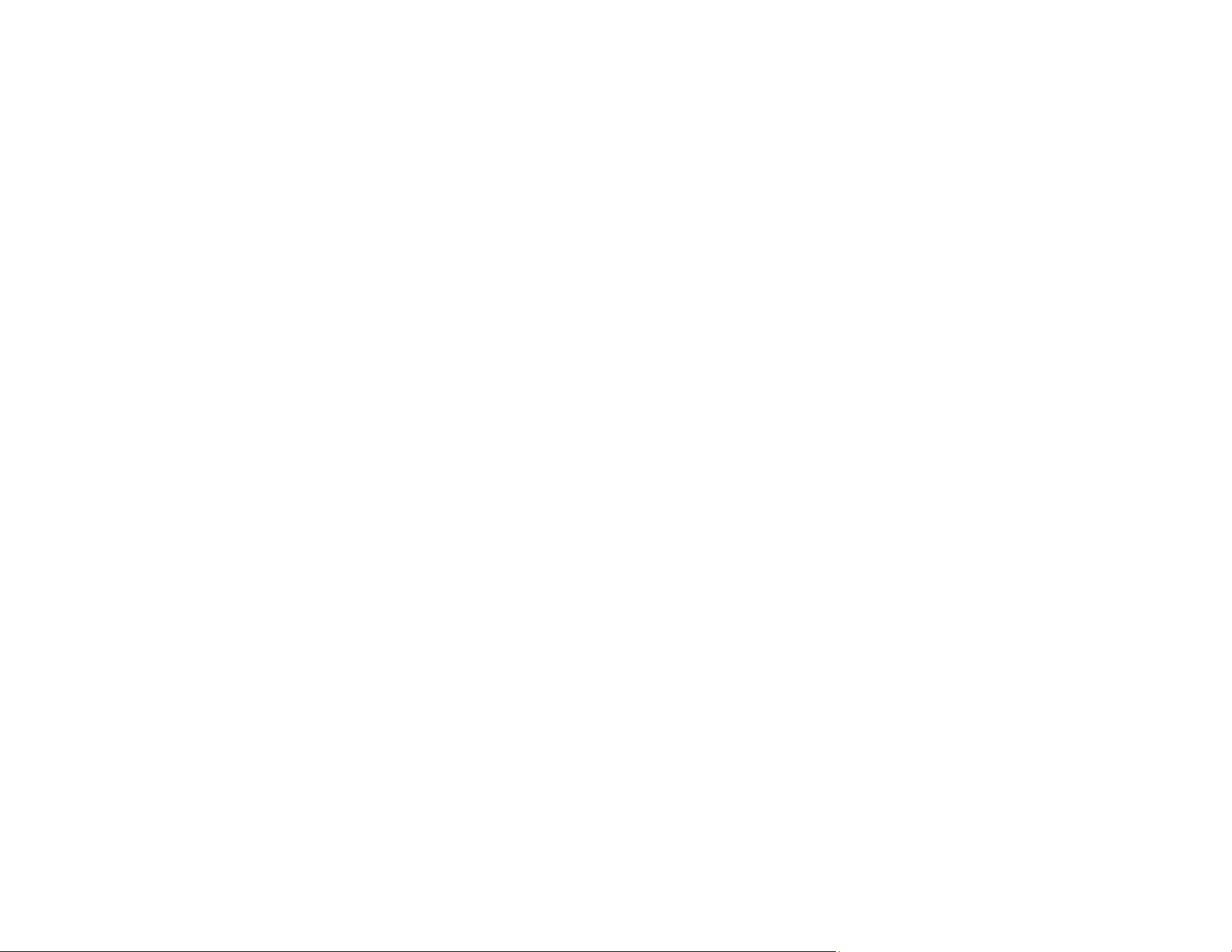
122
6. Select the Apply job separation checkbox.
7. Select the method you want to use to separate the originals as the Separator setting. Click
Separation Settings to specify the settings for the selected option.
8. Finish creating the new scan job and click Save.
9. Click Back on the Job Settings screen.
Your originals are saved into separate files and folders as specified when the job is run.
Parent topic: Scanning Special Projects
Saving Scanned Documents as a Searchable PDF Using Epson Scan 2
You can scan a document and save the text in a searchable PDF. In a searchable PDF, text is
recognized using Optical Character Recognition (OCR) and then embedded in the scanned original.
Note: The required Epson Scan 2 OCR Component is installed automatically when you install your
product software. If you install your product software programs individually, be sure to also install this
component if you want to perform OCR.
1. Load your original in the product for scanning.
2. Start Epson Scan 2.
3. Select your scan settings.
4. Click Preview and adjust the area you want to scan, if necessary.
5. Reload the ejected original in the scanner.
6. Select Searchable PDF as the Image Format setting.
7. Select Options from the Image Format list.
Loading ...
Loading ...
Loading ...
