Loading ...
Loading ...
Loading ...
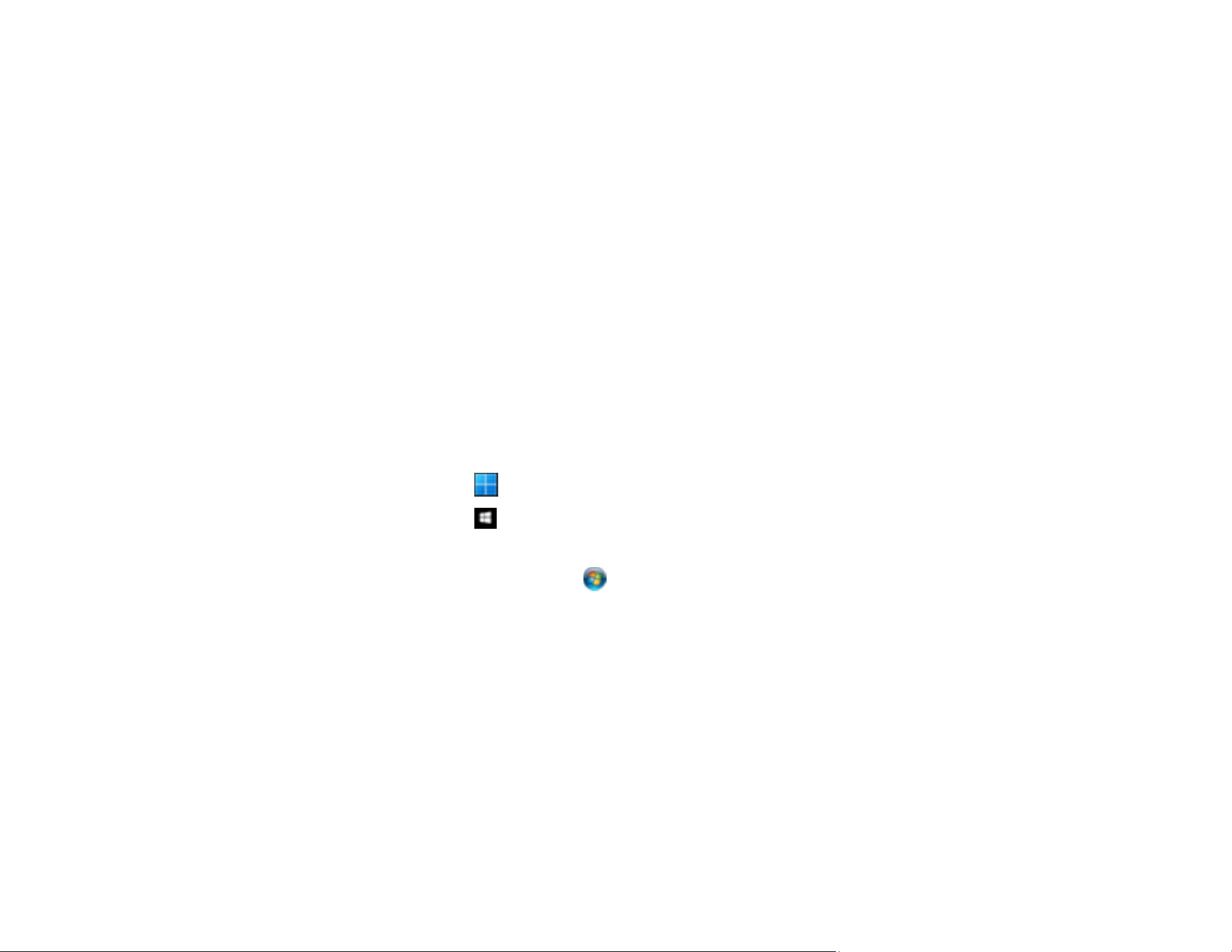
116
Saving a Scan as an Office Format File - Mac
Scanning to a SharePoint Server or Cloud Service - Windows
Scanning to a SharePoint Server or Cloud Service - Mac
Parent topic: Starting a Scan
Scanning Two Originals onto One Sheet (Stitching Images) - Windows
You can scan both sides of a double-sided or folded original in Document Capture Pro and combine
them into a single image with the Epson Scan 2 Stitch Images setting (not available for all products).
Note: Settings may vary depending on the software version you are using. Click the Help icon in
Document Capture Pro at any time for more information.
1. Load your original in the product.
Note: Use an optional carrier sheet when scanning a folded original or damage to the original may
occur. Place the original into the carrier sheet with the folded edge against the right side of the
carrier sheet. Make sure to insert the carrier sheet into your product with the white edge facing down.
2. Do one of the following to start Document Capture Pro:
• Windows 11: Click , then search for Document Capture Pro and select it.
• Windows 10: Click and select Epson Software > Document Capture Pro.
• Windows 8.x: Navigate to the Apps screen and select Document Capture Pro.
• Windows (other versions): Click or Start and select All Programs or Programs. Select
Epson Software > Document Capture Pro.
3. Select the Simple Scan tab.
Loading ...
Loading ...
Loading ...
