Loading ...
Loading ...
Loading ...
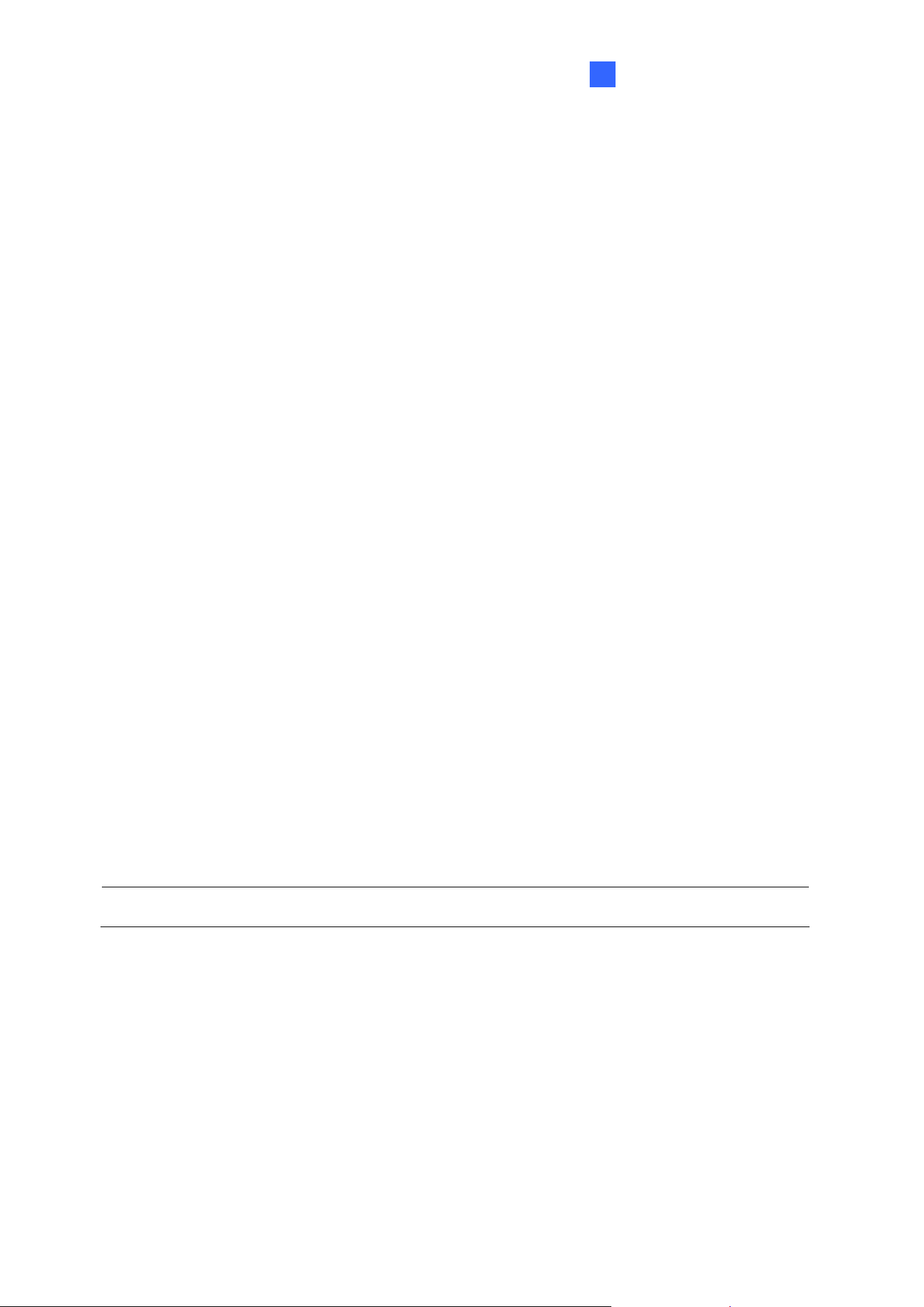
Adm inist r at or M ode
4
To enable the DDNS function:
1. Enable: Enable the DDNS function.
2. Service Provider: Select the DDNS service provider you have registered with.
3. Host Name: Type the host name used to link to the camera. For users of GeoVision
DDNS Server, it is unnecessary to fill the field because the system will detect the host
name automatically.
4. User Name: Type the user name used to enable the service from the DDNS. The
username should look similar to your host name. Depending on your service provider,
you should add a domain name (.dipmap.com, .gvdip.com or .org) after your user name,
for example, alice.dipmap.com
5. Password: Type the password used to enable the service from the DDNS.
6. Click Apply.
[HTTP Port Settings] The HTTP port enables connecting the camera to the web. For
security integration, the Administrator can hide the server from the general HTTP port by
changing the default HTTP port of 80 to a different port number within the range of 1024
through 65535.
[HTTPS Settings] By enabling the HTTPS settings, you can access the camera through a
secure protocol. You can use your own generated Certificate and Private Key or ones
verified by the SSL authority. Click Browse to locate the Certificate file and Private Key file,
and type the password if the .pem files are protected by a password. Click Apply. The Web
interface will be restarted automatically and you will need to log in again.
Note: Only .pem file format is supported for Certification and Private Key.
[GV-IPCAM Streaming Port Settings] The VSS port enables connecting the camera to the
GV-DVR / NVR / VMS. The default setting is 10000.
145
Loading ...
Loading ...
Loading ...
