Loading ...
Loading ...
Loading ...
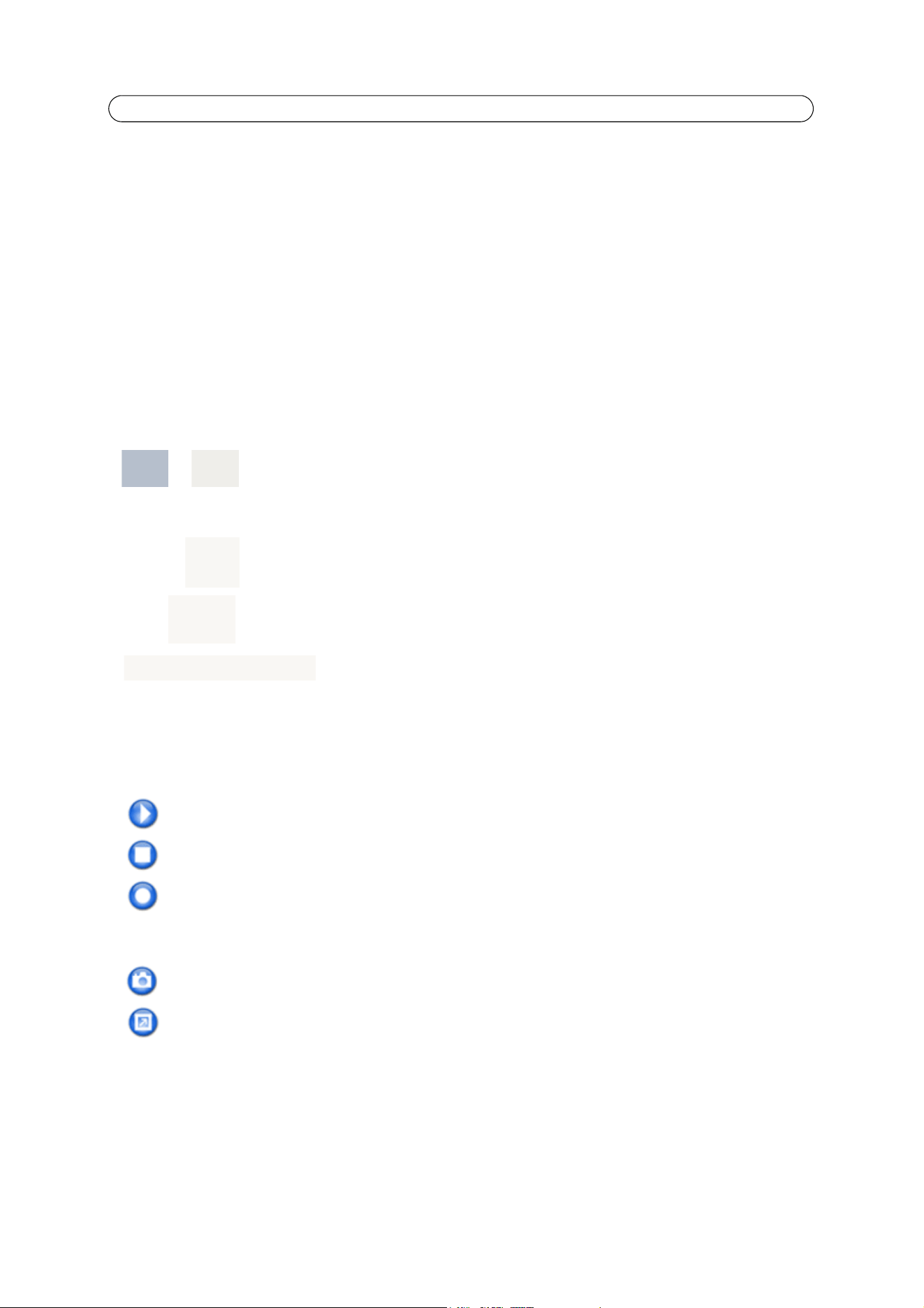
8
AXIS P8221 - Accessing the product
The Live View page
The Live View page of AXIS P8221 can be used to:
• Display the status of input ports
• Control devices connected to output ports
• Access two-way audio (listen and talk) via AXIS Media Control (Internet Explorer only)
• View an external video source via AXIS Media Control (Internet Explorer only), see View an external video source, on
page 20
• Play audio clips
If your device has been customized to meet specific requirements the buttons and other items described below may or may
not be displayed on the Live View page. The following provides an overview of each available button:
General controls
AXIS Media Control toolbar
The AXIS Media Control viewer toolbar is available in Internet Explorer only. See AXIS Media Control (AMC), on page 10 for
more information. The toolbar displays the following buttons:
The following buttons are available when video from an external video source (see page 20) is displayed on the Live View
page:
These buttons and controls are configured under Setup > Live View Config > Layout.
Input port is active/inactive
Output buttons control devices connected to the output ports directly from the Live View
page.
Pulse – Click this button to activate the output for a defined period of time, such as switch-
ing a light on for 20 seconds.
Active/Inactive – Click these buttons to manually start and stop a device connected to an
output port, e.g. switch a light on/off.
Audio clip – Audio clips can be played manually from the Live View page.
Select the audio clip from the drop-down list and click the Play button. See
Audio Clips, on page 16, for more information.
The Play button connects to the Axis product and starts playing a media stream.
The Stop button stops the media stream being played.
The Record button is used to record the current media stream (video and/or audio). The location where the
recording is saved can be specified in the AMC Control Panel.
The Snapshot button takes a snapshot of the current image. The location where the image is saved can be speci-
fied in the AMC Control Panel.
Click the View Full Screen button and the video image will fill the entire screen. Press Esc (Escape) on the com-
puter keyboard to cancel full screen view.
Loading ...
Loading ...
Loading ...
