Loading ...
Loading ...
Loading ...
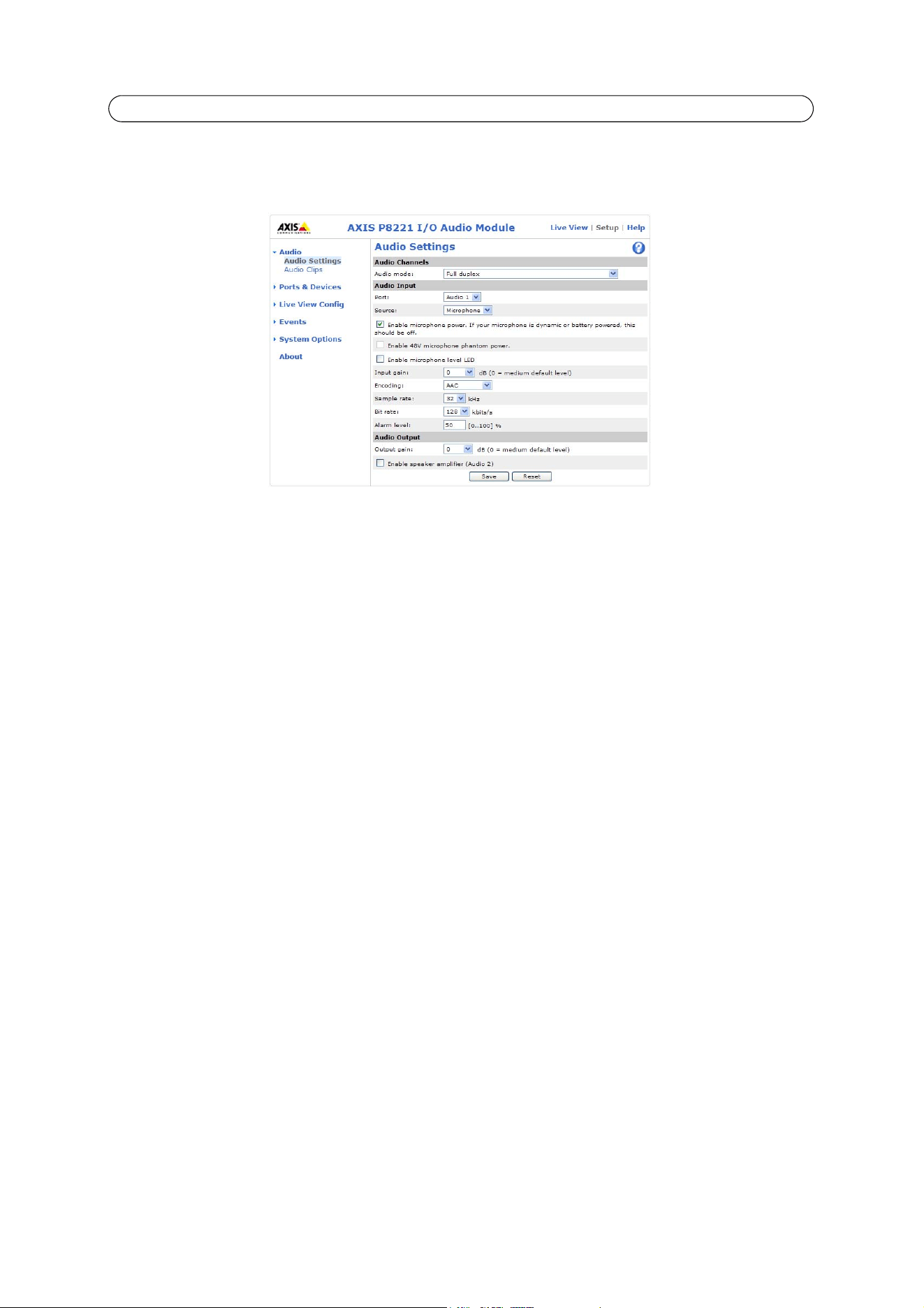
14
AXIS P8221 - Audio
Audio Settings
The audio settings are configured under Setup > Audio > Audio Settings.
Audio Channels
Audio mode - The available audio modes are
• Full duplex. Simultaneous two-way audio allowing you to transmit and receive audio (talk and listen) at the same
time.
Note: There is no echo cancellation; if feedback loops appear, try moving the microphone or the speaker.
• Half duplex. Audio can be transmitted in both directions between AXIS P8221 and the client computer, but only in
one direction at a time. You must actively transmit/receive sound using the Talk/Listen button available on the Live
View page (see AXIS Media Control toolbar, on page 8). In Push-To-Talk mode, click and hold the button to speak and
release it when finished speaking. In Toggle mode, click once to switch between speaking and listening.
Note: The Talk/Listen button is configured from the Audio tab in the AMC control panel (see AXIS Media Control
(AMC), on page 10).
• Simplex - Network I/O Audio Module speaker only. Audio is transmitted from the client to AXIS P8221 and played
by the speaker connected to AXIS P8221. To send audio, the Talk and Microphone buttons in the AMC toolbar must
both be enabled. Click either button to stop audio transmission.
• Simplex - Network I/O Audio Module microphone only. Audio captured by the microphone connected to
AXIS P8221 is transmitted from the device to one or more clients.
Audio Input
To configure the audio input settings, first select Audio 1 or Audio 2 from the Port drop-down list. When using Audio 1, set
the audio Source to Microphone or Line depending on the connected device.
AXIS P8221 can power connected microphones:
• The Enable microphone power option provides DC power for a microphone connected to Audio 1. If using a small
electret condenser microphone such as a clip-on microphone or a computer microphone, enable this option.
• The Enable 48V microphone phantom power option provides 48 V DC phantom power to a microphone connected to
Audio 2.
Note:
Do not enable microphone power when using a high impedance dynamic microphone connected to Audio 1. Micro-
phone power will not harm the microphone; if you are uncertain, try switching it off and on.
The mic level LED can be enabled and disabled by the Enable microphone level LED option.
If the sound input is too low or too high, adjust the input gain for the microphone attached to AXIS P8221. See also Input
gain adjustment (Audio 2), on page 13.
Loading ...
Loading ...
Loading ...
