Loading ...
Loading ...
Loading ...
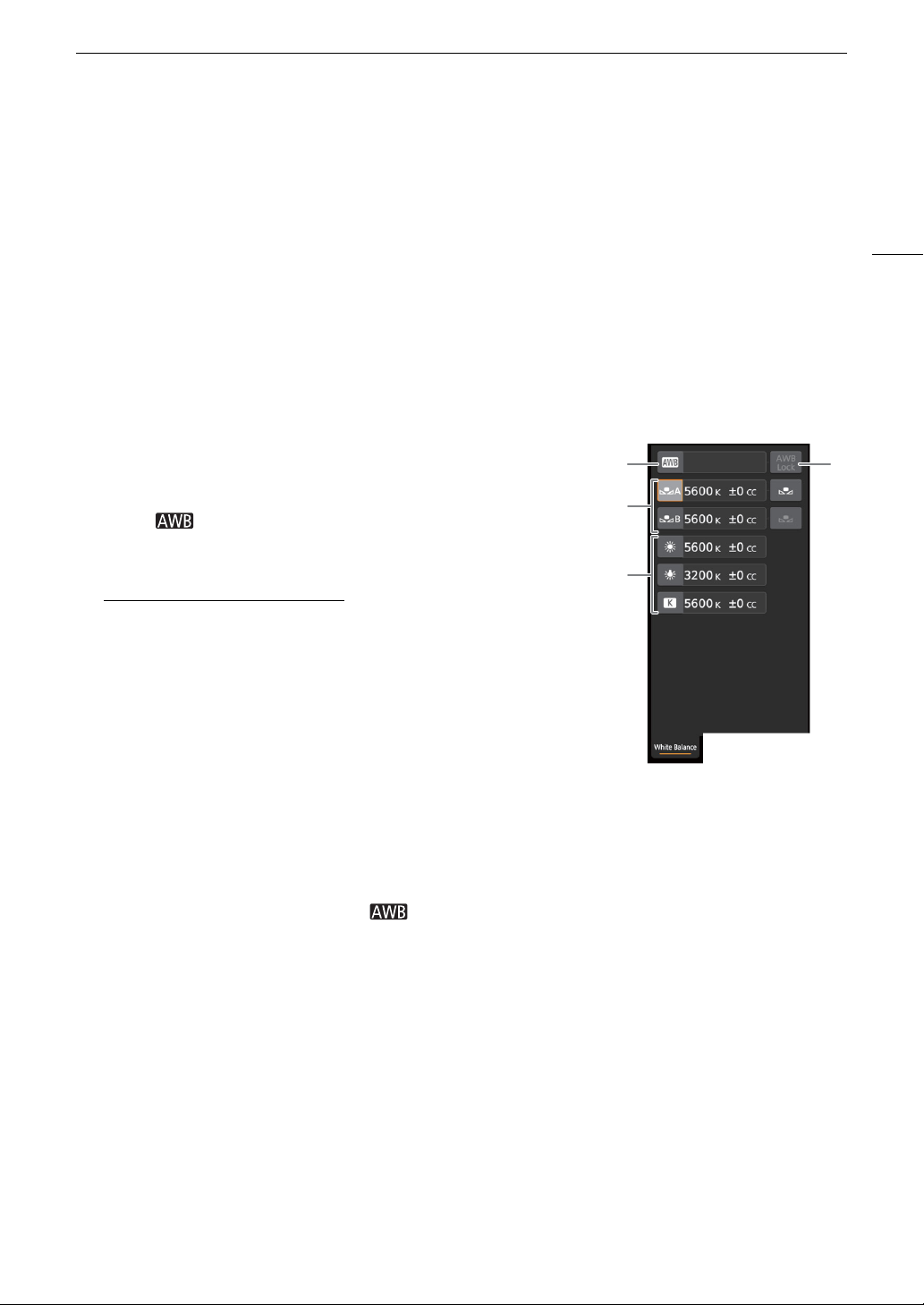
163
Browser Remote: Controlling the Camera from a Network Device
13 Detailed camera settings panel (A 163)
Touch one of the tabs at the bottom to select the camera settings you wish to adjust:
The Main Remote Recording Screen: Detailed Camera Settings
The following sections explain how to use the controls in the detailed camera settings panel. For detailed
information and applicable restrictions about the functions themselves, please refer to each function’s
explanation.
To change the white balance
Touch the [White Balance] tab in the detailed camera settings panel.
1 Auto white balance button
Touch [ ] to set the camera to auto white balance (AWB) mode.
2 Custom white balance buttons
Touch [
Å
A] or [
Å
B].
To register a custom white balance
: Point the camera at a gray card or
white object with no pattern so it fills the center of the monitoring/live
view screen and touch [
Å
]. Use the same lighting conditions you plan
to use when recording.
During the procedure, the icon in the button will flash quickly. When it
stops flashing, the procedure is completed and the custom white
balance will be applied.
3 Preset and user-set white balance settings
Touch a button to apply the corresponding white balance settings as
shown in the button.
4 [AWB Lock] button
When auto white balance is activated, touch the button to lock the current white balance settings and keep
them when you change the subject.
To adjust the color temperature or color compensation (CC) value
Select a white balance setting other than [ ], [
Å
A] or [
Å
B].
1 Touch the right part of the white balance button (current color temperature and CC value).
2 Touch the [K] tab (color temperature) or [CC] tab (color compensation value) and select the desired value from
the list.
• If necessary, repeat this step to adjust the other setting.
[White Balance]: White balance mode and related settings.
[Exposure]: Exposure related settings—aperture, shutter speed and ISO/speed gain.
[Focus]: Focus related settings.
[Zoom]: Zoom operation (only when using a compatible lens, A 213).
1
4
2
3
Loading ...
Loading ...
Loading ...