Loading ...
Loading ...
Loading ...
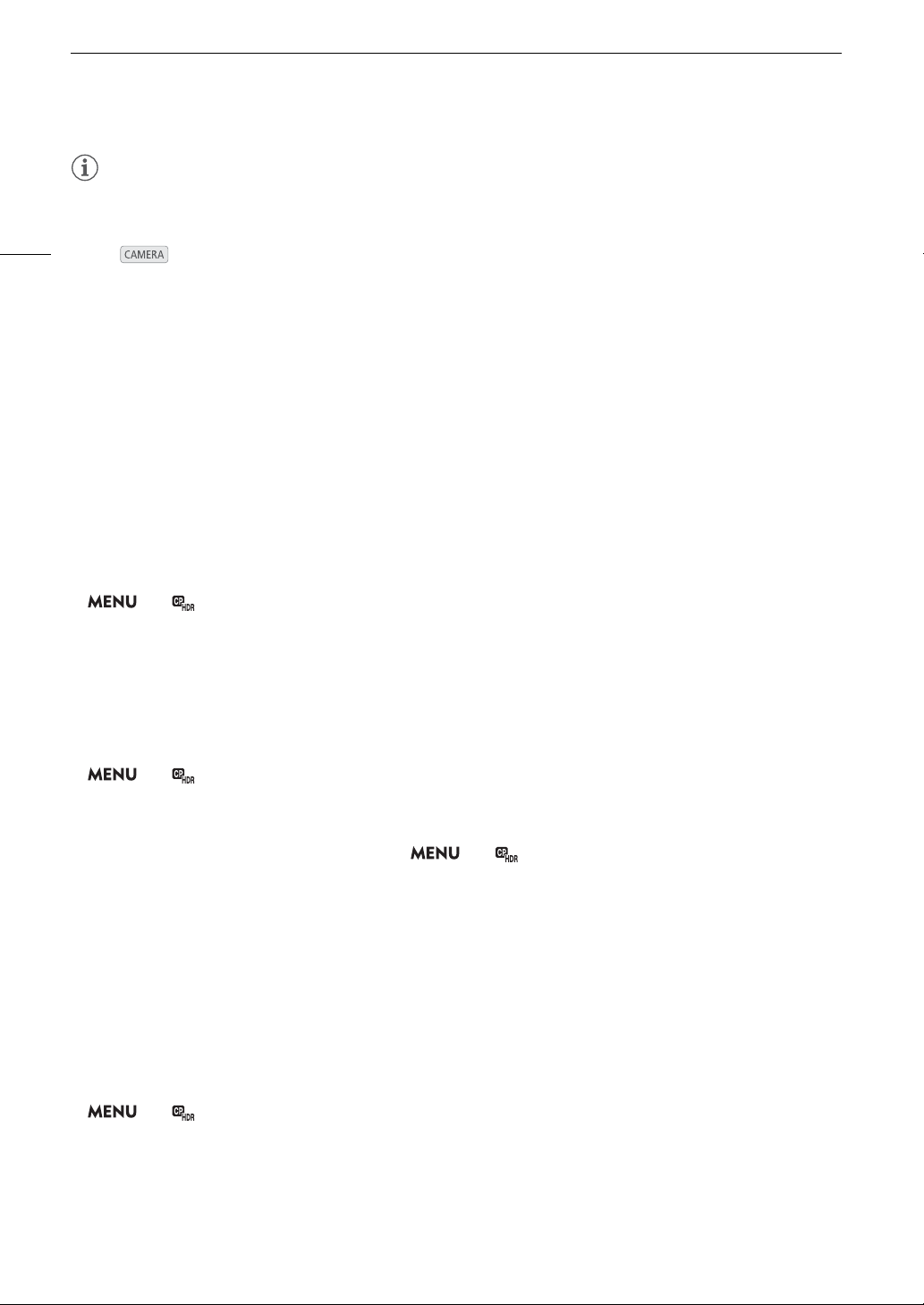
Custom Picture Settings
124
NOTES
• About the logarithmic gamma curves (Canon Log settings)
These gamma curves assume the need for post-production processing. They were designed to make the
most of the imaging sensor characteristics in order to obtain impressive levels of dynamic range.
- In mode, you can apply a LUT to the LCD screen and viewfinder and to video output from the SDI
terminal to use gamma curve settings more suitable for viewing on a monitor screen.
- There are also other LUTs available that can be applied for processing in post-production. For the latest
information on available LUTs, please visit your local Canon website.
• About changing custom picture related settings using the optional RC-V100 Remote Controller
- If a protected custom picture file is selected on the camera, custom picture related settings cannot be
changed using the remote controller.
- Adjusting custom picture related settings using the remote controller will change the settings registered
under the currently selected custom picture file. If you want to keep an important custom picture file, copy it
in advance to an SD card or select in advance a custom picture file you do not mind changing.
Editing a Custom Picture File’s Settings
1 Select a custom picture file (A 123).
2 Open the [Preset] submenu.
> [ ! Custom Picture/HDR] > [Preset]
3 Select the desired option and then press the joystick.
• To use preset picture settings: Select the desired preset setting (A 123) and skip to step 5.
To select the main settings individually: Select [Off] and continue to step 4.
4 Select [Gamma], select the desired gamma curve and then press the joystick.
• Select [Color Matrix] to select the color matrix in the same way.
5 To change the custom picture’s detailed settings, open the [Activate Other Settings] submenu.
> [ ! Custom Picture/HDR] > [Activate Other Settings]
6 Select [On] and then press the joystick to activate the custom picture’s detailed settings.
7 Select a setting and then press the joystick.
• The custom picture’s detailed settings are in > [ ! Custom Picture/HDR] > [Other Settings].
8 Change the setting to the desired level and then press the joystick.
• Refer to
Available Custom Picture Settings
(A 126) for details on the various settings.
• Repeat steps 7 and 8 for other settings, as necessary.
• When you close the menu, the new custom picture settings will be applied.
Resetting Custom Picture Files
1 Select a custom picture file (A 123).
2 Open the [Reset] submenu.
> [ ! Custom Picture/HDR] > [File] > [Reset]
3 Select [OK] and then press the joystick.
Loading ...
Loading ...
Loading ...