Loading ...
Loading ...
Loading ...
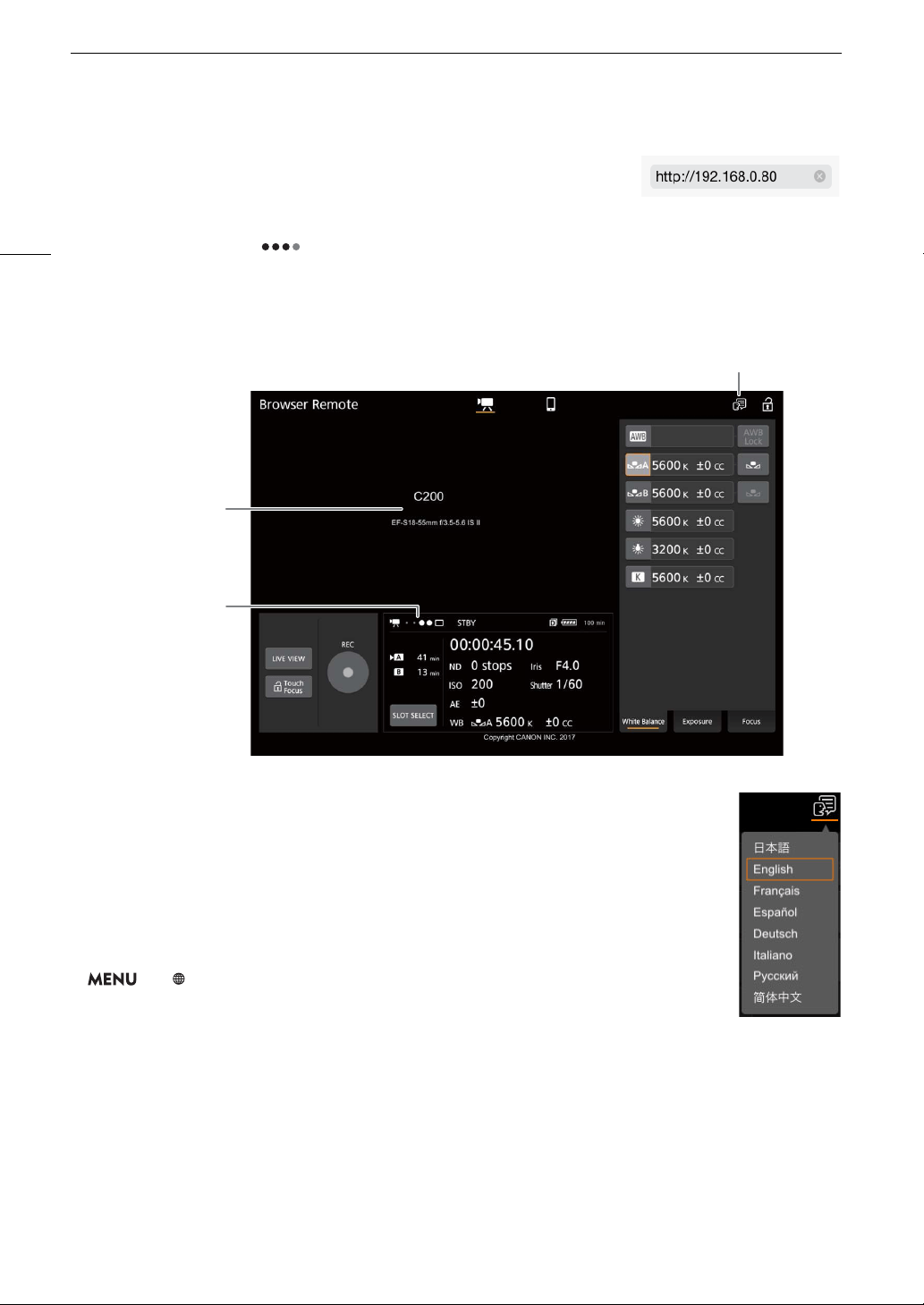
Browser Remote: Controlling the Camera from a Network Device
160
3 Enter the camera’s URL exactly as shown on the Browser Remote
information screen.
• Enter the URL you checked previously into the Web browser’s address bar.
• While Browser Remote is correctly connected to the camera, the network
connection indicator’s will turn on one by one and then turn off in an
endless loop.
• The camera’s ID and lens information will appear on the Browser Remote screen while live view is not
activated. It will not appear if the camera’s ID has not been set.
4 Select the language for Browser Remote.
• Click/touch the language selection icon and select the desired language from the list.
Most buttons and controls emulate physical controls on the camera and are labeled in
English only, regardless of the language selected.
5 Use the Browser Remote controls to operate the camera.
• Descriptions of the controls are given in the following pages. Detailed operation is given
in each function’s reference page.
6 When you have finished using Browser Remote, turn it off on the camera
> [ ! Network Settings] > [Activate] > [Off]
• The network icons will turn yellow and then disappear from the screen and the
connection with the application will be terminated.
Language selection
Camera ID and lens
information
Network connection
indicator
Loading ...
Loading ...
Loading ...