Loading ...
Loading ...
Loading ...
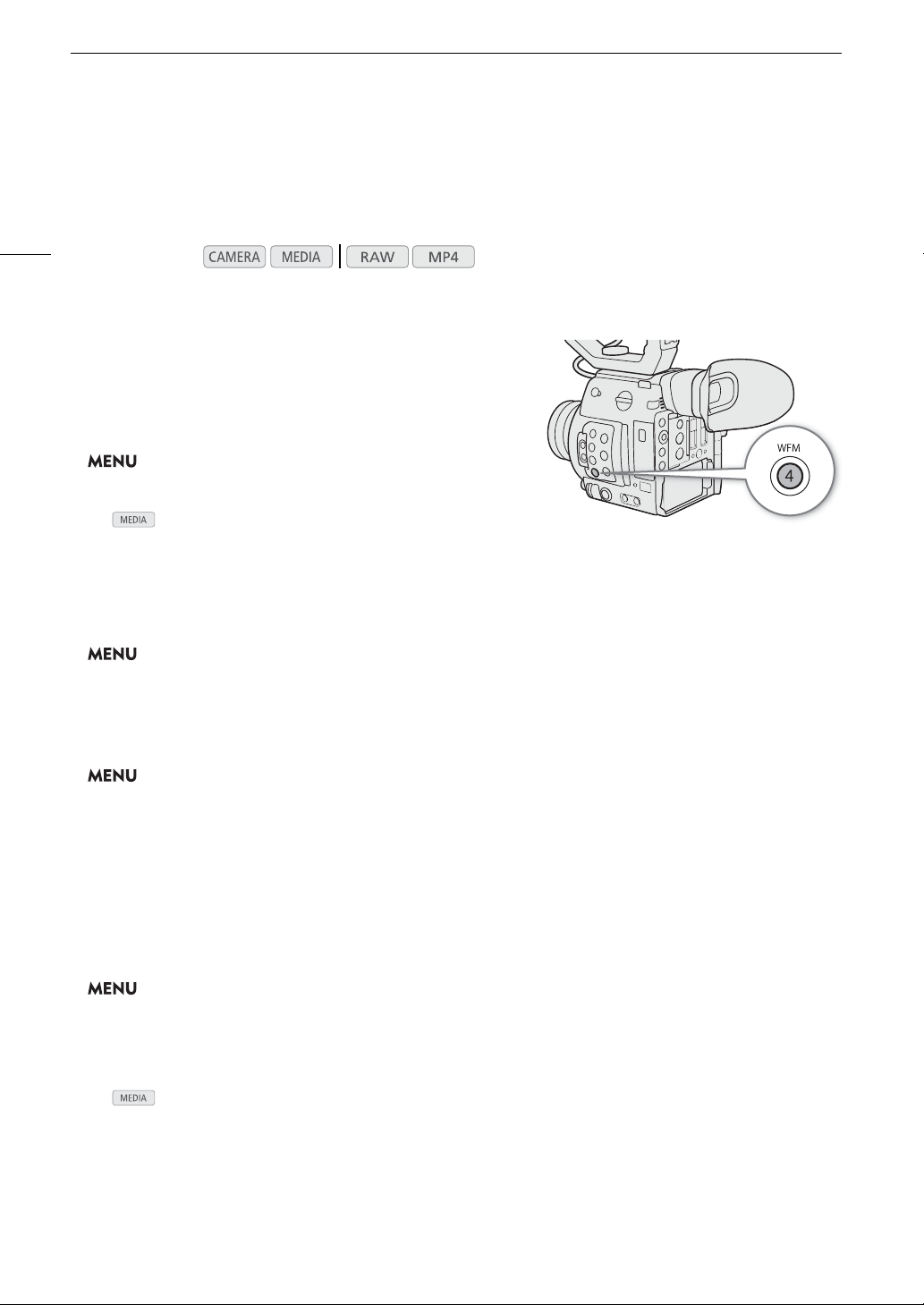
Waveform Monitor
106
Waveform Monitor
The camera can display a simplified waveform monitor. You can select one of 6 types of monitors and also adjust
the waveform amplification.
Displaying the Waveform Monitor
Press the WFM button.
• The waveform monitor window will appear on the right of the
screen.
• Alternatively, you can display the video scopes using the
> [
A
%
Assistance Functions]* >
[WFM: VF+VIDEO Output] (
l
[WFM: VIDEO Output]) or
[WFM: SDI Output] setting.
* In mode, [
A
! Assistance Functions].
Configuring the Waveform Monitor
1 Open the [WFM Type] submenu.
> [
A
% Assistance Functions]* > [WFM Type]
2 Select the desired option and then press the joystick.
• If you selected [Select Line], continue the procedure to set the Y coordinate of the line you wish to display.
Otherwise, skip to step 6 to change the gain.
3 To select the line’s Y coordinate, open the [WFM Select Line] submenu.
> [
A
% Assistance Functions]* > [WFM Select Line]
4 Push the joystick up/down to select the first digit of the Y coordinate and then press the joystick to
move to the next.
• Change the rest of the digits in the same way to select the Y coordinate of the desired line.
• When the number of horizontal lines (vertical component) of the resolution used is 1080, you can select a
value between 0 and 1079 (1-line increments); when the vertical resolution is 2160, you can select a value
between 0 and 2158 (2-line increments).
5 Select [Set] and then press the joystick.
6 Open the [WFM Gain] submenu.
> [
A
% Assistance Functions]* > [WFM Gain]
7 Select the desired amplification ratio and then press the joystick.
• If you selected [1x], the rest of the procedure is not necessary. If you selected [2x], the display range of the
waveform monitor’s Y axis will be reduced by half. Continue the procedure to select the minimum luminance
value (in %) shown on the Y axis.
* In mode, [
A
! Assistance Functions].
Operating modes:
Loading ...
Loading ...
Loading ...