Loading ...
Loading ...
Loading ...
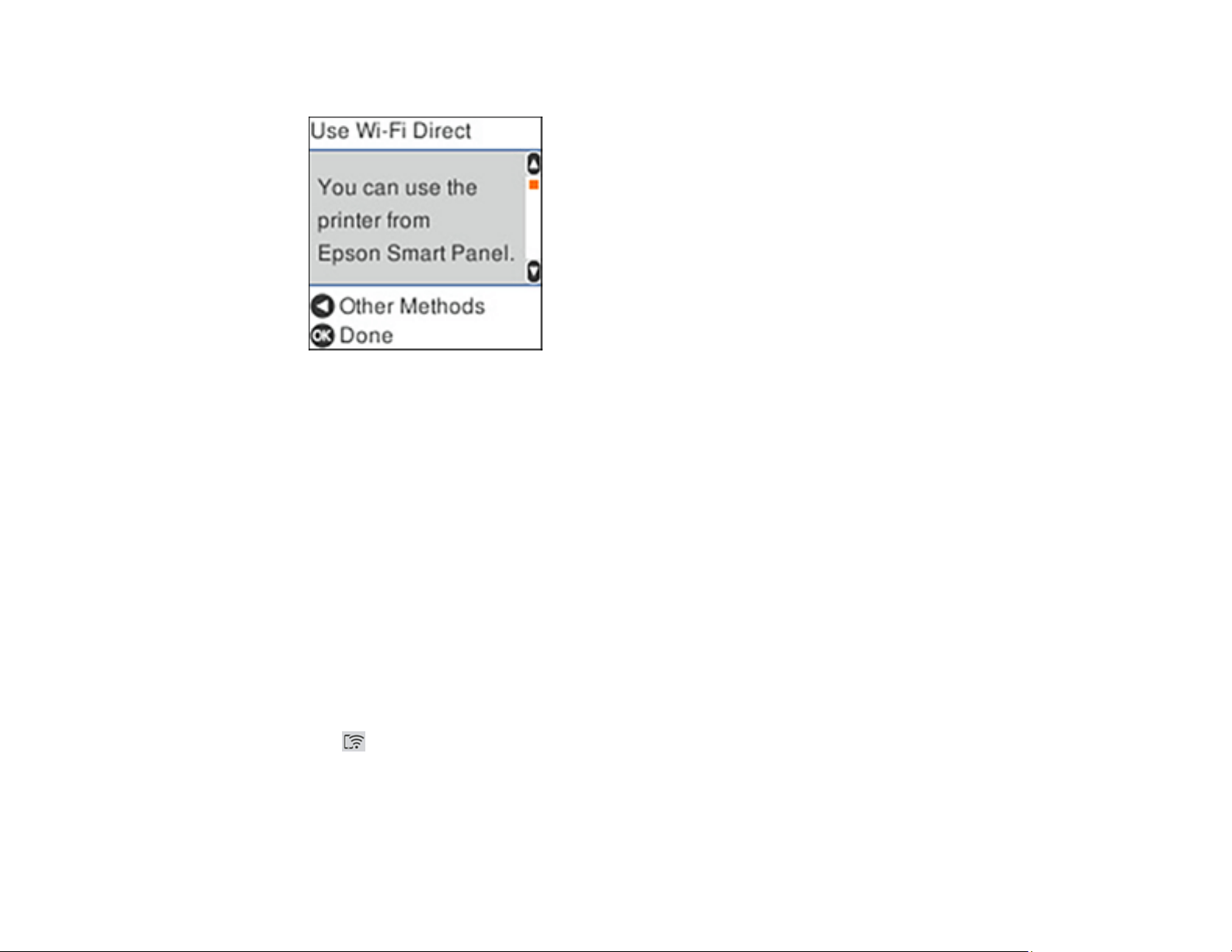
40
You see a screen like this:
4. Do one of the following:
• Open the Epson Smart Panel app on your device and use the information on the LCD screen to
select your product. Skip to step 6.
• To connect without using the Epson Smart Panel app, press the left arrow button and go to the
next step.
5. Do one of the following:
• For iOS devices, select iOS and then press the OK button to proceed. Scan the QR code with the
camera app on your device, then follow the instructions on your device.
Note: You can also select Other Methods to view the product's network name and password.
• For other types of devices, select Other OS Devices. Press the down arrow button to scroll down
and display the product information. On your device, select the Wi-Fi network name (SSID)
displayed on the LCD screen and enter the password shown.
6. Press the OK button to return to the home screen.
The Wi-Fi Direct icon is displayed on the Wi-Fi Setup screen and indicates if Wi-Fi Direct is
enabled on the product.
Parent topic: Wi-Fi Direct Mode Setup
Related references
Status Icon Information
Loading ...
Loading ...
Loading ...