Loading ...
Loading ...
Loading ...
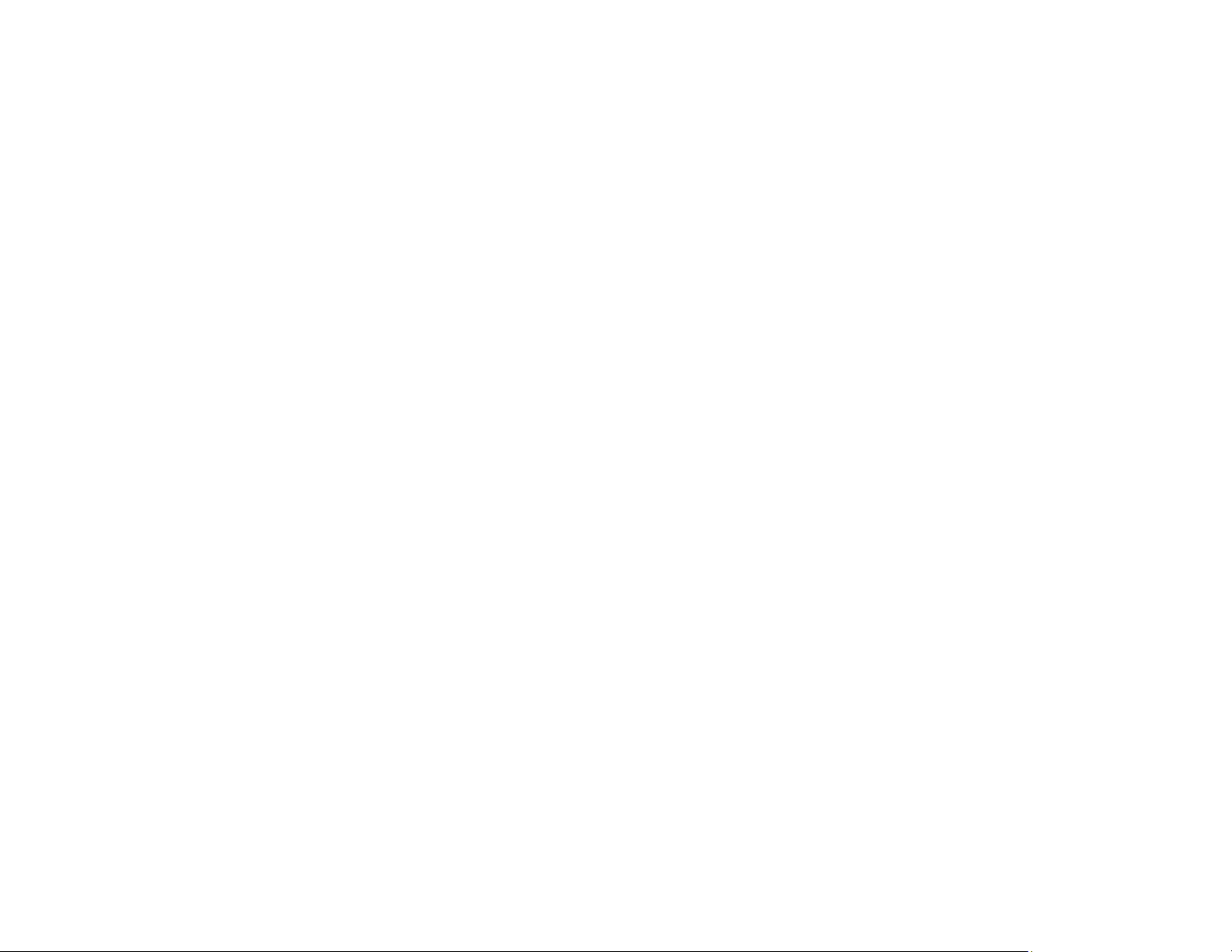
282
• Avoid handling printouts on glossy paper right after printing to allow the ink to set.
• Turn off any high speed settings in your product software.
• If you printed on the wrong side of photo paper, clean the paper path.
• If you print on both sides of a sheet of paper, smudges may appear on the reverse side of heavily
saturated or dark images. If one side of a sheet will contain a lighter image or text, print that side first.
Adjust the density and/or ink drying time settings.
• Lower the copy density setting on the product control panel.
• Run a nozzle check to see if any of the print head nozzles are clogged. Then clean the print head, if
necessary.
• Align the print head. If print quality does not improve, disable the bidirectional setting.
• Clean the paper path.
• Do not press too hard on the original or the document cover when you are scanning originals on the
scanner glass.
• Clean the scanner glass.
• If you are copying from the ADF, place your originals on the scanner glass instead.
• Clean the ADF.
• Clean the originals.
Note: Your product will not operate properly while tilted at an angle. Place it on a flat, stable surface that
extends beyond the base of the product in all directions.
Parent topic: Solving Print Quality Problems
Related concepts
Print Head Nozzle Check
Print Head Cleaning
Related references
Paper or Media Type Settings - Printing Software
Related tasks
Aligning the Print Head Using the Product Control Panel
Cleaning Your Product
Cleaning the Paper Guide
Cleaning the Print Head Path
Loading ...
Loading ...
Loading ...