Loading ...
Loading ...
Loading ...
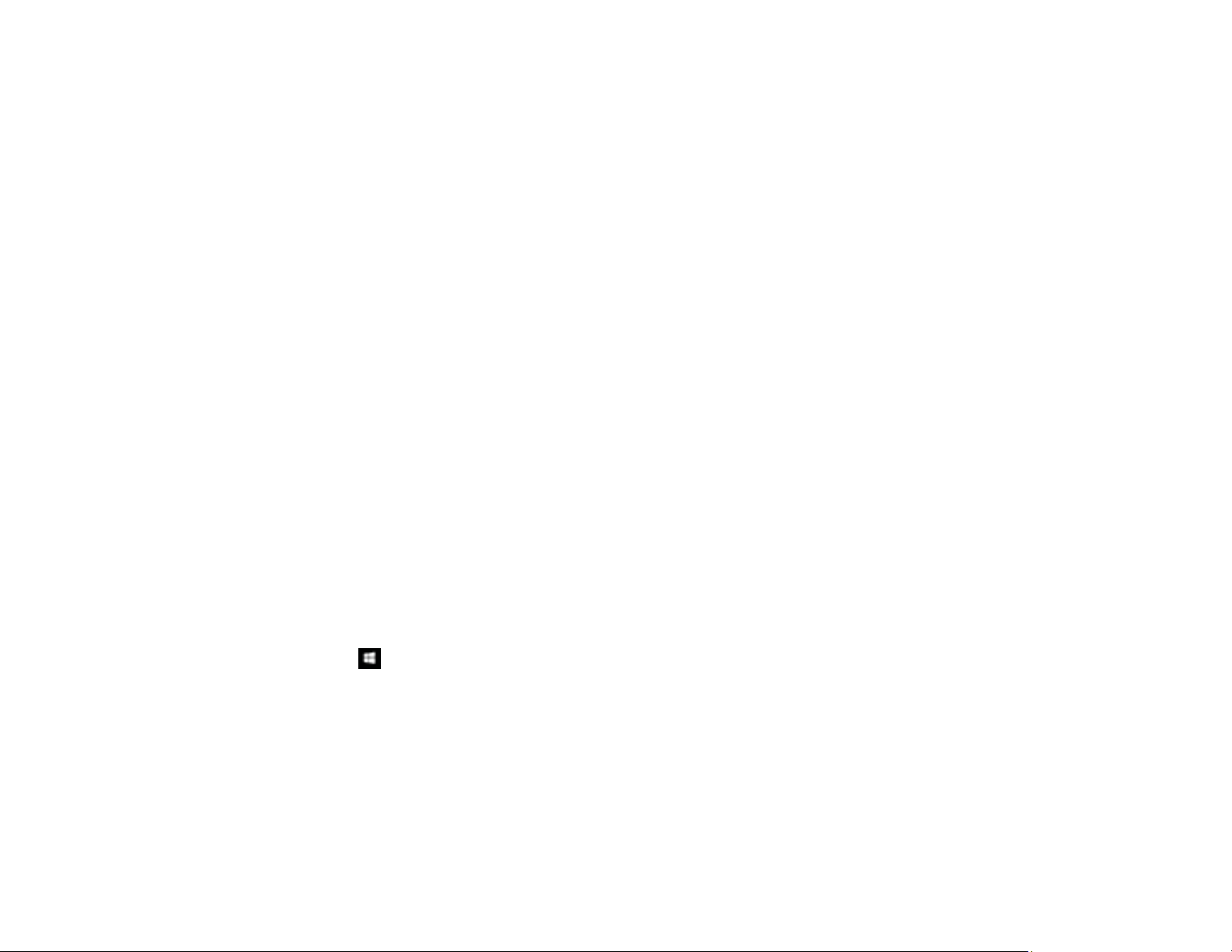
288
• If you are scanning over a wireless network, factors such as interference, network traffic, or weak
signal strength may affect your scanning speed.
• If you are scanning over a network, factors such as interference, network traffic, or weak signal
strength may affect your scanning speed.
Parent topic: Solving Scanning Problems
Related topics
Wi-Fi Networking
Cannot Save a Scan to a Shared Folder Over a Network
If you cannot save a scan to a shared folder when scanning over a network, or saving takes a very long
time, try these solutions:
• If you cannot scan to a shared folder over the network, make sure you did the following:
• Created a shared folder on your computer (Windows).
• If you registered the shared folder path to your product's control panel contact list or entered the
path manually to scan, make sure you used the correct path.
• Make sure the network folder does not already contain a file of the same name. If so, rename the file
and try again.
• If you still cannot scan to the shared folder, your network type may be set to Public. You cannot scan
to a shared folder when using a public network. Follow the steps here to check and change your
network type, if necessary. Be sure to log into your Windows computer as an administrator.
Note: The name of available network types varies in the different Windows versions. For details on
selecting Windows network sharing settings, see Windows help.
Windows 10:
1. Click and select Settings.
2. Select Network & Internet.
3. Click your network type: Ethernet or Wi-Fi.
4. Click your network name.
5. Make sure the Make this PC discoverable setting is set to On. Select this setting when connected
to a private network so you can save a scan to a shared folder. If you select Off, you cannot save
your scan to a shared folder on a private network.
Loading ...
Loading ...
Loading ...