Loading ...
Loading ...
Loading ...
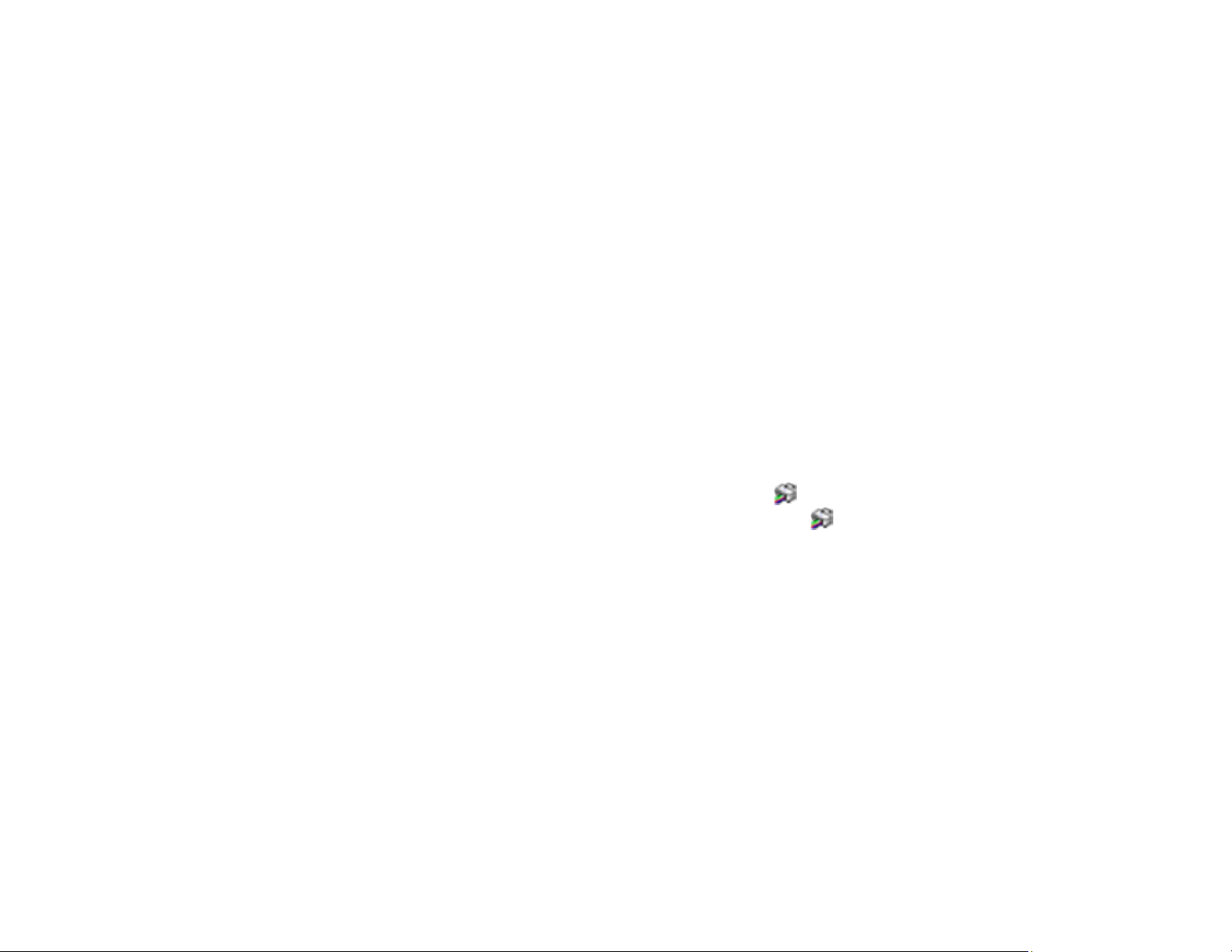
230
If the print quality did not improve, turn off the printer and wait at least 12 hours before running another
nozzle check. Run Print Head Cleaning or Power Cleaning depending on the printed pattern.
If the print quality does not improve after running the Power Cleaning utility multiple times, contact Epson
for support.
Parent topic: Power Cleaning
Related references
Where to Get Help
Related tasks
Checking the Nozzles Using the Product Control Panel
Power Cleaning Using a Computer Utility
You can run a Power Cleaning using a utility on your Windows or Mac computer.
Note: After running a Power Cleaning, you must turn off the product and wait at least 12 hours before
printing a nozzle check pattern and running another Print Head Cleaning or Power Cleaning.
1. Load a few sheets of plain paper in the product.
2. Do one of the following:
• Windows: Access the Windows Desktop and right-click the icon for your product in the right
side of the Windows taskbar, or click the up arrow and right-click .
• Mac: In the Apple menu or the Dock, select System Preferences. Select Print & Fax, Print &
Scan, or Printers & Scanners, select your product, and select Options & Supplies. Select
Utility and select Open Printer Utility.
3. Select Print Head Cleaning.
Loading ...
Loading ...
Loading ...