Loading ...
Loading ...
Loading ...
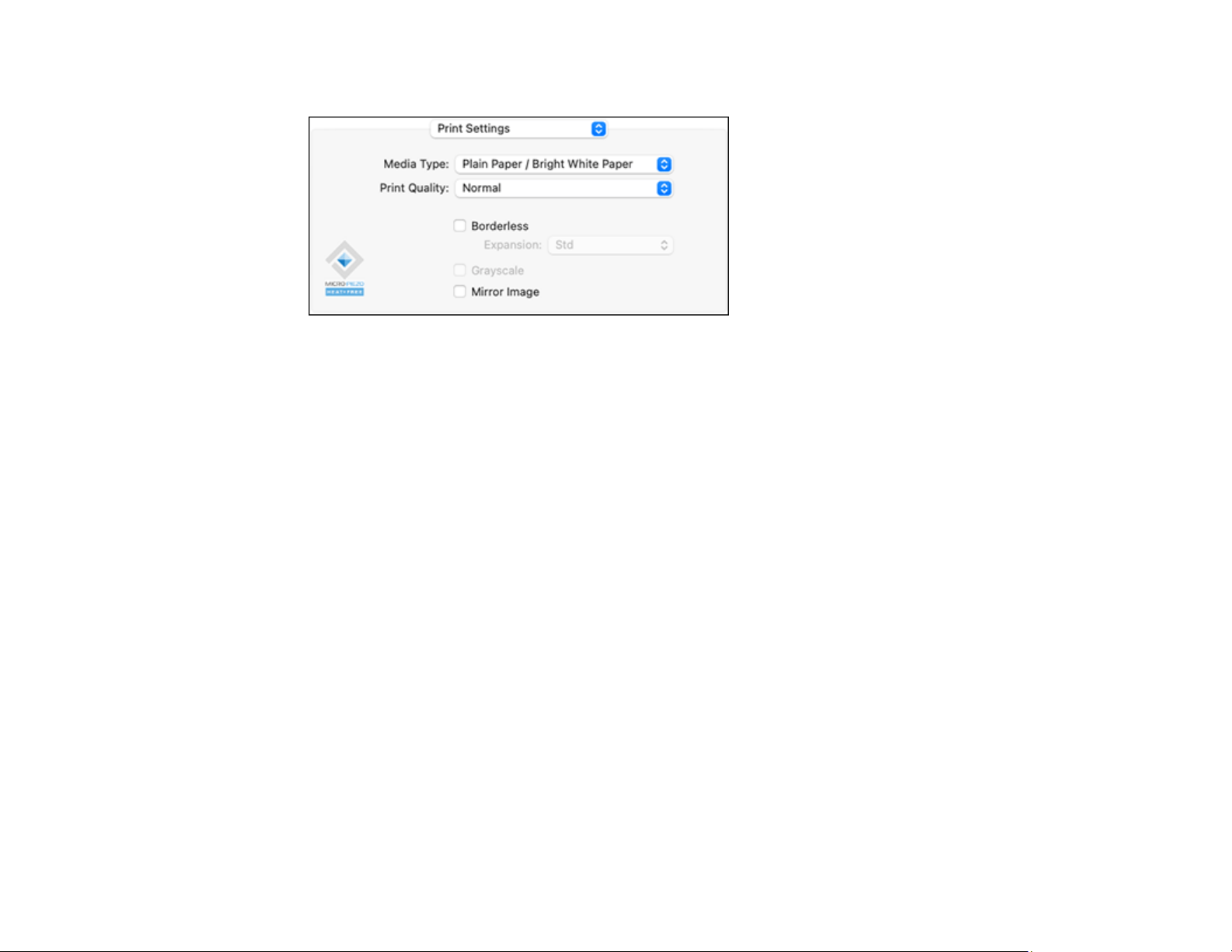
111
You see these settings:
Note: The available print settings and appearance of the print window may be different than those
covered here, depending on the Mac OS version and the application you are using.
9. Select the type of paper you loaded as the Media Type setting.
Note: The setting may not exactly match the name of your paper. Check the paper type settings list
for details.
10. Select the Print Quality setting you want to use.
11. Select the Borderless checkbox if you want to print a borderless photo. If the option is grayed out,
change the Media Type setting to a paper type that supports borderless printing.
12. Select any of the available print options.
Print Quality Options - Mac
Print Options - Mac
Parent topic: Printing on a Mac
Related references
Paper or Media Type Settings - Printing Software
Related tasks
Selecting Page Setup Settings - Mac
Printing Your Document or Photo - Mac
Loading ...
Loading ...
Loading ...