Loading ...
Loading ...
Loading ...
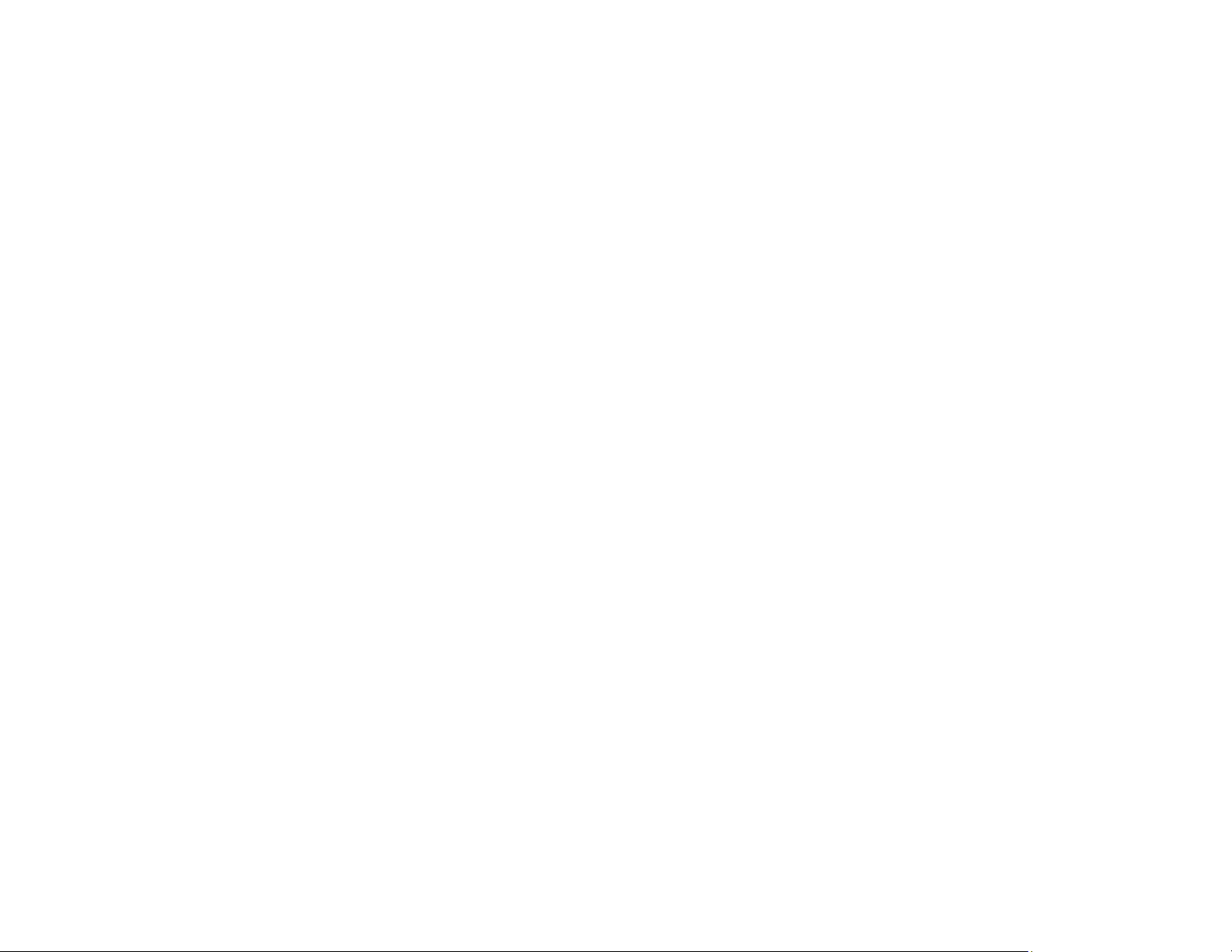
281
• Clean the ADF.
• When vertical banding appears or the paper is smeared, clean the paper path.
• You may need to replace the ink cartridges.
Parent topic: Solving Print Quality Problems
Related concepts
Print Head Nozzle Check
Print Head Cleaning
Related references
Paper or Media Type Settings - Printing Software
Related tasks
Aligning the Print Head Using the Product Control Panel
Selecting Additional Layout and Print Options - Windows
Selecting Printing Preferences - Mac
Related topics
Replacing Ink Cartridges and Maintenance Boxes
Blurry or Smeared Printout
If your printouts are blurry or smeared, try these solutions:
• Make sure your paper is not damp, curled, old, or loaded incorrectly in your product.
• Slide the edge guides to the edges of the paper.
• Use a support sheet with special paper, or load special paper one sheet at a time.
• Make sure your paper meets the specifications for your product.
• Use Epson papers to ensure proper saturation and absorption of genuine Epson inks.
• Make sure the paper type setting in your product software matches the type of paper you loaded.
• If you are printing on letterhead paper, make sure the paper size setting matches the size of paper you
loaded. If you select a paper size that is too large for the paper you loaded, the product may print
beyond the edges of the paper and cause ink to smear.
• Make sure you loaded the printable side of the paper correctly for your product.
• When manually printing 2-sided, make sure the ink is completely dry before loading the paper.
• Remove each sheet from the output tray as it is printed.
Loading ...
Loading ...
Loading ...