Loading ...
Loading ...
Loading ...
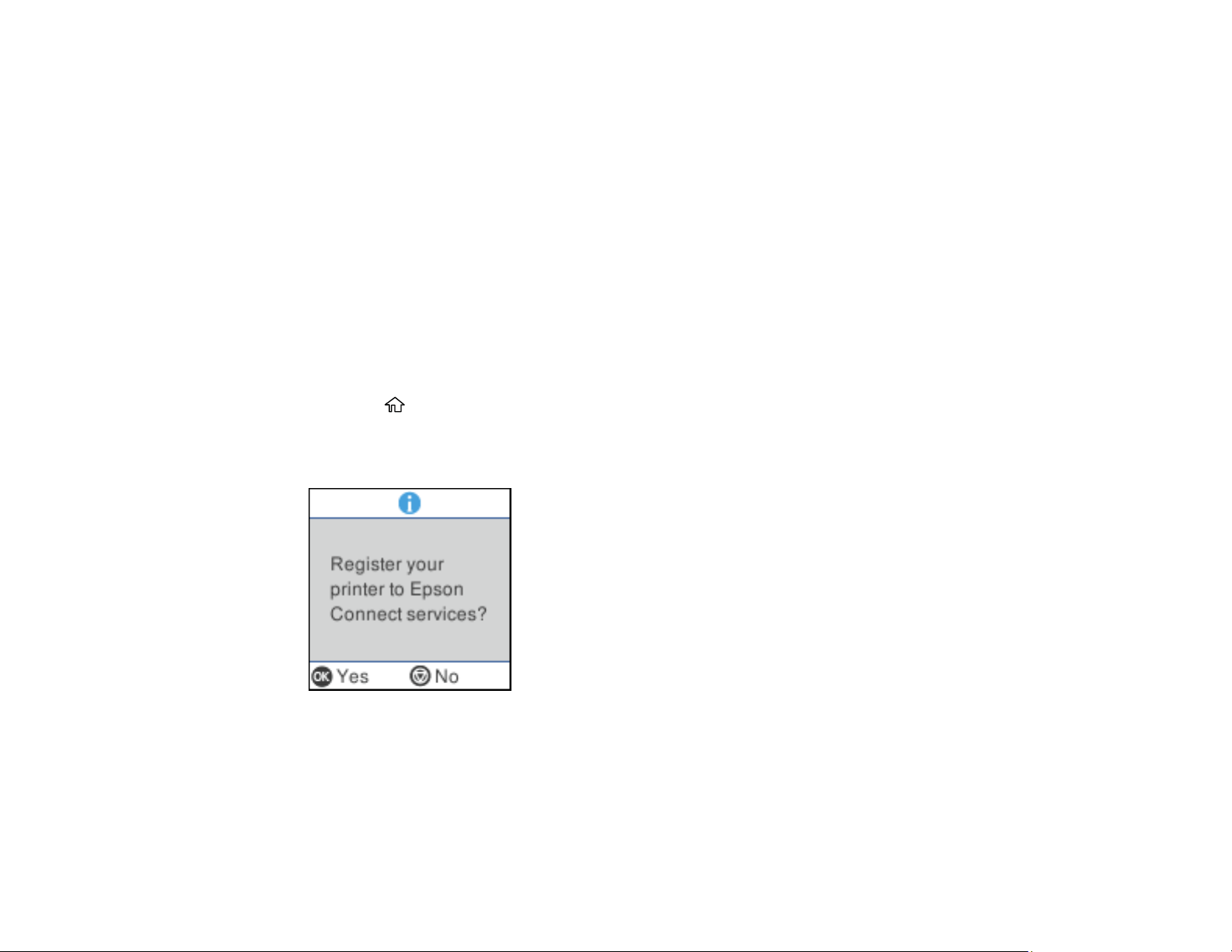
29
Print from anywhere with these Epson Connect solutions:
• Epson Email Print
• Epson Remote Print
Scan and send a file as an email or upload it to an online service directly from your Epson product with
Epson Scan to Cloud.
Setting Up Epson Connect Services
Using Epson Email Print
Using Epson Remote Print
Parent topic: Product Basics
Setting Up Epson Connect Services
If you did not activate your product's email address for use with Epson Connect when you set up your
product, you can activate it using the product control panel.
1. Press the home button, if necessary.
2. Select Settings > Epson Connect Services > Register/Delete.
You see a screen like this:
3. Press the OK button and follow the on-screen instructions to activate your product's email address.
Parent topic: Epson Connect Solutions for Smartphones, Tablets, and More
Related topics
Wi-Fi Networking
Loading ...
Loading ...
Loading ...