Loading ...
Loading ...
Loading ...
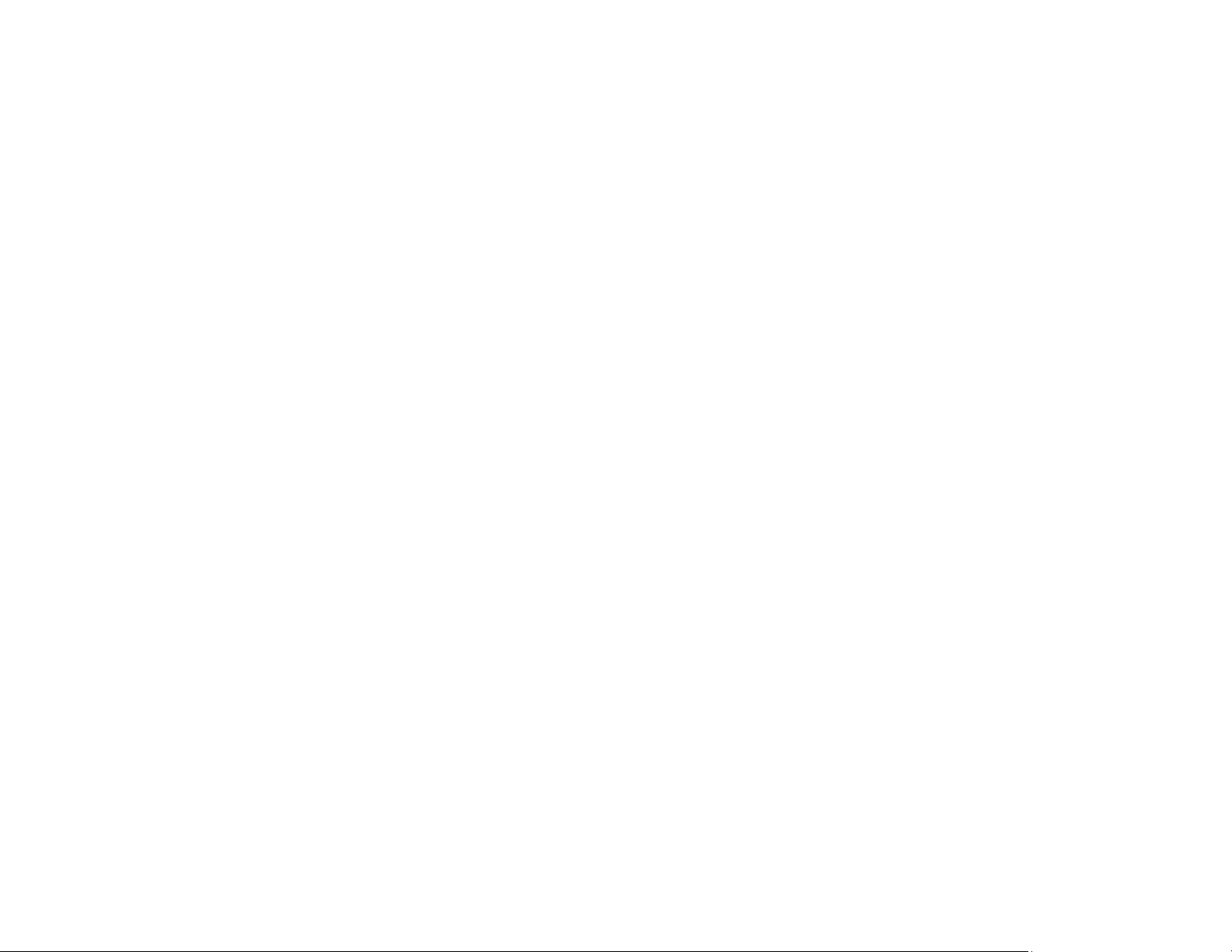
255
• Print a network connection report and check the codes and messages on the report to help determine
the cause of the problem.
• Make sure your product is not connected to a guest network.
• If necessary, reinstall your product software and try running EpsonNet Setup again:
1. Reset your product's network settings to their factory defaults.
2. Windows only: Uninstall your product software.
3. Restart your router following the instructions in your router documentation.
Note: If you are reading these instructions online, you will lose your Internet connection when you
restart your router, so note the next step before restarting it.
4. Download your product software from the Epson website using the instructions on the Start Here
sheet.
• If you have replaced your router, reinstall your product software to connect to the new router.
Note: If you are using a 5 GHz wireless router, set the router to operate in dual band (2.4 GHz and
5 GHz) mode. If your router uses a single network name (SSID) for both the 2.4 GHz and 5 GHz band,
give each band its own network name (SSID) instead, such as Home Network 2.4 GHz and Home
Network 5 GHz. See your router documentation or contact your internet service provider for
instructions.
• Check to see if your wireless router or access point has an enabled Privacy Separator function that is
preventing detection of your device over the network. See your router or access point documentation
for instructions on disabling the Privacy Separator function.
• Try accessing any website from your computer to make sure that your computer's network settings are
correct. If you cannot access any website, there is a problem on the computer. Check the network
connection of the computer. See the documentation provided with the computer for details.
Parent topic: Solving Network Problems
Related concepts
Uninstall Your Product Software
Related tasks
Printing a Network Connection Report
Related topics
Wi-Fi Networking
Loading ...
Loading ...
Loading ...