Loading ...
Loading ...
Loading ...
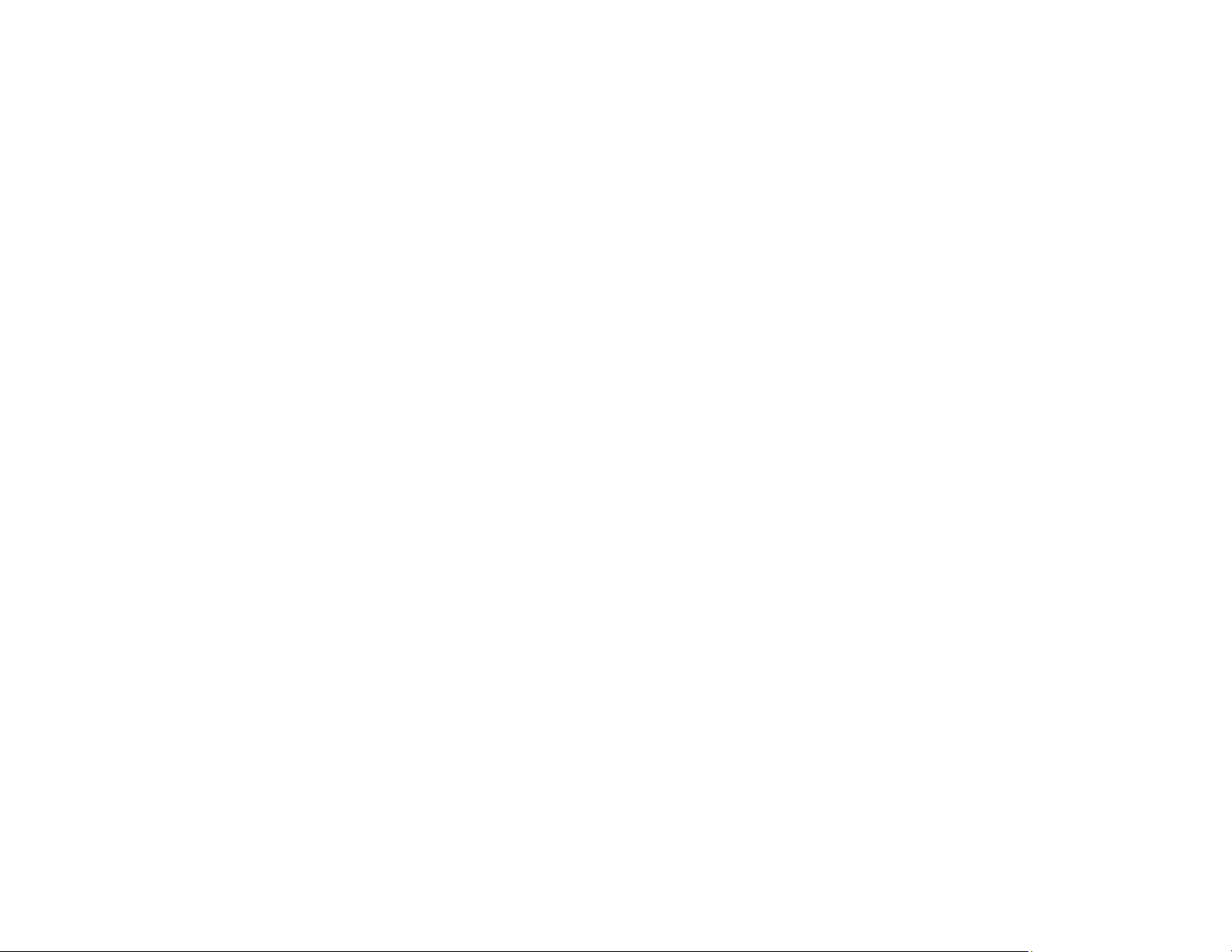
231
Related tasks
Selecting Basic Print Settings - Windows
Selecting Double-sided Printing Settings - Windows
Selecting Basic Print Settings - Mac
Selecting Double-sided Printing Settings - Mac
Loading Paper in the Cassette
Aligning the Print Head Using the Product Control Panel
Cleaning the Paper Guide
Faint Printout or Printout Has Gaps
If your printouts are faint or have gaps, try these solutions:
• Run a nozzle check to see if any of the print head nozzles are clogged. Then clean the print head, if
necessary.
• The ink cartridges may be old or low on ink, and you may need to replace them.
• Make sure the paper type setting matches the type of paper you loaded.
• Make sure your paper is not damp, curled, old, or loaded incorrectly in your product.
• When copying, increase the Density setting on the product control panel.
• Align the print head.
• Adjust the print quality in the product software.
• Clean the paper path.
• If you have not used the product for a long time, run the Power Cleaning utility.
Note: Power Cleaning consumes a lot of ink, so run this utility only if you cannot improve print quality
by cleaning the print head.
Parent topic: Solving Print Quality Problems
Related concepts
Print Head Maintenance
Related tasks
Loading Paper in the Cassette
Aligning the Print Head Using the Product Control Panel
Cleaning the Paper Guide
Loading ...
Loading ...
Loading ...
