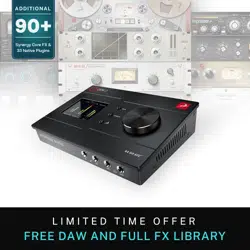Loading ...
Loading ...
Loading ...

Antelope Audio Zen Q Synergy Core User Manual
Page 25
2. Function Keys - Gain, HP/MON, Antelope button.
'Gain' button - the 'Gain' button features the following functionality:
• Press (and keep pressing) 'Gain' to cycle through input gain adjustments for the
interface's analog inputs. For inputs A1 and A2, press and hold the rotary control to
activate or deactivate 48V phantom power. For inputs G1 and G2, press the rotary
control to switch between Line and Hi-Z mode. Turn the rotary control to adjust
input gain. Press the 'Antelope button' to exit.
• Press and hold 'Gain' to enter the Control Menu.
Control Menu
Turn the rotary control to navigate the menu and select an entry. Press the rotary control
to enter the sub-menu for the entry. Turn the rotary control to browse the available
options and make adjustments. Press the rotary control to confirm.
Th
e Control Menu has the following entries:
• Power OFF - press the rotary control to enter standby. Press again to wake the
dev
ice.
• Clock Source - choose the clock source - Internal, S/PDIF, ADAT, USB (only for
Zen Q USB).
• Sample Rate - choose the device sample rate (32kHz - 192kHz). Make sure your
choice always matches the DAW and operating system sample rates.
• Monitor Trim - choose an audio signal trim value for the monitor outputs (14dBu
-20dBu). By default, this option is set to 20dBu. Trim can be used to compensate
for the perceived volume differences between two or more sets of speakers so that
they produce the same perceived volume level.
• Line Out Trim - choose an audio signal trim value for the line outputs (14dBu
-20dBu). By default, this option is set to 20dBu.
Pre
ss the 'Antelope button' to exit the Control Menu.
Loading ...
Loading ...
Loading ...