Loading ...
Loading ...
Loading ...
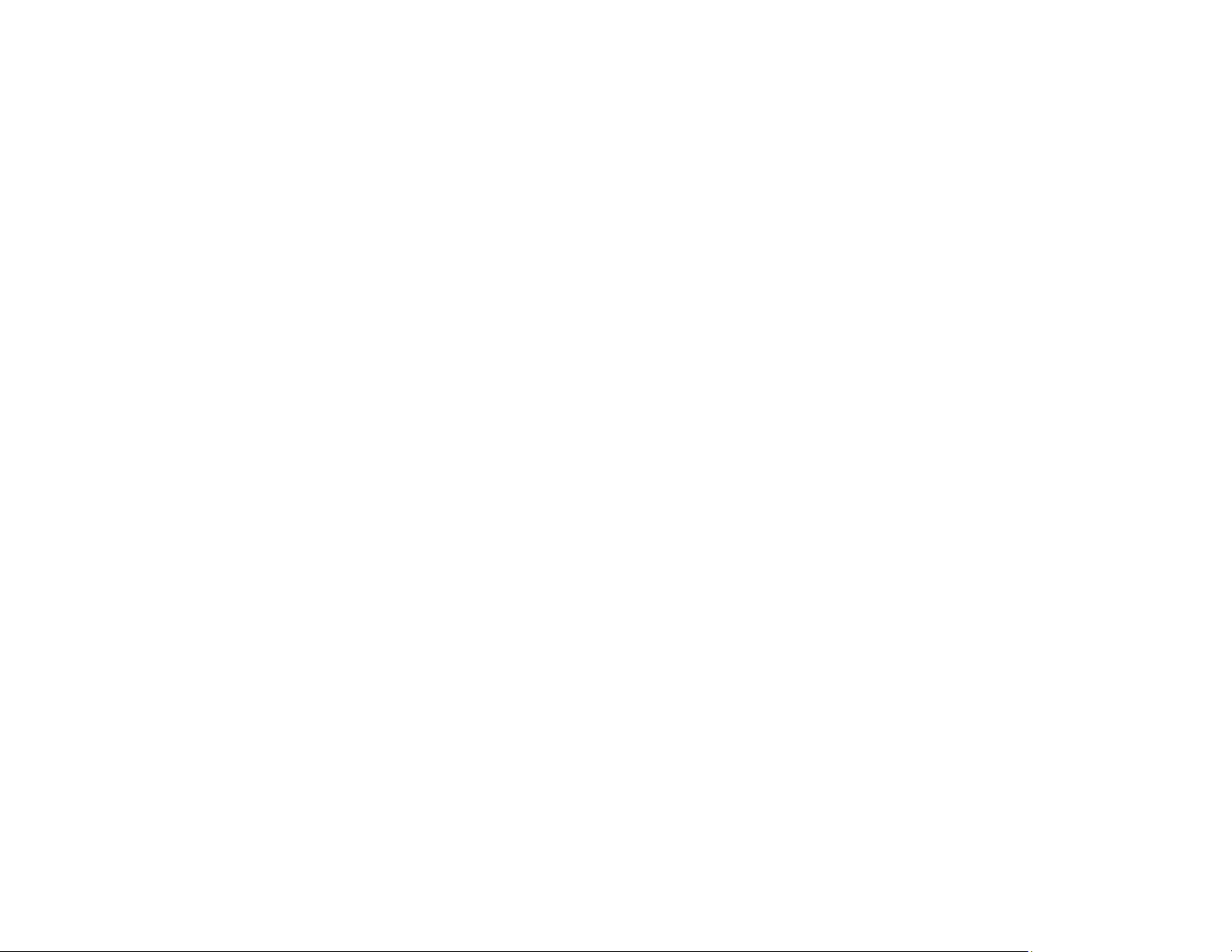
45
Note: If you disabled paper configuration messages on your product control panel, you cannot use
AirPrint. See the link below to enable the messages, if necessary.
1. Load paper in your product.
2. Set up your product for wireless printing. See the link below.
3. Connect your Apple device to the same wireless network that your product is using.
4. Print from your device to your product.
Note: For details, see the AirPrint page on the Apple website.
Parent topic: Product Basics
Related references
Paper Source Settings Options
Related topics
Wi-Fi or Wired Networking
Setting Up Printing on a Chromebook
Your Epson printer supports native printing on Chromebook, allowing you to print from a Chromebook
without drivers or cables.
For directions on setting up your printer, visit Setting Up Your Epson Printer on Your Chromebook (U.S)
or Setting Up Your Epson Printer on Your Chromebook (Canada).
Parent topic: Product Basics
Android Printing Using the Epson Print Enabler
You can wirelessly print your documents, emails, photos, and web pages right from your Android phone
or tablet (Android v4.4 or later). With a few taps, your Android device will discover your nearby Epson
product and print.
1. Connect your Epson product to your wireless network. See the link below.
2. On your Android device, download the Epson Print Enabler plug-in from Google Play.
3. Go to Settings on your Android device, select Printing, and enable the Epson plug-in, if necessary.
4. Connect your Android device to the same wireless network as your product.
Loading ...
Loading ...
Loading ...