Loading ...
Loading ...
Loading ...
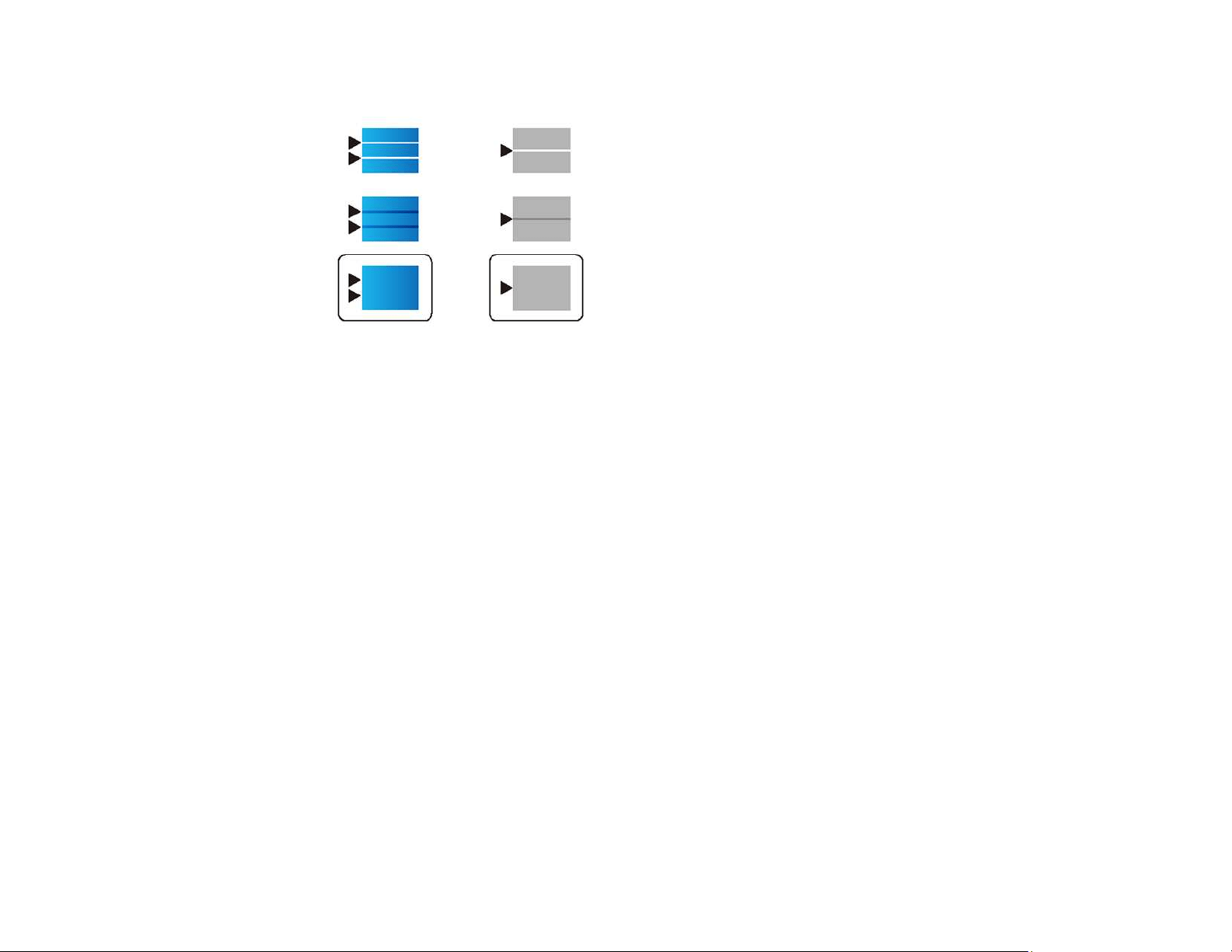
268
• Select the number representing the pattern with the least amount of separation or overlap.
7. Continue following the on-screen instructions to finish the print quality adjustment.
Parent topic: Adjusting Print Quality
Related tasks
Loading Paper in the Cassette
Cleaning the Paper Guide
If you see ink on the back of a printout, you can clean the paper guide rollers to remove any excess ink.
1. If printouts are smeared or scuffed, load plain paper in the paper source that you want to clean in this
size: Letter (8.5 × 11 inches [216 × 279 mm]) or A4 (8.3 × 11.7 inches [210 × 297 mm]).
2. Select Settings.
3. Select Maintenance.
4. Scroll down and select Paper Guide Cleaning.
5. Follow the on-screen instructions to clean the paper guide.
6. Repeat these steps as necessary until the paper comes out clean.
Parent topic: Adjusting Print Quality
Related tasks
Loading Paper in the Cassette
Checking the Number of Sheets on the LCD Screen
Loading ...
Loading ...
Loading ...