Loading ...
Loading ...
Loading ...
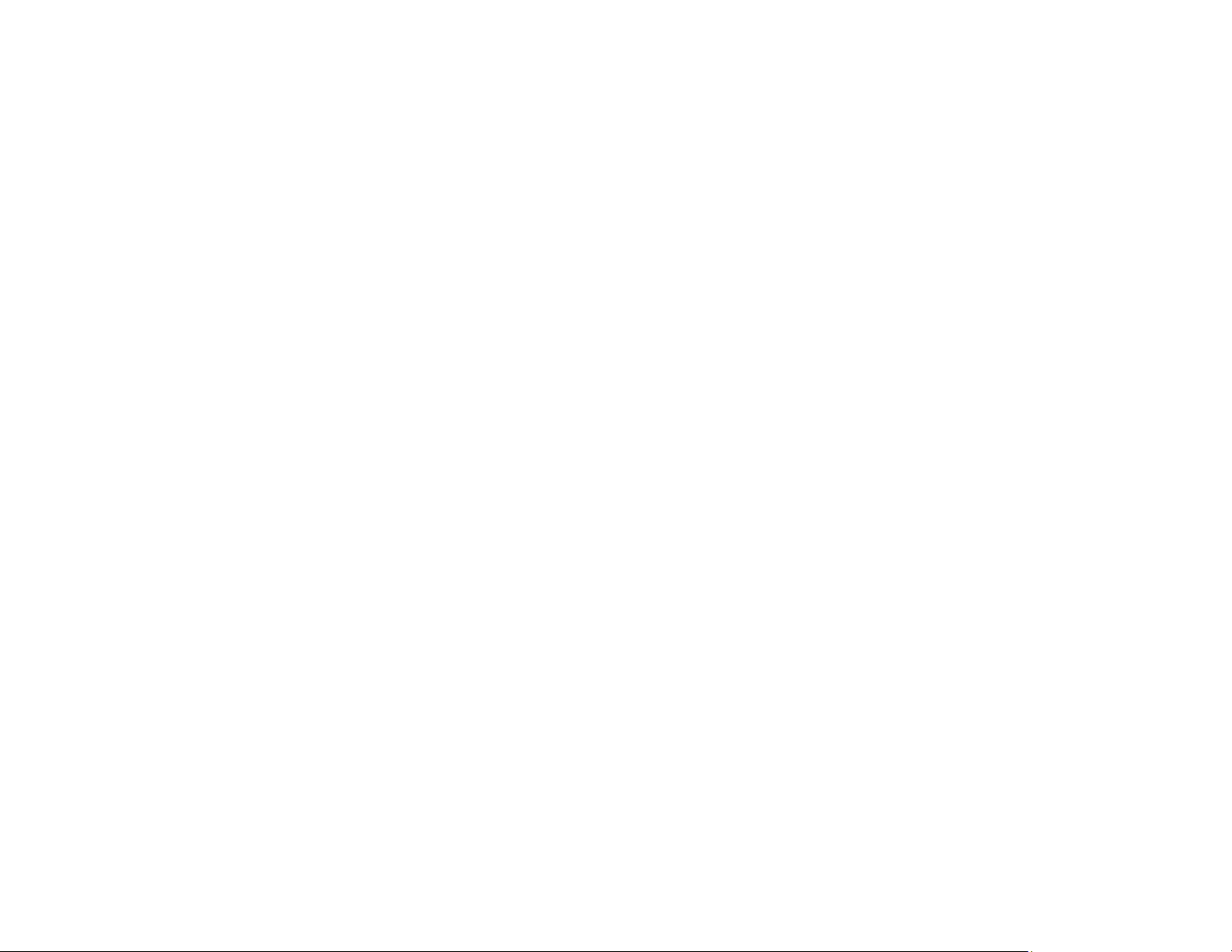
293
• If the product and computer cannot communicate and are connected to the same network (or network
segment/VLAN), the privacy separator on your router must be disabled. Follow the instructions in your
router documentation to disable the privacy separator.
Parent topic: Solving Network Problems
Related tasks
Starting a Scan Using the Product Control Panel
Starting a Scan from a Smart Device
Starting a Scan Using the Epson Scan 2 Icon
Starting a Scan from a Scanning Program
Scanning a Document in Epson ScanSmart
Solving Copying Problems
Check these solutions if you have problems copying with your product.
Product Cannot Copy
Product Makes Noise, But Nothing Copies
Product Makes Noise When It Sits for a While
Originals Do Not Feed From the Automatic Document Feeder
Parent topic: Solving Problems
Product Cannot Copy
If your product cannot make copies, try these solutions:
• If user restriction has been enabled, you may need to enter a user name and password. Contact your
administrator for assistance.
• If the product has an error, such as a paper jam, you cannot make copies. Check the LCD screen for
any errors, and follow the onscreen instructions to clear the error.
Parent topic: Solving Copying Problems
Product Makes Noise, But Nothing Copies
If your product makes a noise, but nothing copies, try these solutions:
• Run a nozzle check to see if any of the print head nozzles are clogged. Then clean the print head, if
necessary.
• If the nozzle check page does not print, but the product's power is on, make sure your product
software is installed correctly.
Loading ...
Loading ...
Loading ...