Loading ...
Loading ...
Loading ...
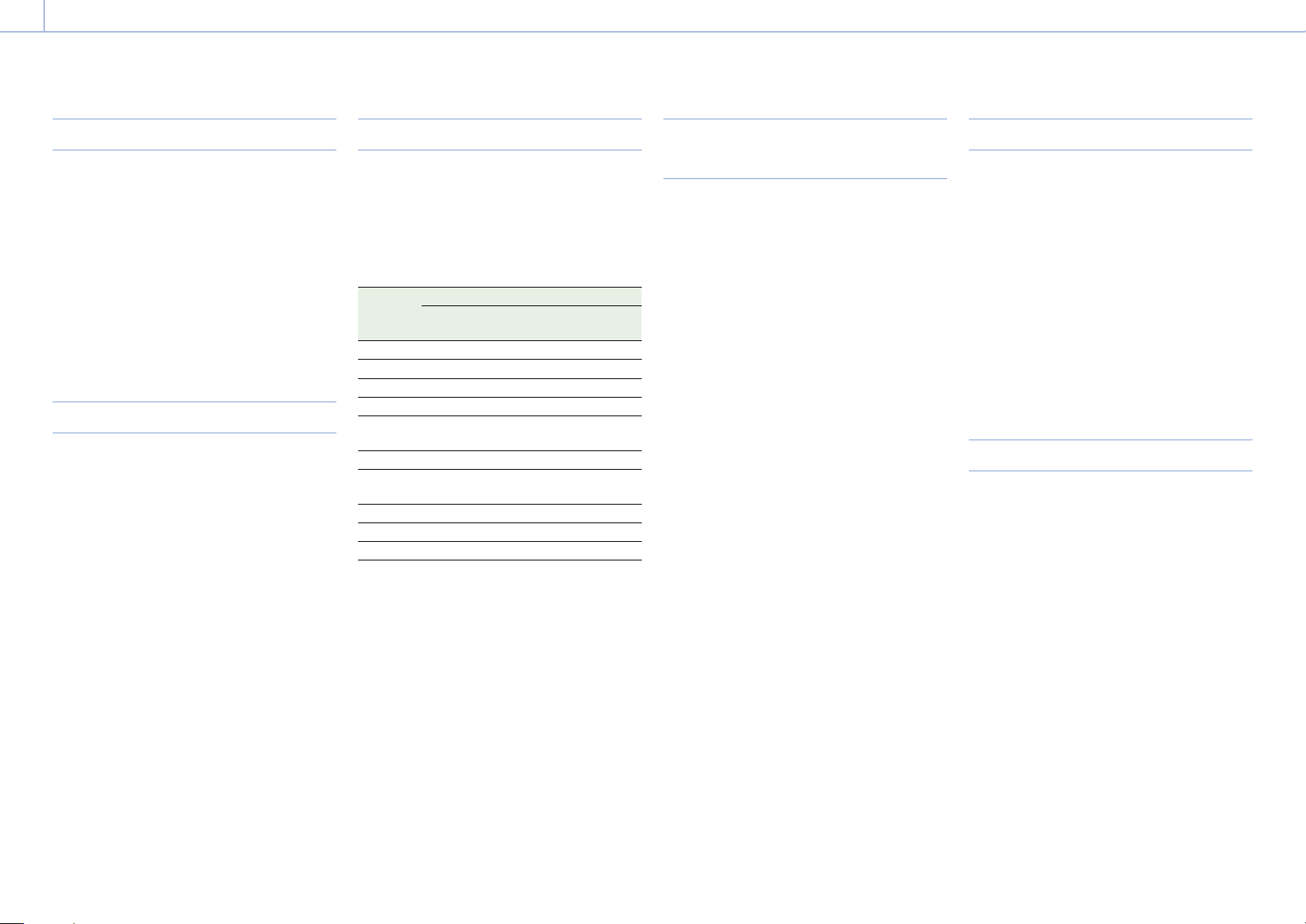
5. Shooting: Useful Functions
00085
Highlight Clip Indicator
You can display clipped highlight areas in red in
the Monitor output image and viewfinder output
image.
Press the assignable buttons (pages 39, 40)
assigned with Monitor Highlight Clip Ind and VF
Highlight Clip Ind to switch the highlight clip
indicators on/off.
[Note]
Highlight clip indicators do not function when Technical >
System Configuration > RM/RCP Paint Control (page 68) is
set to On in the full menu.
High Key / Low Key
You can check for blown-out highlights and
blocked-out shadows in the Monitor output image
and viewfinder output image.
Turn High Key on to differentiate areas of high
luminance, making them easier to see, to check for
blown-out highlights.
Turn Low Key on to differentiate areas of low
luminance, making them easier to see, to check for
blocked-out shadows.
Press assignable buttons 1 to 4 (page 40)
assigned with Monitor High/Low Key and VF
High/Low Key to switch the high key and low key
settings.
[Note]
High/Low key does not function when Technical > System
Configuration > RM/RCP Paint Control (page 68) is set to
On in the full menu.
False Color Display
You can display false color in the viewfinder by
pressing the B/False Color button (DVF-EL200)
or SPARE button (DVF-L700) on the viewfinder
attached to the unit.
You can also display false color on the monitor
output.
Display
color
Signal level
S-Log3 (default)
S-Log2 (PMW-F55
reference)
Red 93.4% to 96.1% 105.5% to 109.5%
Yellow 91.3% to 93.4% 102.5% to 105.5%
Orange 87.7% to 90.6%
97.4% to 101.5%
Pink 54.3% to 58.0% 50.2% to 55.2%
Light pink
47.8% to 50.8%
(18% gray + 1 stop)
41.5% to 45.4%
(18% gray + 1 stop)
Cyan 43.8% to 46.5% 36.3% to 39.6%
Green
38.9% to 42.2%
(18% gray)
30.4% to 34.4%
(18% gray)
Light blue 24.6% to 34.4% 15.5% to 25.2%
Blue 3.5% to 5.6% 3.0% to 4.0%
Purple –7.3% to 3.5% –7.3% to 3.0%
You can set whether to use the preset on/
off setting and threshold of each false color in
the viewfinder and monitor output, or to set
colors manually using Monitoring > False Color
(page 65).
You can turn the false color function display in
a viewfinder on/off by pressing an assignable
button assigned with VF False Color.
You can turn the false color function display
on a monitor on/off by pressing an assignable
button assigned with Monitor False Color.
[Notes]
On the DVF-L700, display is supported only when
Gamma is set to S-Log2 for the video signal output in the
viewfinder.
The false color function does not operate when Technical
> System Configuration > RM/RCP Paint Control
(page 68) is set to On in the full menu.
Viewfinder Double Speed Scan
Function
If the project frame rate is 23.98P, 24P, 25P, or
29.97P, the image may become blurred and hard
to see due to low frame frequency when you
shoot while swaying the unit to the right and the
left.
In this case, you can decrease image blur and
make it easier to see by activating the viewfinder
double speed scan function.
To activate the function, set Monitoring > VF
Function > Double Speed Scan (page 66) in the
full menu to On.
[Notes]
When this function is activated, the shutter angle of the
electronic shutter function is limited to 180 degrees or
lower.
This function is set to Off during variable speed shooting.
This function is enabled for the following combinations of
image size and project frame rate.
3.8K 16:9 (23.98p, 24p, 25p, 29.97p)
4K 17:9 (23.98p, 24p, 25p, 29.97p)
3.8K 16:9 Surround (23.98p, 24p)
4K 17:9 Surround (23.98p, 24p)
4K 4:3 (23.98p, 24p)
User 3D LUT
You can load a CUBE file (*.cube) for a 17-point
or 33-point 3D LUT created using RAW Viewer or
DaVinci Resolve (by Blackmagic Design Pty. Ltd.)
(page 35).
Set Input Color Space to match the input color
space of when the CUBE file was created.
If the file was created using S-Gamut3.Cine/S-Log3,
set Project category > Basic Setting > Input Color
Space (page 58) in the menu to S-Gamut3.
Cine/S-Log3.
Save the User 3D LUT file in the following directory
on the SD card.
PRIVATE\SONY\PRO\LUT\
ASC CDL
You can import ASC CDL (The American Society of
Cinematographers Color Decision List) files (*.cdl)
created by external tools into the unit.
This allows you shoot with ASC CDL parameters
applied to the Look.
Save the ASC CDL file in the following directory on
the SD card.
PRIVATE\SONY\PRO\CDL\
Loading ...
Loading ...
Loading ...
