Loading ...
Loading ...
Loading ...
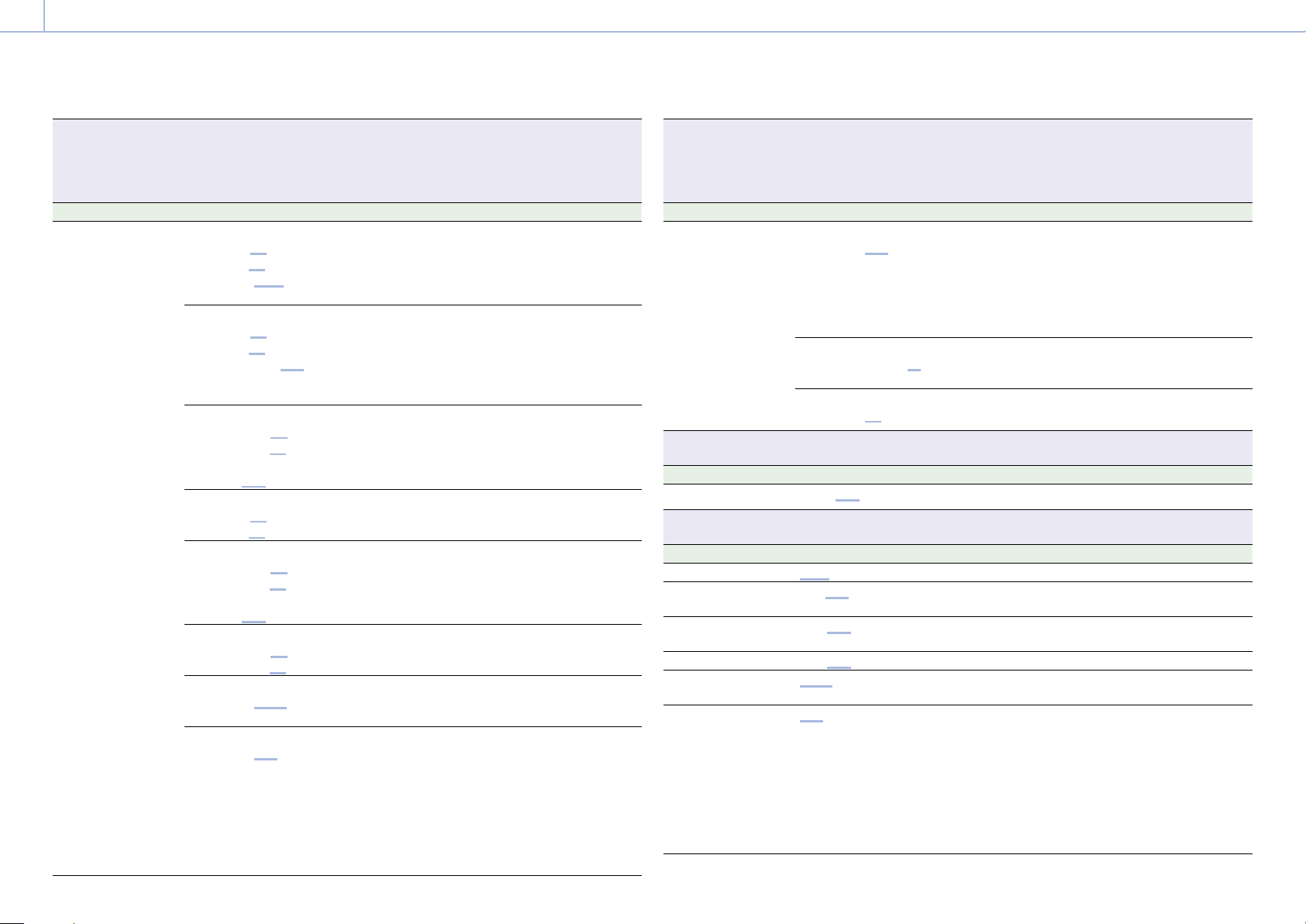
3. Camera Operations: Full Menu List
00064
Monitoring > OSD Appearance
Makes settings related to information and frame lines superimposed on each output signal.
On/Off setting is selected using a checkbox (excluding Frame Line on Playback).
On: Checkbox selected
Off: Checkbox cleared
Menu item Settings Description
Frame Line A/B Setup
Center Marker
Line A (On/Off)
Line B (On/Off)
Option (Cross/Open Cross/
Dot)
Selects whether to display the center marker in
the output information set for Frame Line A and
Frame Line B.
Selects the display form (Cross/Open Cross/Dot)
of the center marker.
Aspect Ratio
Line A (On/Off)
Line B (On/Off)
Option (17:9/16:9/15:9/14:9/
13:9/4:3/1.66:1/1.85:1/2:1/
2.35:1/2.39:1)
Selects whether to display the aspect ratio marker
in the output information set for Frame Line A
and Frame Line B.
Selects the mode (17:9/16:9/15:9/14:9/13:9/4:3/
1.66:1/1.85:1/2:1/2.35:1/2.39:1) when displaying
the aspect ratio marker.
Aspect Safety Zone
Line A (On/Off)
Line B (On/Off)
Option
(80%/90%/92.5%/95%)
Selects whether to display the aspect safety zone
in the output information set for Frame Line A
and Frame Line B.
Selects the size (percentage of the entire screen)
of the aspect safety zone marker.
Picture Area
Line A (On/Off)
Line B (On/Off)
Selects whether to display the picture area in the
output information set for Frame Line A and
Frame Line B.
Safety Zone
Line A (On/Off)
Line B (On/Off)
Option
(80%/90%/92.5%/95%)
Selects whether to display the safety zone in the
output information set for Frame Line A and
Frame Line B.
Selects the range (80%/90%/92.5%/95%) of the
safety zone.
User Frame Line
Line A (On/Off)
Line B (On/Off)
Selects whether to display the user frame lines in
the output information set for Frame Line A and
Frame Line B.
Color
Option (White/Yellow/Cyan/
Green/Magenta/Red/Blue)
Sets the display color of frame lines.
Surround View Type
Option (Line/Mask/
Line&Mask)
Selects the display form of the Surround View
marker.
Line: Displays the recording area using lines.
Mask: Displays the recording area by masking
(reducing) the video signal level outside the
recording area.
Line&Mask: Displays the recording area using lines
and by masking (reducing) the video signal
level outside the recording area.
Monitoring > OSD Appearance
Makes settings related to information and frame lines superimposed on each output signal.
On/Off setting is selected using a checkbox (excluding Frame Line on Playback).
On: Checkbox selected
Off: Checkbox cleared
Menu item Settings Description
Aspect Ratio Type
Option (Line/Mask/
Line&Mask)
Selects the display form of the aspect ratio marker.
Line: Displays lines with color set by Color.
Mask: Displays a lower video signal level for areas
outside the marker area.
Line&Mask: Displays lines with color set by Color
and a lower video signal level for areas
outside the marker area.
Mask Level
Option (0 to 15 (12))
Selects the brightness of the image outside the
marker when Aspect Ratio Type or Surround View
Type is set to Mask.
Frame Line on Playback
Option (On/Off)
Turns the function to superimpose frame lines
during playback on/off.
Monitoring > Monitor Display
Makes settings related to monitor display.
Menu item Settings Description
Focus Distance Format
Meter/Feet Selects the focus position display units.
Monitoring > Frame Line
Makes settings related to lines and markers displayed on the output image.
Menu item Settings Description
Center Marker
Cross/Open Cross/Dot Selects the display form of the center marker.
Aspect Ratio
17:9/16:9/15:9/14:9/13:9/4:3/1.66:
1/1.85:1/2:1/2.35:1/2.39:1
Selects the mode when displaying the aspect
ratio marker.
Aspect Safety Zone
80%/90%/92.5%/95% Selects the size (percentage of the entire screen)
of the aspect safety zone marker.
Safety Zone
80%/90%/92.5%/95% Selects the safety zone range.
Color
White/Yellow/Cyan/Green/
Magenta/Red/Blue
Selects the display color of frame lines.
Surround View Type
Line/Mask/Line&Mask Selects the display form of the Surround View
marker.
Line: Displays the recording area using lines.
Mask: Displays the recording area by masking
(reducing) the video signal level outside the
recording area.
Line&Mask: Displays the recording area using lines
and by masking (reducing) the video signal
level outside the recording area.
Loading ...
Loading ...
Loading ...
