Loading ...
Loading ...
Loading ...
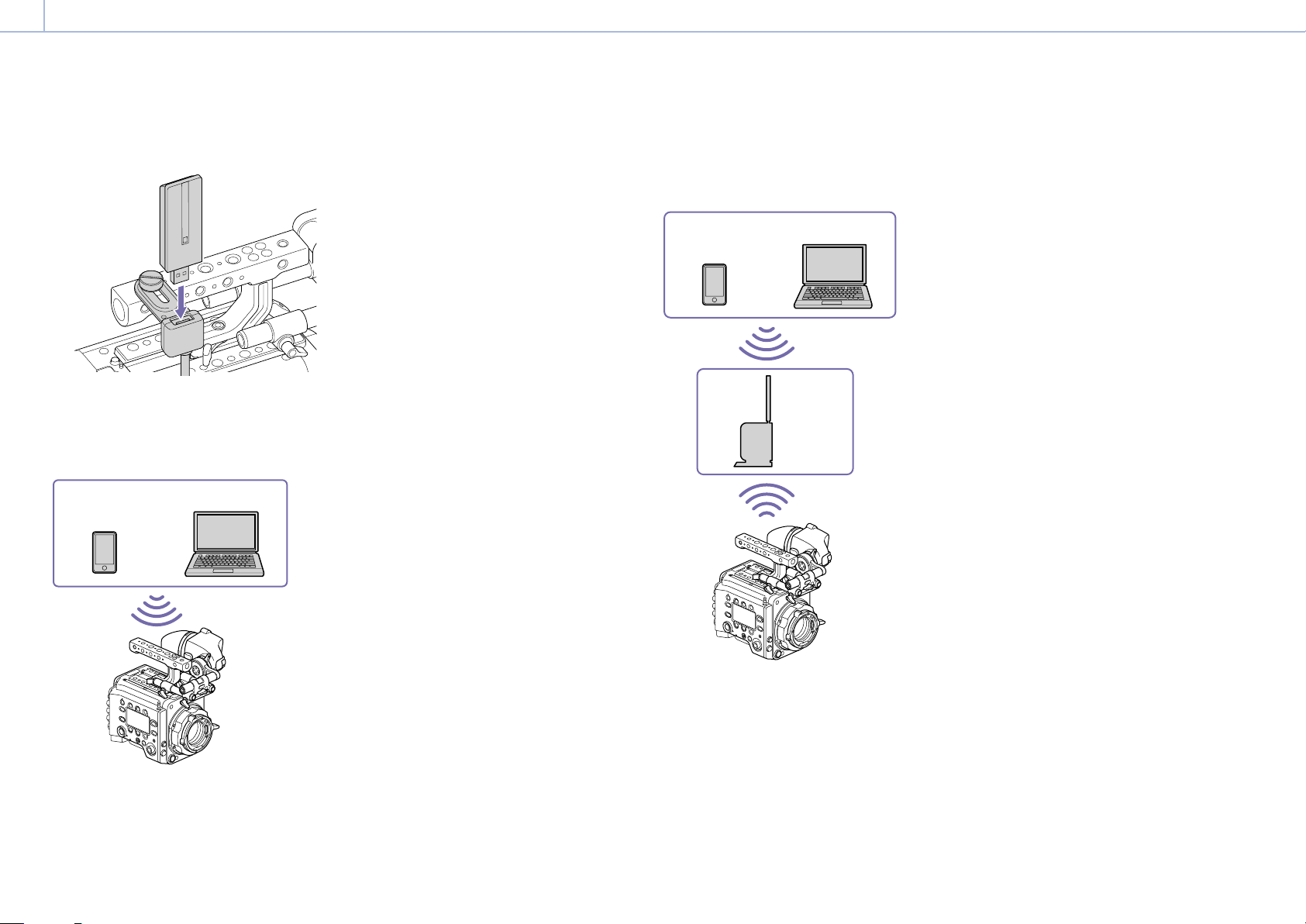
4. Network: Network Setup and Operations
00080
4 Insert the CBK-WA02 into the USB connector of
the USB extension adaptor.
Connecting in access point mode
The unit can connect to devices that are set up as
an access point.
Smartphone/
Tablet
Computer
Connecting using WPS-equipped devices
Devices that support WPS can be connected using
WPS.
1 Set Technical > Network > Setting (page 69)
in the full menu to Wireless.
2 Set Technical > Network > Wireless > Network
Mode (page 69) in the full menu to Access
Point.
3 Select Technical > Network > Wireless > WPS
(page 69) in the full menu.
4 Select Execute by turning the MENU dial, then
press the MENU dial.
5 Open the device Network Settings or Wi-Fi
Settings, and turn Wi-Fi on.
6 Press the WPS push button in the device
Network Settings or Wi-Fi Settings preferences.
[Note]
The steps will vary depending on the device used.
Connecting using SSID and password on the device
Connect by entering the SSID and password on
the device.
1 Set Technical > Network > Setting (page 69)
in the full menu to Wireless.
2 Set Technical > Network > Wireless > Network
Mode (page 69) in the full menu to Access
Point.
3 Open the device Network Settings or Wi-Fi
Settings, and turn Wi-Fi on.
4 Select the unit’s SSID from the Wi-Fi network
SSID list, then enter a password to connect.
For the unit’s SSID and password, see Technical
> Network > Wireless > SSID and Password
(page 69) in the full menu.
[Note]
The steps will vary depending on the device used.
Connecting in station mode
The unit can connect to existing wireless LAN
access points as a client.
The device connects via the access point.
Smartphone/
Tablet
Computer
Access
point
Connecting to an access point using WPS
If an access point supports the WPS function, you
can connect using a basic setting.
1 Turn the access point on.
2 Turn the unit on.
3 Set Technical > Network > Setting (page 69)
in the full menu to Wireless.
4 Set Technical > Network > Wireless > Network
Mode (page 69) in the full menu to Station.
5 Select Technical > Network > Wireless > WPS
(page 69) in the full menu.
6 Select Execute by turning the MENU dial, then
press the MENU dial.
7 Press the access point WPS button.
For details about WPS button operation, refer
to the instruction manual for the access point.
[Note]
If the connection fails, perform the procedure again from
step 1.
Connecting by entering a SSID and password
Connect by entering the SSID and password on
the unit.
1 Set Technical > Network > Setting (page 69)
in the full menu to Wireless.
2 Set Technical > Network > Wireless > Network
Mode (page 69) in the full menu to Station.
3 Set the following items in Technical > Network
> Wireless (page 69) in the full menu.
SSID
Password
DHCP
IP Address
Subnet Mask
4 Select Set to confirm.
[Note]
Always use Set to confirm the settings. If the settings are not
confirmed using Set, the configured settings are not applied.
Loading ...
Loading ...
Loading ...
