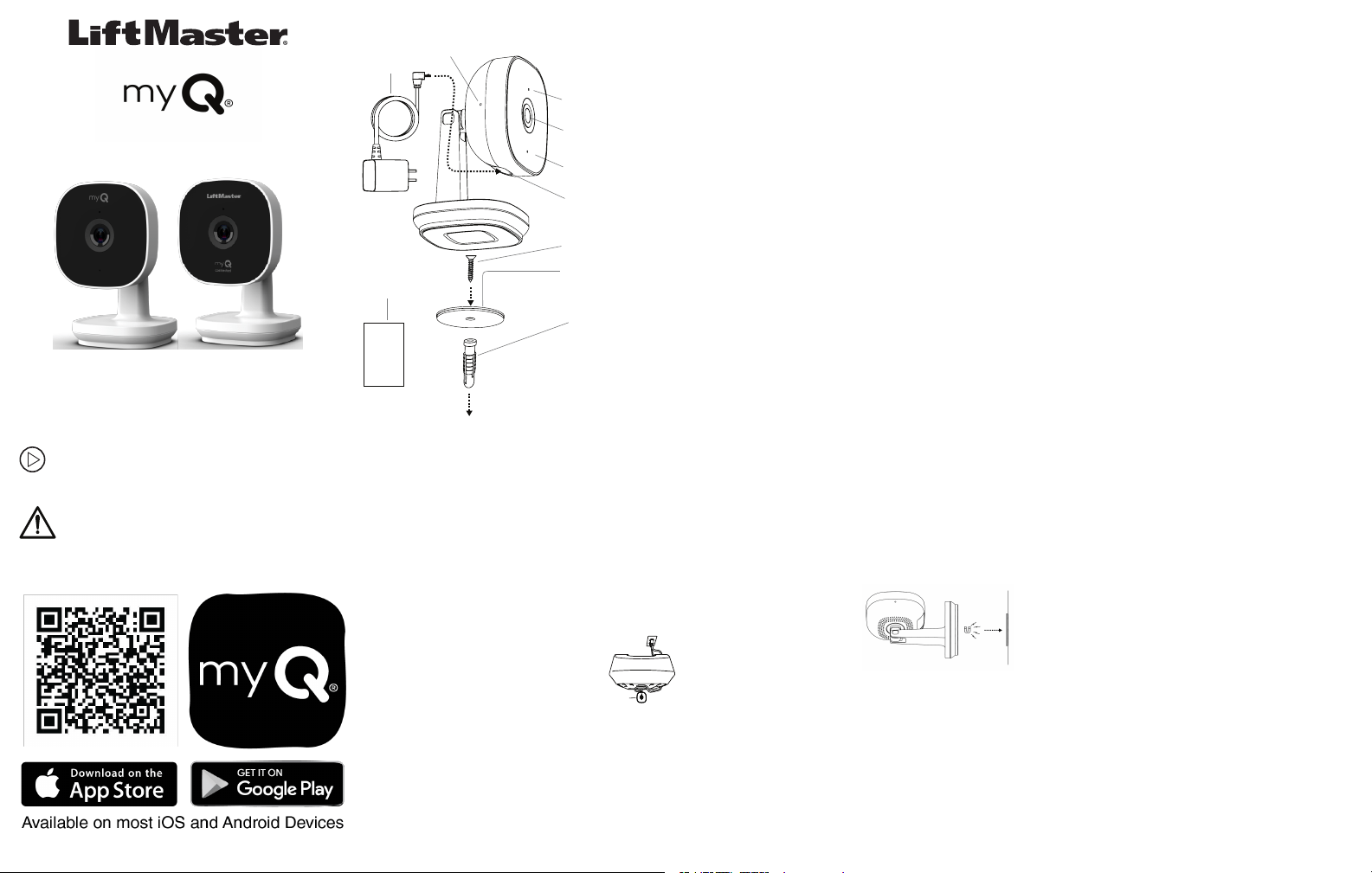
myQ-SGC2WCH / myQ-SGC2WLM
Smart Garage™ Camera
Installation Guide
What's In the Box
USB Input
Microphone
Camera Lens
Reset Button
Micro USB
Cable
LED
Mounting
Plate
Mounting
Screw
Drywall
Anchor
Alcohol wipe, for
adhesive mount only
1. Connect Your Smart Garage
™
Camera
Use the myQ
®
App, your mobile device, and your
router to control your Smart Garage™ Camera.
Before You Start:
1. Be sure your mobile device's Wi-Fi
®
is on
and displays a strong signal where the
camera will sit.
2. Check that Bluetooth is enabled on your
mobile device.
3. Enable Location Services on your mobile
device.
4. Download the myQ
®
App.
TIP: If you already have the myQ
®
App,
confirm you have the latest version to
optimize your myQ
®
experience.
5. Create or sign in to your account.
6. Add your Smart Garage™ Camera to your
myQ
®
account.
2. Preparation
Check Your View Before You Mount:
l
Power up the Smart Garage™ Camera in your
chosen mounting area.
l
Ensure Smart Garage™ Camera is in reach of
the included 6' Micro-USB power adapter.
l
Hold the camera at your chosen mounting
area, free from visual and metal obstructions.
Check your mobile device view shows what
you want to see before you mount.
l
Remove the protective lens cover film.
See the Smart Garage™ Camera installation
video at support.chamberlaingroup.com.
WARNING: This product can expose you to
chemicals including lead, which are known
to the State of California to cause cancer or
birth defects or other reproductive harm. For more
information go to www.P65Warnings.ca.gov
3. Mount the Smart Garage™ Camera
For Indoor Use Only
Items You May Need:
l
Ladder
l
Philips Screw Driver
l
Drill and .25" diameter Drill Bit (drywall mount
only)
l
Hammer
Choose from Options A or B:
Option A: Set to Garage Door Opener
Smart
Garage™
Camera
1. Determine whether the garage
door opener has a plastic or
metallic cover. For plastic,
clean desired mounting
location using included alcohol
wipe ensuring location is clean
of all dirt/debris and is allowed to dry. Peel
liner from adhesive (from the mounting
plate), do not touch adhesive and place the
plate to desired clean area and apply
moderate pressure for a minimum of 15
seconds. Wait 1 hour before placing the
camera onto the magnetic mounting plate to
allow the adhesive bond to reach maximum
strength. Place the camera on the magnetic
mounting plate. For metallic covers, no disk
is required. Simply place the camera base to
the metallic cover.
2. Face the camera head toward the desired
location.
Option B: Surface Mount
1. Determine if the
camera will be
mounted to
drywall or a
stud. For drywall
mount, pre-drill
a .25” diameter hole and lightly tap the
anchor into the hole using a hammer. Install
the mounting plate using the supplied
screw. For stud mount, do not use the
anchor and install the mounting plate using
supplied screw.
2. With the Smart Garage™ Camera head
facing in the desired visual location, attach it
to the magnetic mounting plate.
4. Connect Power
1. Power your Smart Garage™ Camera with the
included micro-USB power adapter. The
LED lights solid white. After approximately
40 seconds, the LED flashes blue, blue-
green, then solid green. You are now
connected.
Warning: Keep the cable away from all
moving garage door opener and other parts.
2. From the myQ
®
App, tap your camera and
the live video displays.
3. Adjust the Smart Garage™ Camera, twisting
the posable camera head to change the
viewing angle.
Loading ...
Loading ...
Loading ...
