Loading ...
Loading ...
Loading ...
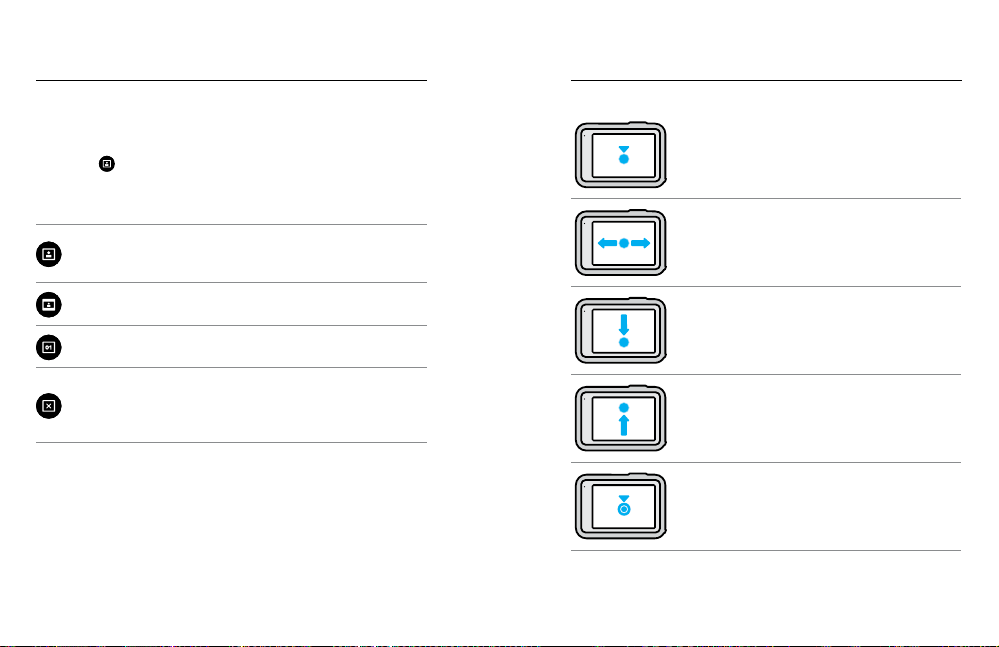
16 17
Getting to Know Your GoPro Getting to Know Your GoPro
USING THE REAR TOUCH SCREEN
Tap
Select an item to turn it on or o.
Swipe Left or Right
Switch between Video, Photo,
and Time Lapse modes.
Swipe Down From the Edge of the Screen
Open the Dashboard when your camera
is in a landscape orientation.
Swipe Up From the Edge of the Screen
See the last photo or video you captured
and access the Media Gallery.
Press and Hold the Capture Screen
Turn on and adjust Exposure Control.
PRO TIP: You can hide your camera’s status information and icons
on both the front and rear screen by tapping the rear screen.
Tap the screen again or press a button to bring it all back.
Display Options
The front screen includes four display options that can easily changed.
1. Swipe down on the rear screen to access the Dashboard.
2. Tap the
to access the front screen settings.
3. Tap the icon of the setting that you want.
Setting Description
Full Screen
Displays the live preview as a full-screen shot.
The image is cropped for the display, but will
be captured without cropping.
Actual Screen
Displays the live preview from the lens
without cropping.
Status Only
Displays camera status without the live
preview from the lens.
Screen O
Turns the screen o. Use this setting in dark
environments where light from the screen
might interfere with your shot. This setting
also maximizes battery life.
Loading ...
Loading ...
Loading ...
