Loading ...
Loading ...
Loading ...
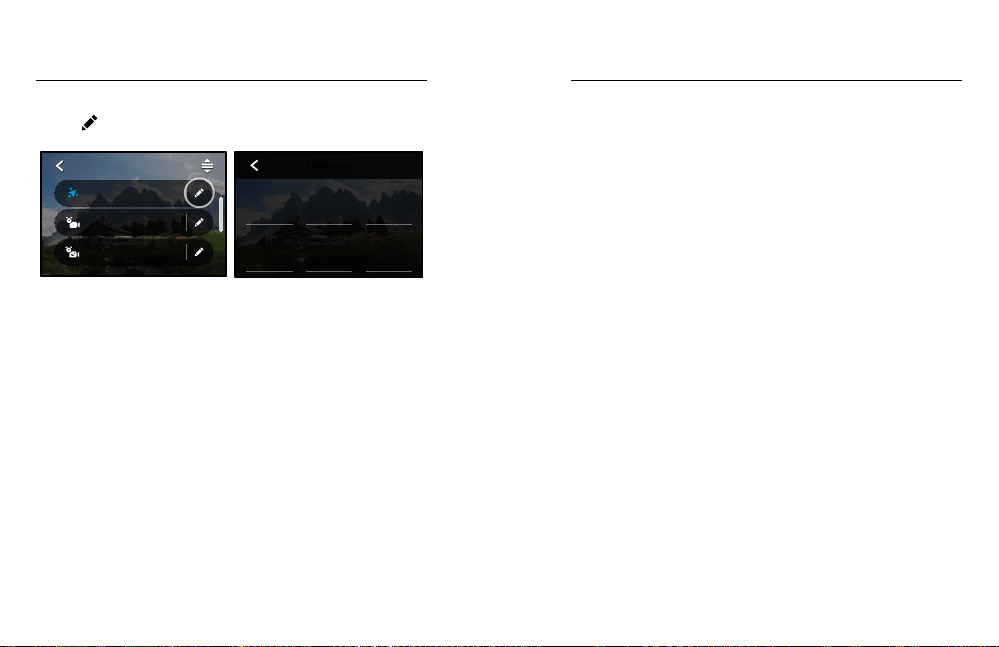
70 71
Time Lapse Settings
Here’s where you can make adjustments to your Time Lapse settings.
Tap the
and then tap the setting to make changes.
1080 | Auto | Wide
Night Lapse
1080 | 0.5s | Wide
Time Lapse
1080 | Auto | Wide
TimeWarp
TIME LAPSE
Restore
1.0x
Zoom
O
Timer
Speed Ramp
Mode Button
Zoom
Upper Right
O
Upper Left
Speed Ramp
Lower Right
Lens
Lower Left
SHORTCUTS
Camera Mics
Media Mod
Auto
Wind
O
RAW Audio
GoPro
Color
High
Sharpness
1600
ISO Max
100
ISO Min
Auto
White Balance
0
EV Comp
PROTUNE
No Limit
Duration
Scheduled
Capture
Real Speed O
Speed Ramp
Auto
Speed
Wide
Lens
1080
Resolution
TIMEWARP
RESOLUTION
Resolutions (RES) are grouped by aspect ratio. Tall 4:3 resolutions (great
for selfies and point-of-view shots) are listed in the top row. Widescreen
16:9 resolutions (great for cinematic shots) are in the bottom row.
To learn more, see:
• Video Resolution (TimeWarp, Time Lapse Video) (page 133)
• Aspect Ratio (page 121)
LENS
Choose best digital lens for your shot—Wide, Linear, or Narrow.
Scroll through them on the right side to see a live preview of each,
and then tap the one you want.
Heads Up: Available lenses will vary based on the mode you select.
To learn more, see Digital Lenses (Photo) (page 130).
SCHEDULED CAPTURE
Set when your GoPro will turn itself on and start recording.
DURATION
Choose how long your camera records before automatically stopping.
TIMER
Set up a 3- or 10-second timer for your time lapse.
ZOOM
Touch Zoom helps you capture a closer view of the action. Use the slider
on the right to lock in the zoom level.
SPEED TIMEWARP
Set your video speed. Choose a lower speed (2x or 5x) for short
activities or higher speeds (10x, 15x, or 30x) for longer activities.
Leave speed on Auto (default) to let your GoPro automatically
adjust the speed based on motion, scene detection, and lighting.
To learn more, see TimeWarp Video Speed (page 132).
SPEED RAMP TIMEWARP
Choose to slow your TimeWarp video down to real speed or half speed
while recording.
To learn more, see TimeWarp Video Speed (page 132).
FORMAT TIME LAPSE, NIGHT LAPSE
Switch from capturing Time Lapse and Night Lapse video to Time Lapse
and Night Lapse photo. The photo format takes a continuous series of
photos at set intervals. This lets you focus on your activity instead of on
your camera. You can then look through all of your photos and find the
best shots later.
Time Lapse Settings
Loading ...
Loading ...
Loading ...
