Loading ...
Loading ...
Loading ...
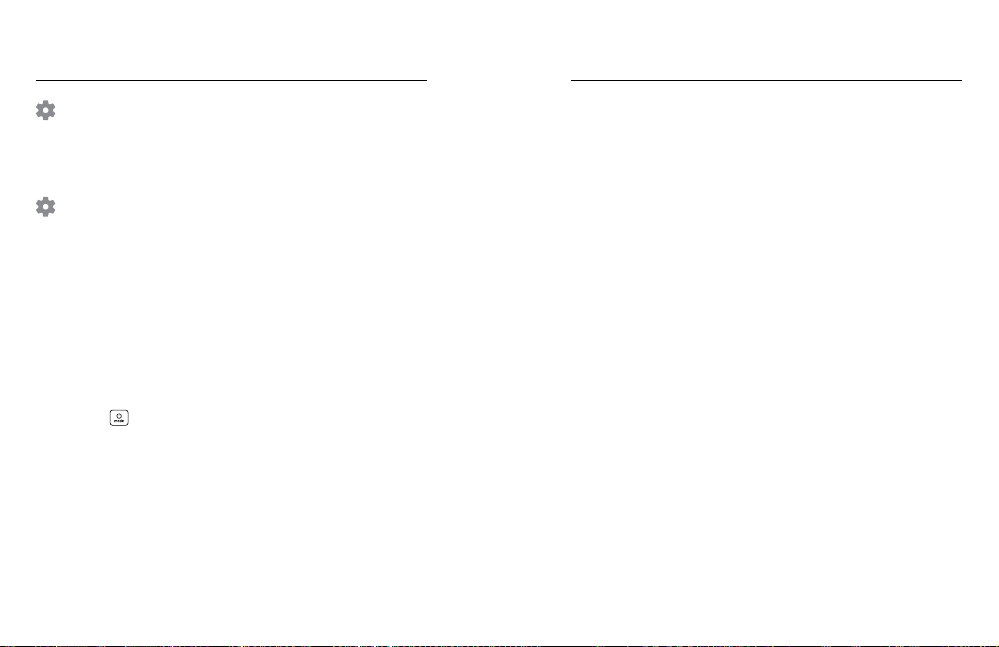
94 95
PREFERENCES
Swipe down on the rear screen to access the Dashboard, and then
swipe left. Tap Preferences to set up your GoPro.
GENERAL
Here’s everything you’ll find under General settings:
Beep Volume
Choose High (default), Med, Low, or Mute. The volume you set here can
be toggled on or o using the Dashboard.
QuikCapture
QuikCapture is on by default. You can turn it o here. It can also be
toggled on or o using the Dashboard.
Default Preset
Set the preset your GoPro captures in when you turn it on using the
Mode button
. This setting does not aect QuikCapture.
Auto Power O
Choose 5 Min, 15 Min (default), 30 Min, or Never.
LEDs
Set which status lights blink. Choose All On (default), All O,
or Front O Only.
Setting Your Connections + Preferences Setting Your Connections + Preferences
Anti-Flicker
Choose the regional frame rate for recording and playback on a TV.
Set 60Hz (NTSC) for North America. Try 50Hz (PAL) if you’re outside of
North America. The right format for your region will help prevent flicker
on a TV/HDTV when you play back video that was recorded indoors.
Video Compression
Set the file format for your videos. Choose HEVC (to reduce file sizes)
or H.264 + HEVC (to use H.264 to maximize compatibility with older
devices while using HEVC for advanced settings).
Time and Date
Use to manually adjust the time and date. Both are automatically
updated when you connect your camera to the GoPro app.
Date Format
This is set automatically based on the language that you chose
at setup. You can also change it manually here.
Loading ...
Loading ...
Loading ...
