Loading ...
Loading ...
Loading ...
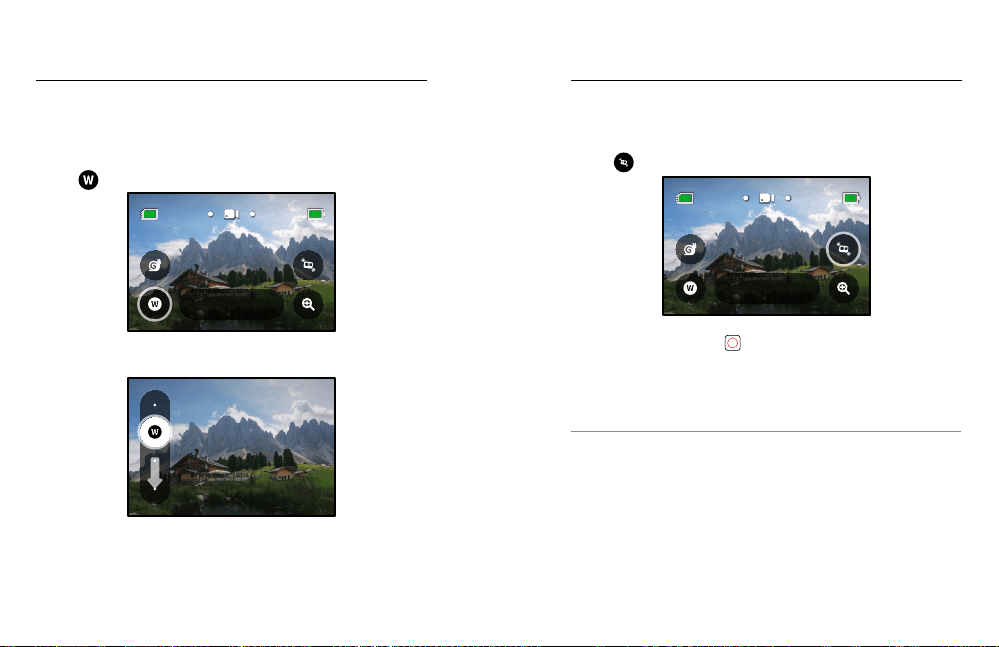
50 51
Recording Video
Digital Lenses
Changing digital lenses on your GoPro is just like switching out the
lenses on an old-school camera. They aect the field of view, the
cropping, and the fisheye eect in your shot.
1. Tap
.
100%
1080 | 60 | W
Standard
100%9H:59
2. Scroll through the options to see a live preview of each option,
and then tap the one that you want.
Wide
16-34mm
Heads Up: Some digital lenses only work with select frame rates.
If needed, HERO9 Black will automatically adjust the frame rate
when you switch lenses.
Recording Video
HyperSmooth Boost
Use HyperSmooth Boost to maximize video stabilization when the
terrain gets rough.
1. Tap
before you start recording.
100%
1080 | 60 | W
Standard
100%9H:59
2. Press the Shutter button to start recording.
To learn more, see HyperSmooth Video Stabilization (page 126).
Heads Up: HyperSmooth Boost is automatically on when you choose
the Narrow digital lens.
PRO TIP: HyperSmooth Boost provides ultimate video stabilization
by tightly cropping the image. Turn HyperSmooth o for uncropped,
unstabilized footage, or use the On or High settings for stabilized
video with a wider field of view.
Loading ...
Loading ...
Loading ...
