Loading ...
Loading ...
Loading ...
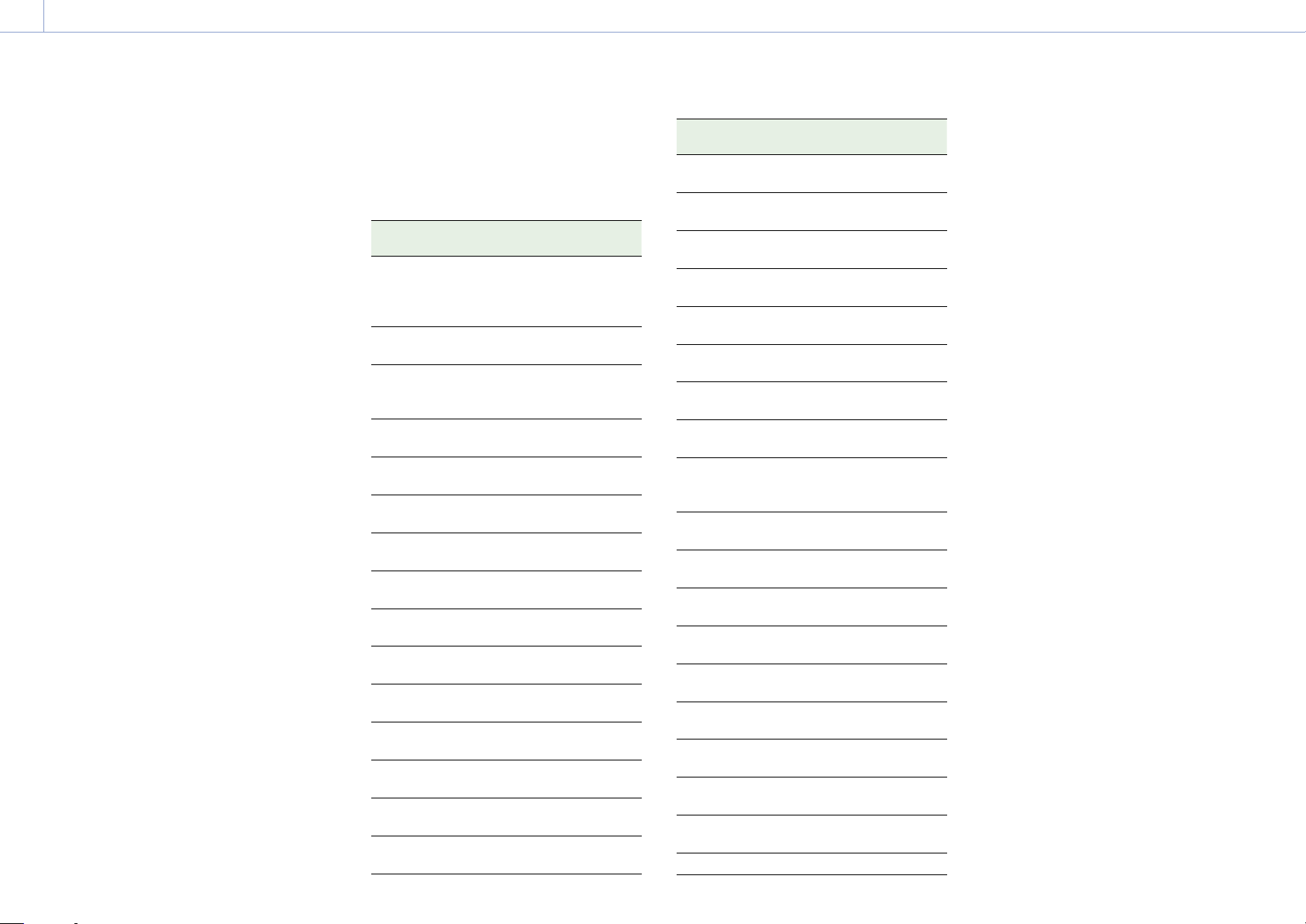
6. Menu Display and Settings: Setup Menu Operations
68
Unlocking the menu
1 Press and hold the multi-function dial and
press the MENU button.
2 Select Menu Settings >User Menu with
Lock in the User menu.
[Note]
When only the MENU button is pressed to display
the normal setup menu, User Menu Only is
displayed under Menu Settings in the Technical
menu. Press and hold the multi-function dial and
press the MENU button to display User Menu with
Lock.
3 Set to Off, and press the SET button or
multi-function dial.
The viewfinder screen display switches to
the passcode number input screen.
4 Enter the passcode number used to lock
the menu.
Enter a number and press the SET button
or multi-function dial to move the cursor
to the next digit.
When all digits have been entered, move
the cursor to Set.
5 Press the SET button or multi-function
dial.
The entry is applied.
If the entered passcode number matches
the passcode number used to lock the
menu, the menu is unlocked and the
menu is displayed.
[Note]
If the entered passcode number does not match the
passcode number used to lock the menu, the menu is
not unlocked.
It is recommended that you leave a record of the
passcode nearby, just in case it is forgotten. If you
do forget the passcode number, contact your Sony
service representative.
If the menu is locked without registering setup menu
items from the following tables in the User menu,
those functions cannot be assigned to assignable
buttons.
If those functions were already assigned to assignable
buttons, the assignable setting is forcibly disabled at
the point when the menu is locked.
Setup menu item Assignable button
selection
Shooting >ISO/Gain/EI
>Base Sensitivity,
Shooting >ISO/Gain/EI>
Base ISO
Base ISO/Sensitivity
Shooting >Auto
Exposure >AGC
AGC
Shooting >Auto
Exposure >Auto ND
Filter
Auto ND Filter
Shooting >Auto
Exposure >Auto Shutter
Auto Shutter
Shooting >Auto
Exposure >Level
Auto Exposure Level
Shooting >Auto
Exposure >Mode
Backlight
Shooting >Auto
Exposure >Mode
Spotlight
Shooting >White
>Preset White
Preset White Select
Shooting >Focus
>Focus Area
Focus Area
Shooting >Focus
>Focus Area(AF-S)
Focus Area(AF-S)
Shooting >Focus >Face
Detection AF
Face Detection AF
Shooting >Focus >Push
AF Mode
Push AF Mode
Shooting >S&Q Motion
>Setting
S&Q Motion
Shooting >SteadyShot
>Setting
SteadyShot
Project >Picture Cache
Rec >Setting
Picture Cache Rec
Setup menu item Assignable button
selection
Technical >Rec Review
>Setting
Rec Review
Thumbnail >Set Shot
Mark >Add Shot Mark1
Shot Mark1
Thumbnail >Set Shot
Mark >Add Shot Mark2
Shot Mark2
Thumbnail >Set Clip
Flag >Add OK
Clip Flag OK
Thumbnail >Set Clip
Flag >Add NG
Clip Flag NG
Thumbnail >Set Clip
Flag >Add KEEP
Clip Flag Keep
Technical >Color Bars
>Setting
Color Bars
Monitoring >Display
On/Off >Lens Info
Lens Info
Monitoring >Display
On/Off >Video Signal
Monitor
Video Signal
Monitor
Monitoring >Marker
>Setting
Marker
Monitoring >VF Setting
>Color Mode
VF Mode
Monitoring >Gamma
Display Assist >Setting
Gamma Display
Assist
Monitoring >Peaking
>Setting
Peaking
Monitoring >Zebra
>Setting
Zebra
Technical >Handle
Zoom >Setting
Handle Zoom
Network >Wireless LAN
>NFC
NFC
Network >Network
Client Mode >Setting
Network Client
Mode
Network >File Transfer
>Auto Upload (Proxy)
Auto Upload (Proxy)
User User Menu
Loading ...
Loading ...
Loading ...
