Loading ...
Loading ...
Loading ...
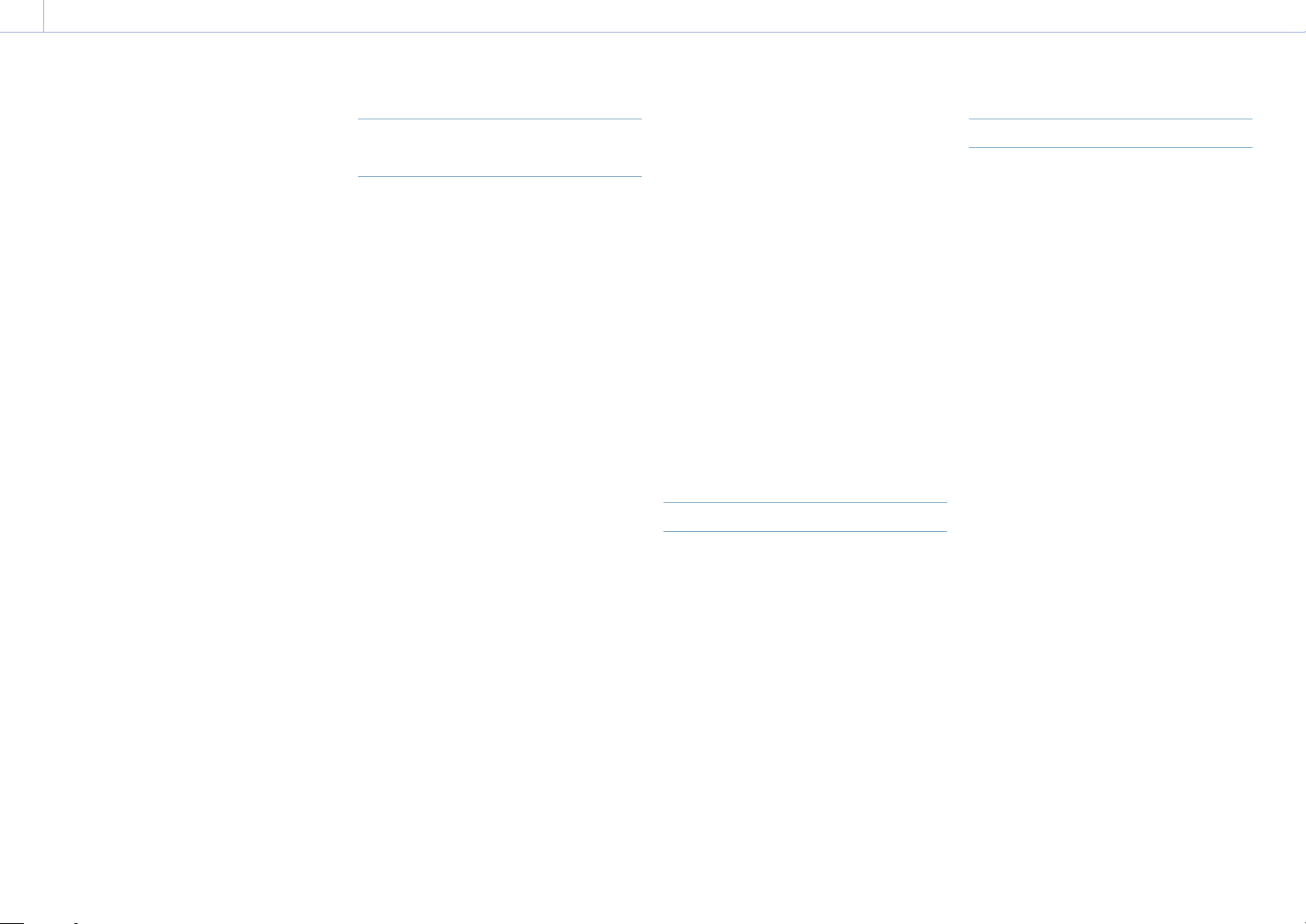
29
3. Shooting
Basic Operation Procedure
Basic shooting is conducted using the
following procedure.
1 Attach the necessary devices, and check
that power is being supplied.
2 Insert the memory card(s).
3 Set the POWER switch to the on position.
The POWER indicator turns on, and the
camera image appears in the viewfinder.
4 Press the record button (page 4).
The recording/tally lamp lights and
recording begins.
5 To stop recording, press the record button
again.
Recording stops, and the camcorder
switches to STBY (standby) mode.
[Note]
If the record button is pressed within a few seconds
after turning the camcorder on, the recording/tally lamp
lights up to indicate the unit is in the recording state,
but recording to media may not occur for the first few
seconds, depending on the selected recording format.
Switching Between XQD Memory
Cards
When two XQD memory cards are inserted,
press the SLOT SELECT button (page 7) to
switch cards.
Recording automatically switches to the
second memory card just before the
remaining capacity on the first card is reduced
to zero (relay recording). You can continue
recording continuously when switching
memory cards by replacing the memory card
that is full with a new memory card.
[Note]
You cannot switch between memory cards during
playback mode. Also, continuous playback of a clip
spanning media in slot A and slot B is not supported.
Clips (recorded data)
When you stop recording, the video, audio,
and accompanying data from the start to the
end of the recording are saved as a single
“clip” on an XQD memory card.
Clip names
The name of each clip recorded by the
camcorder is automatically assigned using the
format set in Clip Name Format (page 90) of
the TC/Media menu.
Maximum clip duration
Up to 6 hours per clip.
The maximum duration of continuous
recording is the same as the maximum
duration of a clip. If the recording time exceeds
the maximum duration of a clip, a new clip is
created automatically and recording continues.
The new clip appears as a separate clip on the
thumbnail screen.
Multiple clips are recorded in succession
during relay recording, but recording will stop
automatically after approximately 24 hours.
[Notes]
Do not eject a memory card while recording to it is in
progress. When recording, only change memory cards
in slots for which the slot access indicator is off.
When the remaining capacity on the memory card
being recorded becomes less than one minute and
a recordable memory card is inserted in the other
slot, a “Will Switch Slots Soon” message appears. The
message disappears after switching memory card
slots.
Relay recording may not operate if recording is
started when the remaining memory card capacity
is less than one minute. For correct relay recording,
check that the remaining memory card capacity is
more than one minute before starting recording.
Video created using the camcorder relay recording
function cannot be played back seamlessly on the
camcorder.
To combine video created using the camcorder relay
recording function, use “Catalyst Browse” software.
Monitoring Audio
You can monitor the audio that is being
recorded using headphones.
Connecting a set of headphones to the
headphone jack (page 8) enables you to
monitor the audio being recorded. You can
also monitor the playback audio (page 63)
using the built-in speaker (page 6) or
headphones.
Adjust the volume of the monitored audio
using the VOLUME (audio monitoring volume
adjustment) buttons (page 6).
You can select the audio channel to adjust
using Audio Output >Monitor CH (page 96)
in the Audio menu.
Specifying Time Data
Setting the timecode
Set the timecode to record using Timecode
(page 90) in the TC/Media menu.
Setting user bits
You can add an 8-digit hexadecimal number
to the recorded image as user bits. You can
also set the user bits to the current time. Set
using Users Bit (page 90) in the TC/Media
menu.
Displaying time data
Set the timecode to display using TC Display
(page 90) >Display Select in the TC/Media
menu.
Pressing an assignable button (page 41)
with DURATION/TC/U-BIT assigned will switch
the display between the timecode, user bits,
and duration in sequence.
Switching the timecode input/output
You can switch the timecode input/output
using the IN/OUT select switch (page 8).
For details, see page 111.
Loading ...
Loading ...
Loading ...
