Loading ...
Loading ...
Loading ...
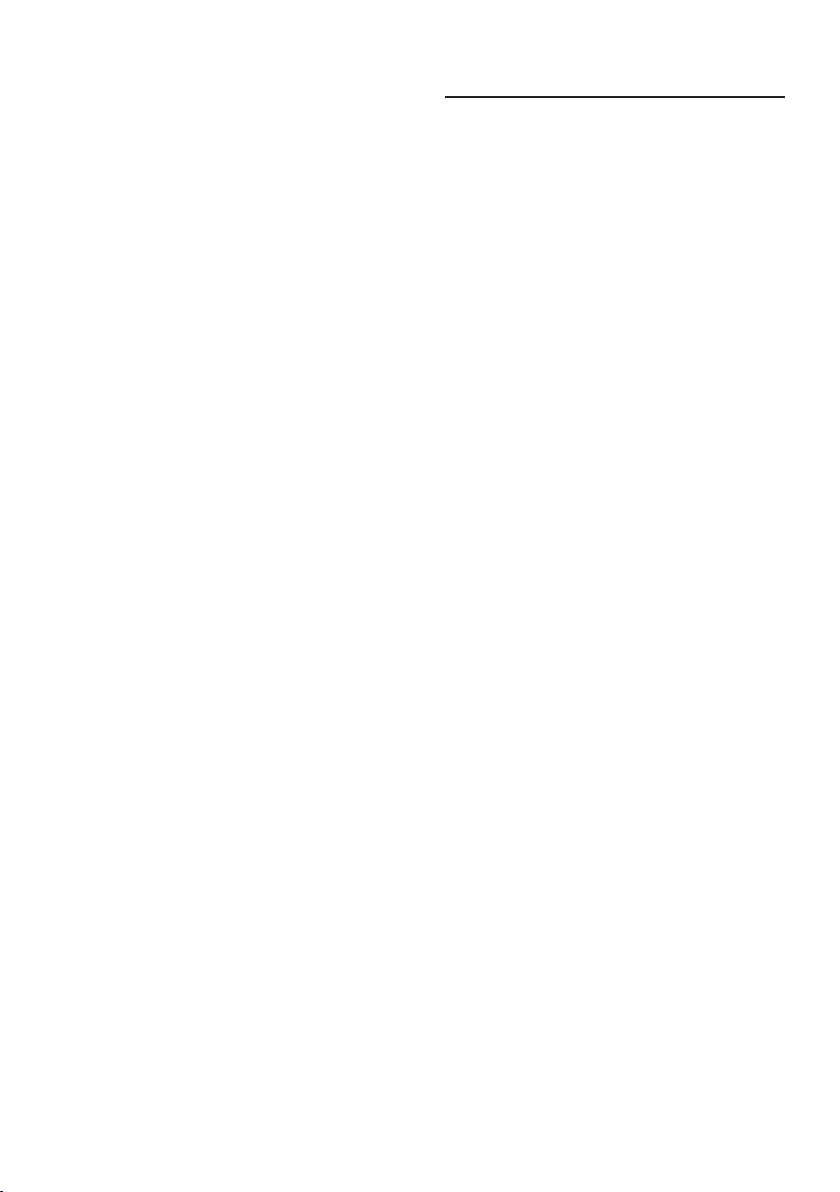
42
may result in severe “burn-in”
“after-imaging” or “ghost imaging”
symptoms that will not disappear
and cannot be repaired. The damage
mentioned above is not covered
under your warranty.
The image appears distorted or the text
is fuzzy or blurred.
• Set the PC’s display resolution to
the same mode as the monitor’s
recommended screen native
resolution.
Green, red, blue, dark, and white dots
appear on the screen
• The remaining dots are a normal
characteristic of the liquid crystal
used in today’s technology, Please
refer to the pixel policy for more
detail.
* The "power on" light is too strong and
is disturbing
• You can adjust the “power on” light
using the power LED Setup in OSD
Main Controls.
For further assistance, refer to the
Service contact information listed in
the Important information manual
and contact a Philips customer service
representative.
* Functionality dierent according to
display.
10.2 General FAQs
Q1: When I install my display what
should I do if the screen shows
'Cannot display this video mode'?
Ans.: Recommended resolution for this
display:
5120 x 1440.
• Unplug all cables, then connect
your PC to the display that you used
previously.
• In the Windows Start Menu, select
Settings/Control Panel. In the
Control Panel Window, select the
Display icon. Inside the Display
Control Panel, select the 'Settings'
tab. Under the setting tab, in the
box labeled 'desktop area', move the
sidebar to 5120 x 1440 pixels.
• Open 'Advanced Properties' and set
the Refresh Rate to 60 Hz, then click
OK.
• Restart your computer and repeat
steps 2 and 3 to verify that your PC is
set at 5120 x 1440.
• Shut down your computer,
disconnect your old display and
reconnect your Philips LCD display.
• Turn on your display and then turn
on your PC.
Q2: What is the recommended refresh
rate for LCD display?
Ans.: Recommended refresh rate in
LCD displays is 60 Hz, In case of
any disturbance on screen, you
can set it up to 75 Hz to see if that
removes the disturbance.
Q3: What are the .inf and .icm les?
How do I install the drivers (.inf
and .icm)?
Ans.:
These are the driver les for
your monitor. Your computer
may ask you for monitor drivers
Loading ...
Loading ...
Loading ...
