Loading ...
Loading ...
Loading ...
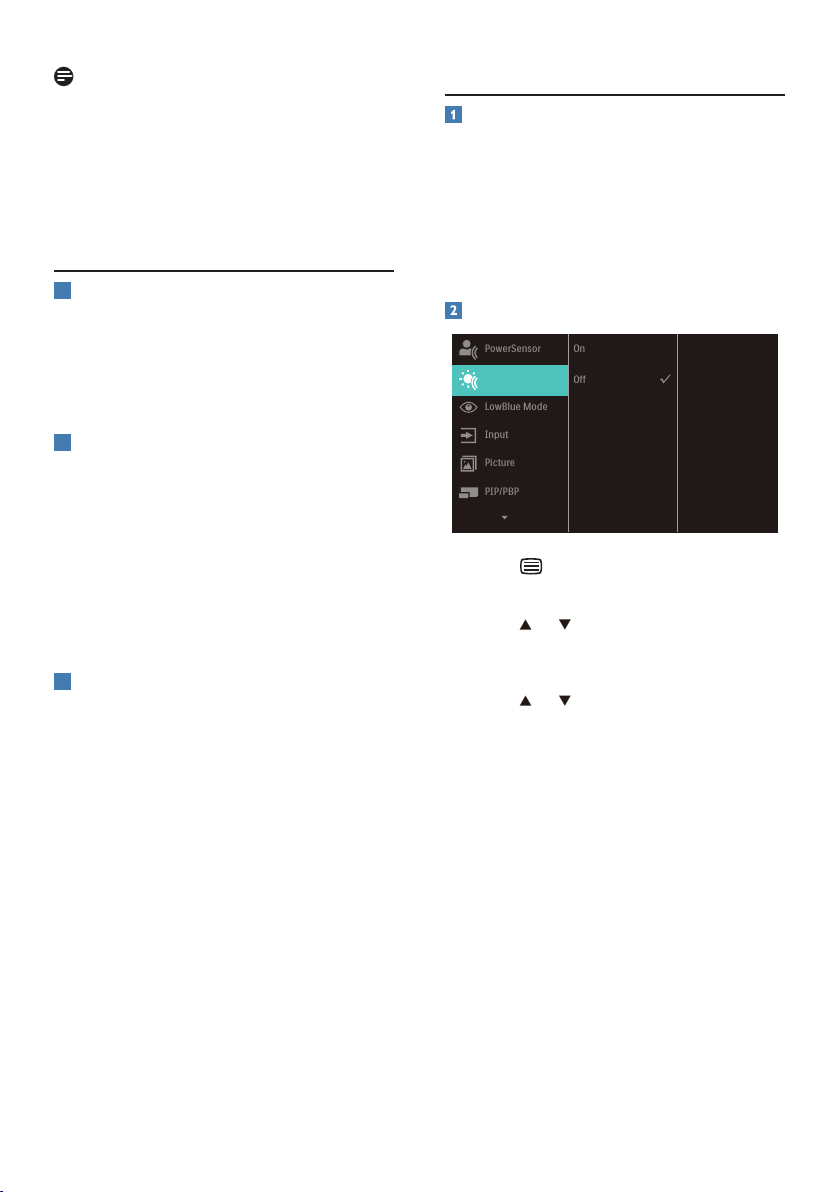
25
Note
To switch o the HDR function, please
disable the Input device and its content.
Inconsistent HDR settings between the
input device and monitor may cause
unsatisfying images.
3.2 SmartContrast
1
What is it?
It is a unique technology that
dynamically analyzes displayed content
and automatically optimizes a monitor's
contrast ratio for maximum visual clarity
and viewing enjoyment.
2
Why do I need it?
Because SmartContrast oers the best
visual clarity and viewing comfort for
every type of content. It dynamically
controls contrast and adjusts
backlighting for bright gaming and
video imagery. In addition, by reducing
your monitor's power consumption, you
save on energy costs and extend the
lifetime of your monitor.
3
How does it work?
When you activate SmartContrast, it will
analyze the content you are displaying
in real time to adjust colors and control
backlight intensity. This function will
dynamically enhance contrast for a great
entertainment experience when viewing
videos or playing games.
3.3 LightSensor
What is it?
Light Sensor is a unique and intelligent
way of optimizing picture quality by
measuring and analyzing the incoming
signal to automatically adjust picture
quality settings. Light Sensor uses a
sensor to adjust the picture brightness
depending on the room light conditions.
How to enable LightSensor?
1. Press button on the front bezel
to enter OSD menu screen.
2. Press
or button to select main
menu [LightSensor], then press
button OK.
3. Press
or button to turn on or o
the LightSensor.
Loading ...
Loading ...
Loading ...
