Loading ...
Loading ...
Loading ...
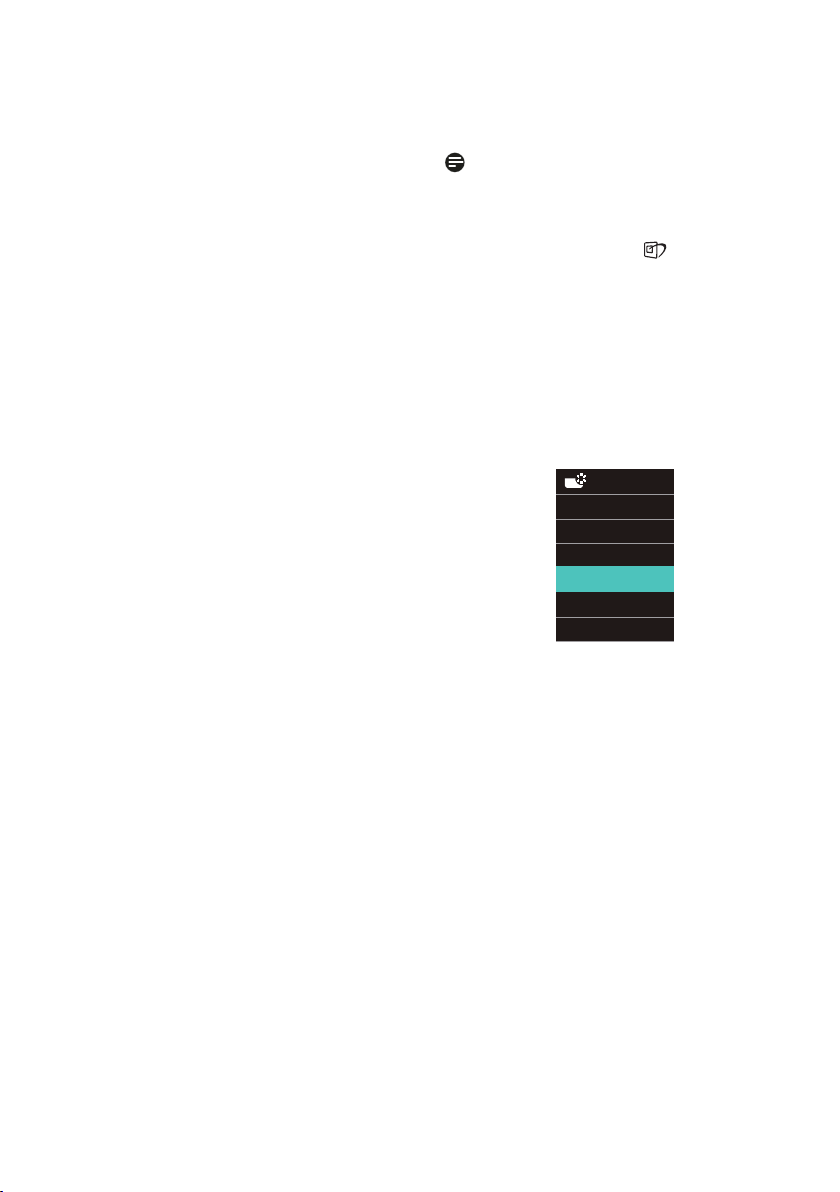
24
• Photo: This profile combines color
saturation, dynamic contrast and
sharpness enhancement to display
photos and other images with
outstanding clarity in vibrant colors
- all without artifacts and faded
colors.
• Movie: Ramped up luminance,
deepened color saturation, dynamic
contrast, and razor sharpness
displays every detail in darker areas
of your videos without experiencing
color washout.
• Game: Turn on over drive circuit for
best response time, reduce jaggy
edges for fast moving objects on
screen, enhance contrast ratio for
bright and dark scheme, this profile
delivers the best gaming experience
for gamers.
• Economy: Under this profile,
brightness and contrast are adjusted
and backlighting is fine-tuned
to produce the right display for
everyday office applications.
• LowBlue Mode: LowBlue Mode
for easy-on-the-eyes productivity.
Studies have shown that just as
ultra-violet rays can cause eye
damage, shortwave length blue light
rays from LED displays can cause
eye damage and affect vision over
time. Developed for well-being, the
Philips LowBlue Mode setting uses
smart software technology to reduce
harmful shortwave blue light..
• SmartUniformity: Fluctuations in
brightness and color on different
parts of a screen are a common
phenomenon among LCD monitors.
Typical uniformity is measured
around 75-80%. By enabling Philips
SmartUniformity feature, display
uniformity is increased to above
95%. This produces more consistent
and true images.
• Off: No optimization by SmartImage.
Note
Philips LowBlue mode, mode 2
compliance with TUV Low Blue Light
certication, you can have this mode by
simply press the hotkey
, then press
▲
to select LowBlue Mode, see above
SmartImage selection steps.
When this display receives HDR signal
from the connected device, select a
picture mode that best ts your needs.
There are multiple selections: HDR
Premium, HDR Movie, HDR Photo,
DisplayHDR 400, HDR Basic, O.
• HDR Premium: Optimizes contrast
and brightness for the most vivid
and immersive visual experience.
• HDR Movie: Ideal setting for
watching HDR movies. Deliver better
contrast and brightness for a more
realistic and immersing viewing
experience.
• HDR Photo: Enhancing red, green,
and blue for true-to-life visuals.
• DisplayHDR 400: Meet VESA
DisplayHDR 400 standard.
• HDR Basic: Basic HDR setting for HDR
content.
• Off: No optimization by SmartImage
HDR.
Loading ...
Loading ...
Loading ...
