Loading ...
Loading ...
Loading ...
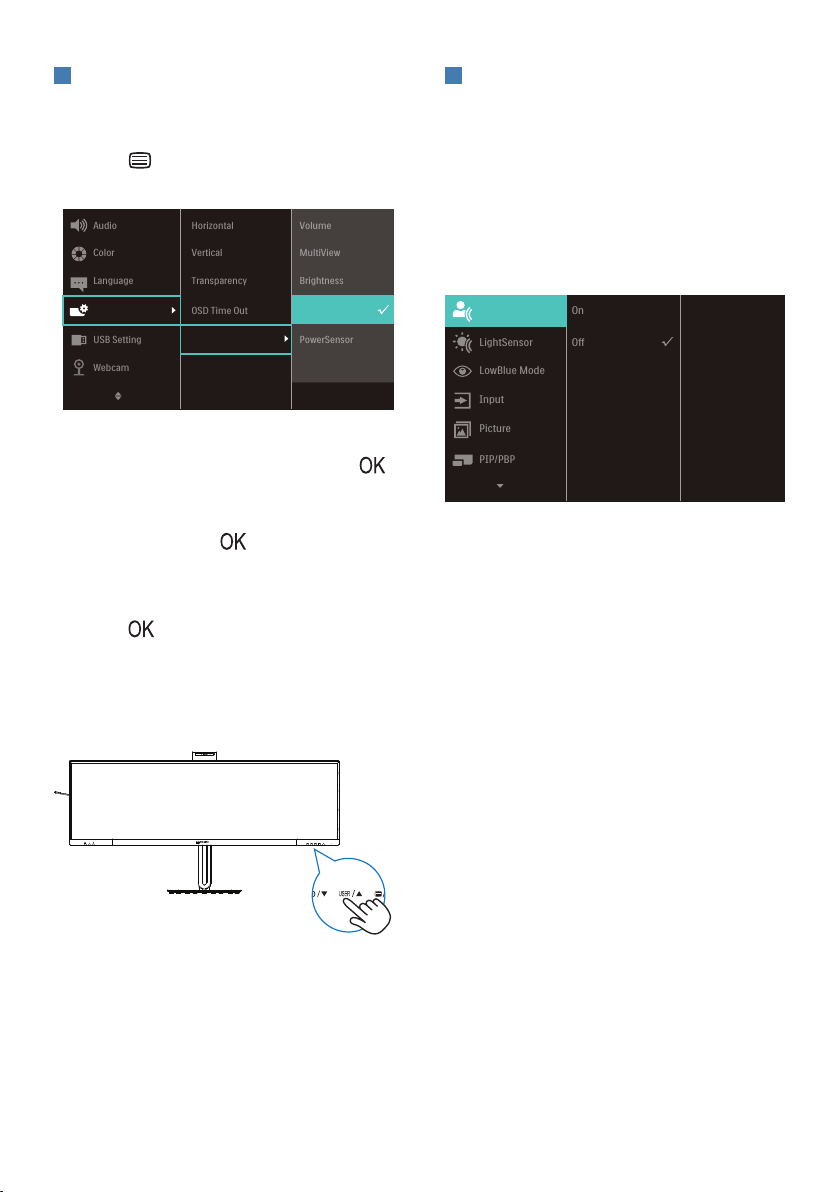
12
7
Description of the On-Screen Display
What is On-Screen Display (OSD)?
On-Screen Display (OSD) is a feature
in all Philips QD OLED monitors. It
allows an end user to adjust screen
performance or select functions of the
monitors directly through an on-screen
instruction window. A user-friendly OSD
interface is shown below:
Basic and simple instructions on the
control keys
To access the OSD menu on this Philips
display, simply use the single toggle
button located on the rear side of the
display. The single button operates like
a joystick. To move the cursor, simply
toggle the button in four directions.
Press the button to select the desired
option.
The OSD Menu
Below is an overall view of the structure
of the On-Screen Display. You can use
this as a reference when you want to
work your way around the dierent
adjustments later on.
6
Customize your own “USER” key
This hot key allows you to setup your
favorite function key.
1. Press button on the front bezel
to enter OSD Menu Screen.
2. Press ▲ or ▼ button to select main
menu [OSD Settings], then press
button.
3. Press ▲ or ▼ button to select [User
Key], then press
button.
4. Press ▲ or ▼ button to select your
preferred function.
5. Press
button to conrm your
selection.
Now you can press the hotkey directly on
the front bezel. Only your pre-selected
function will appear for quick access.
Loading ...
Loading ...
Loading ...
