Loading ...
Loading ...
Loading ...
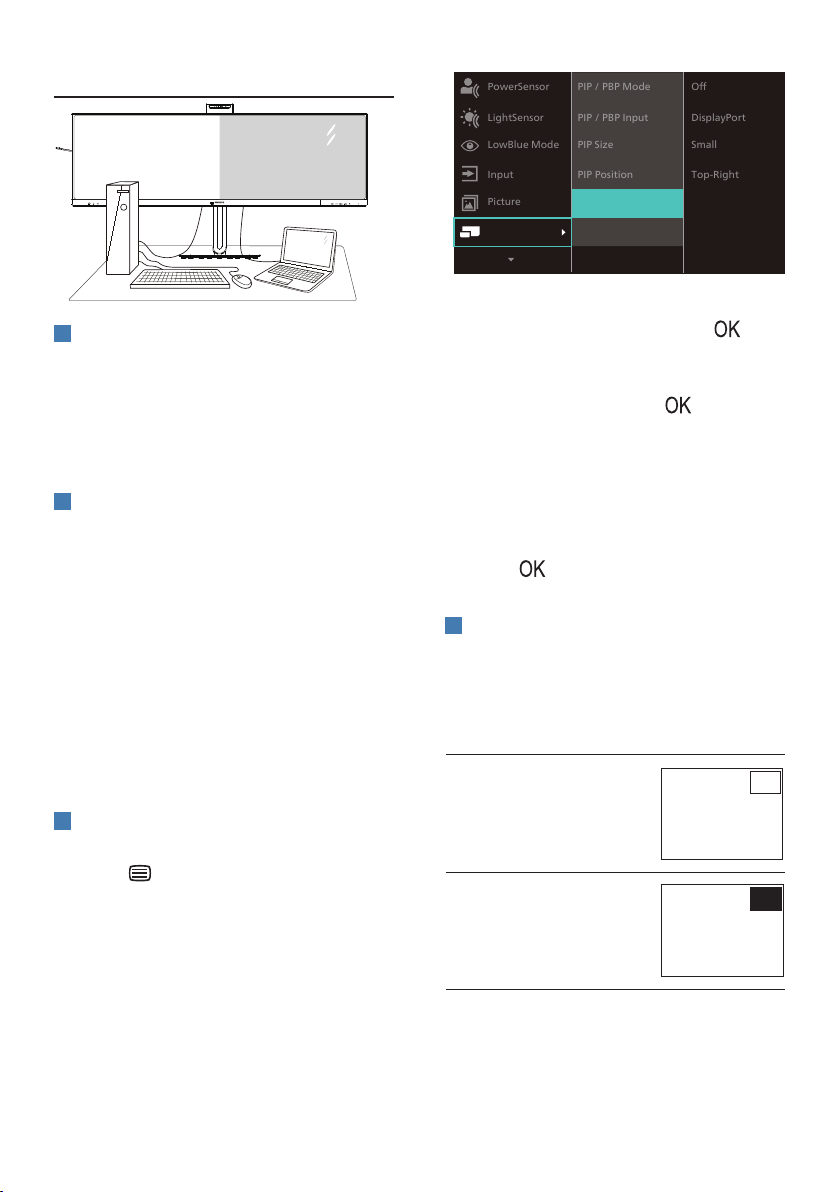
20
2.5 MultiView
1
What is it?
Multiview enables active variety to
connect and view so that you can
work with multiple devices like PC and
Notebook side-by-side simultaneously,
thereby making complex multitasking
work a breeze.
2
Why do I need it?
With the ultra-high-resolution Philips
MultiView display, you can comfortably
experience a world of connectivity in
the office or at home. With this display,
you can conveniently enjoy multiple
content sources on one screen. For
example, You may want to keep an eye
on the live news video feed with audio
in the small window, while working on
your latest blog... or you may want to
edit an Excel file from your Ultrabook,
while logged into a secured company
intranet to access files from a desktop.
3
How to enable MultiView by OSD
menu?
1. Press
button on the front bezel
to enter OSD Menu Screen.
Input
Picture
PowerSensor
PIP/PBP
LowBlue Mode
LightSensor
PIP / PBP Input
PIP / PBP Mode
PIP Position
PIP Size
O
DisplayPort
Small
Top-Right
Swap
2. Press ▲ or ▼ button to select main
menu [PIP / PBP], then press
button.
3. Press ▲ or ▼ button to select [PIP /
PBP Mode], then press
button.
4. Press ▲ or ▼ button to select [PIP]
or [PBP].
5. Now you can move backward to set
the [PIP / PBP Input], [PIP Size], [PIP
Position], or [Swap].
6. Press
button to conrm your
selection.
4
MultiView in OSD menu
• PIP / PBP Mode: There are two
modes for MultiView: [PIP] and
[PBP].
[PIP]: Picture in Picture
Open up a sub-window
of another signal source.
B
A (main)
When the sub source is
not detected:
B
A (main)
Loading ...
Loading ...
Loading ...
