Loading ...
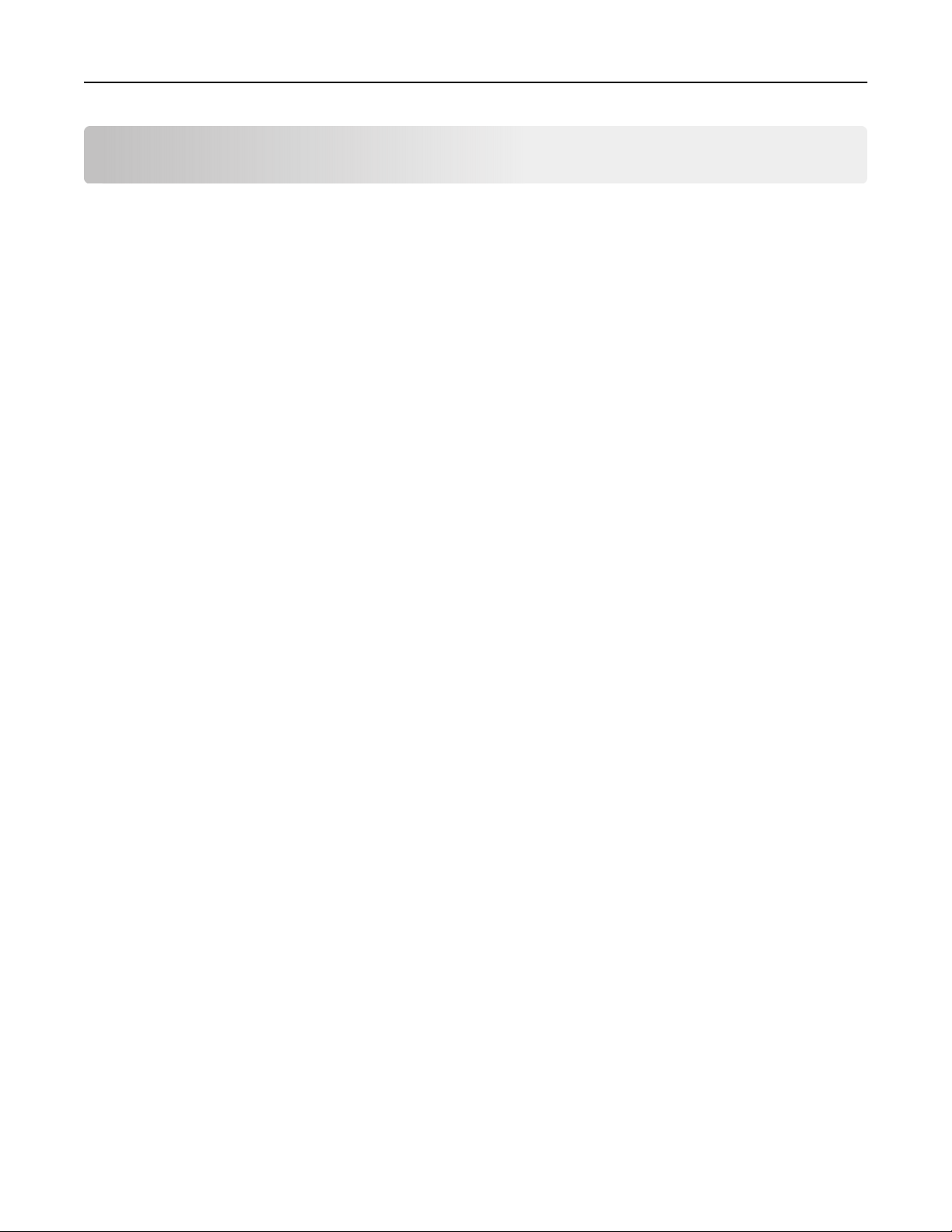
Contents
Safety information.........................................................................................7
Conventions...........................................................................................................................................................7
Product statements..............................................................................................................................................7
Learning about the printer......................................................................... 10
Finding information about the printer...........................................................................................................10
Selecting a location for the printer................................................................................................................ 12
Printer configurations........................................................................................................................................ 13
Attaching cables................................................................................................................................................. 14
Using the control panel.............................................................................. 16
Lexmark CX421, MC2325, and MC2425 MFPs.......................................................................................16
Lexmark CX522, CX622, MC2535, MC2640, and XC2235 MFPs....................................................17
Lexmark CX625 and XC4240 MFPs...........................................................................................................18
Understanding the status of the power button and indicator light.......................................................18
Setting up and using the home screen applications............................. 20
Using the home screen................................................................................................................................... 20
Customizing the home screen........................................................................................................................21
Using Display Customization.......................................................................................................................... 21
Setting up Scan Center....................................................................................................................................22
Setting up Card Copy.......................................................................................................................................22
Using Shortcut Center......................................................................................................................................23
Creating a Cloud Connector profile............................................................................................................. 23
Setting up Device Quotas...............................................................................................................................23
Using QR Code Generator..............................................................................................................................24
Configuring Eco‑Settings................................................................................................................................ 24
Using Customer Support.................................................................................................................................24
Managing bookmarks.......................................................................................................................................24
Creating bookmarks ................................................................................................................................................... 24
Creating folders ........................................................................................................................................................... 25
Managing contacts............................................................................................................................................26
Adding contacts...........................................................................................................................................................26
Adding groups..............................................................................................................................................................26
Editing contacts or groups........................................................................................................................................ 26
Deleting contacts or groups..................................................................................................................................... 27
Contents 2
Loading ...
Loading ...
Loading ...
