Loading ...
Loading ...
Loading ...
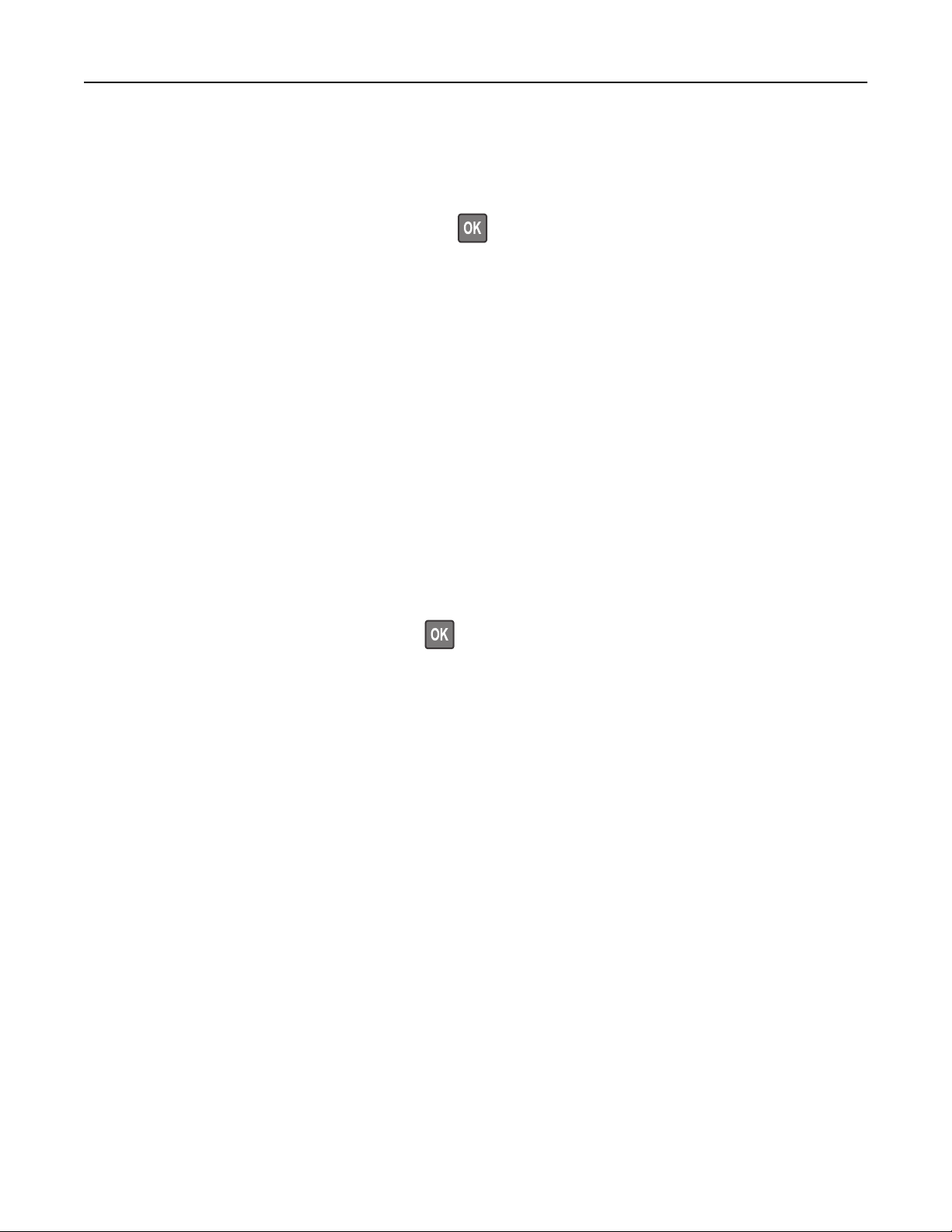
Using the personal identification number (PIN) method
1 From the control panel, navigate to:
Settings > Network/Ports > Wireless > Wi
‑Fi Protected Setup > Start PIN Method
For non-touch-screen printer models, press
to navigate through the settings.
2 Copy the eight‑digit WPS PIN.
3 Open a Web browser, and then type the IP address of your access point in the address
field.
Notes:
• View the printer IP address on the printer home screen. The IP address appears as four sets of
numbers separated by periods, such as 123.123.123.123.
• If you are using a proxy server, then temporarily disable it to load the web page correctly.
4 Access the WPS settings. For more information, see the documentation that came with your access
point.
5 Enter the eight‑digit PIN, and then save the changes.
Deactivating the Wi
‑Fi network
1 From the printer control panel, navigate to:
Settings > Network/Ports > Network Overview > Active Adapter > Standard Networking
For non-touch-screen printer models, press
to navigate through the settings.
2 Follow the instructions on the display.
Changing the printer port settings after installing an internal solutions port
Notes:
• If the printer has a static IP address, then do not change the configuration.
• If the computers are configured to use the network name instead of an IP address, then do not change
the configuration.
• If you are adding a wireless internal solutions port (ISP) to a printer previously configured for an Ethernet
connection, then disconnect the printer from the Ethernet network.
For Windows users
1 Open the printers folder.
2 From the shortcut menu of the printer with the new ISP, open the printer properties.
3 Configure the port from the list.
4 Update the IP address.
5 Apply the changes.
Maintaining the printer 152
Loading ...
Loading ...
Loading ...
