Loading ...
Loading ...
Loading ...
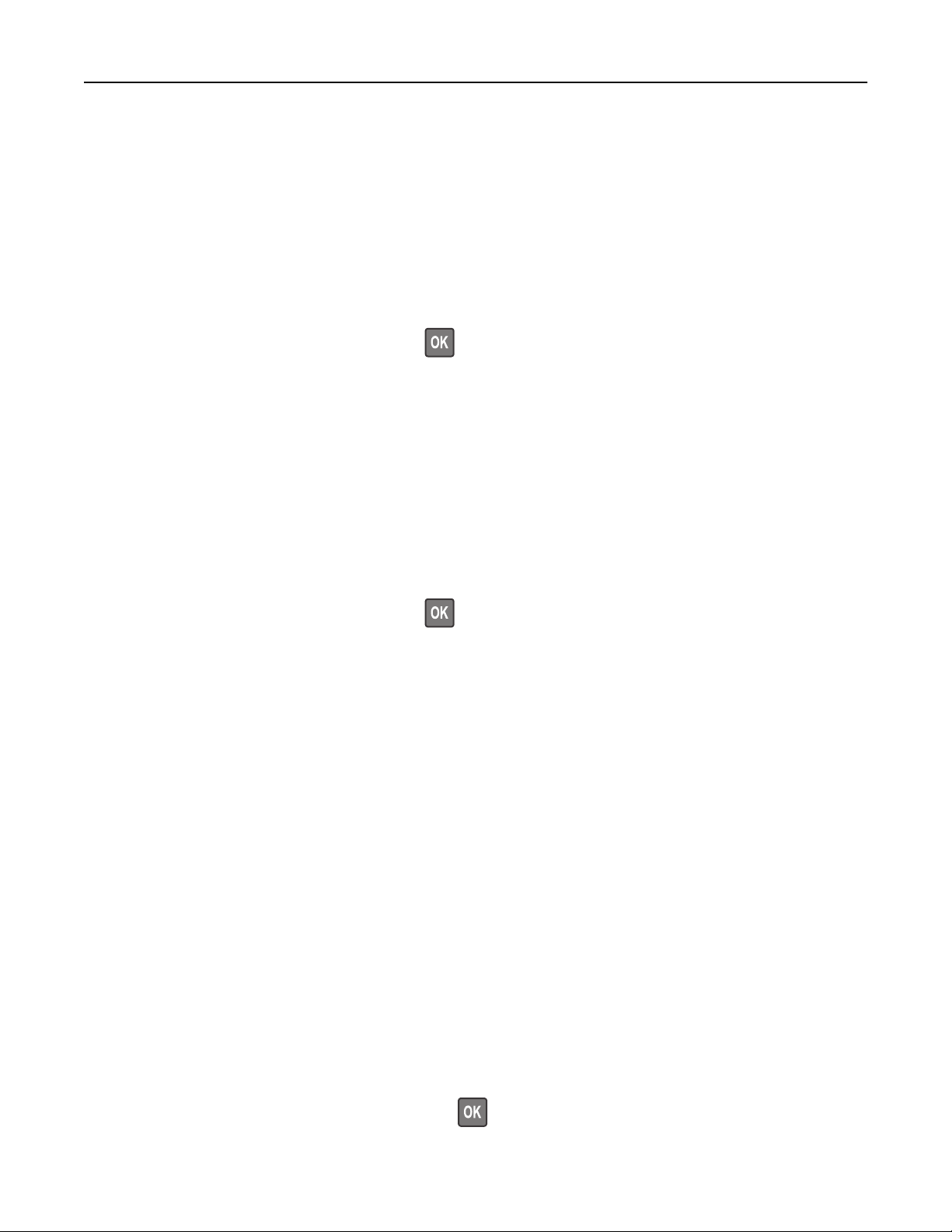
Networking
Connecting the printer to a Wi
‑Fi network
Using the control panel
1 From the home screen, navigate to:
Settings > Network/Ports > Wireless
For non-touch-screen printer models, press
to navigate through the settings.
2 Select Setup On Printer Panel, and then follow the instructions on the display.
Note: For Wi‑Fi‑network‑ready printer models, a prompt for Wi‑Fi network setup appears during initial
setup.
Using Lexmark Mobile Assistant
1 Depending on your mobile device, download the Lexmark Mobile Assistant application from either the
Google Play
TM
store or App Store online store.
2 From the control panel, navigate to:
Settings > Network/Ports > Wireless > Setup Using Mobile App > Continue for Printer ID
For non-touch-screen printer models, press
to navigate through the settings.
3 From your mobile device, launch the application, and then accept the Terms of Use.
4 Grant permissions.
5 Tap Start Wi-Fi Setup, and then select the printer.
6 Select a Wi-Fi network, and then enter your credentials.
7 Tap Finish Wi-Fi Setup.
Connecting the printer to a wireless network using Wi
‑Fi Protected Setup
(WPS)
Before you begin, make sure that:
• The access point (wireless router) is WPS‑
certified
or WPS‑compatible. For more information, see the
documentation that came with your access point.
• A wireless network adapter is installed in your printer. For more information, see the instructions that came
with the adapter.
Using the Push Button method
1 From the control panel, navigate to:
Settings > Network/Ports > Wireless > Wi
‑Fi Protected Setup > Start Push Button Method
For non-touch-screen printer models, press
to navigate through the settings.
2 Follow the instructions on the display.
Maintaining the printer 151
Loading ...
Loading ...
Loading ...
