Loading ...
Loading ...
Loading ...
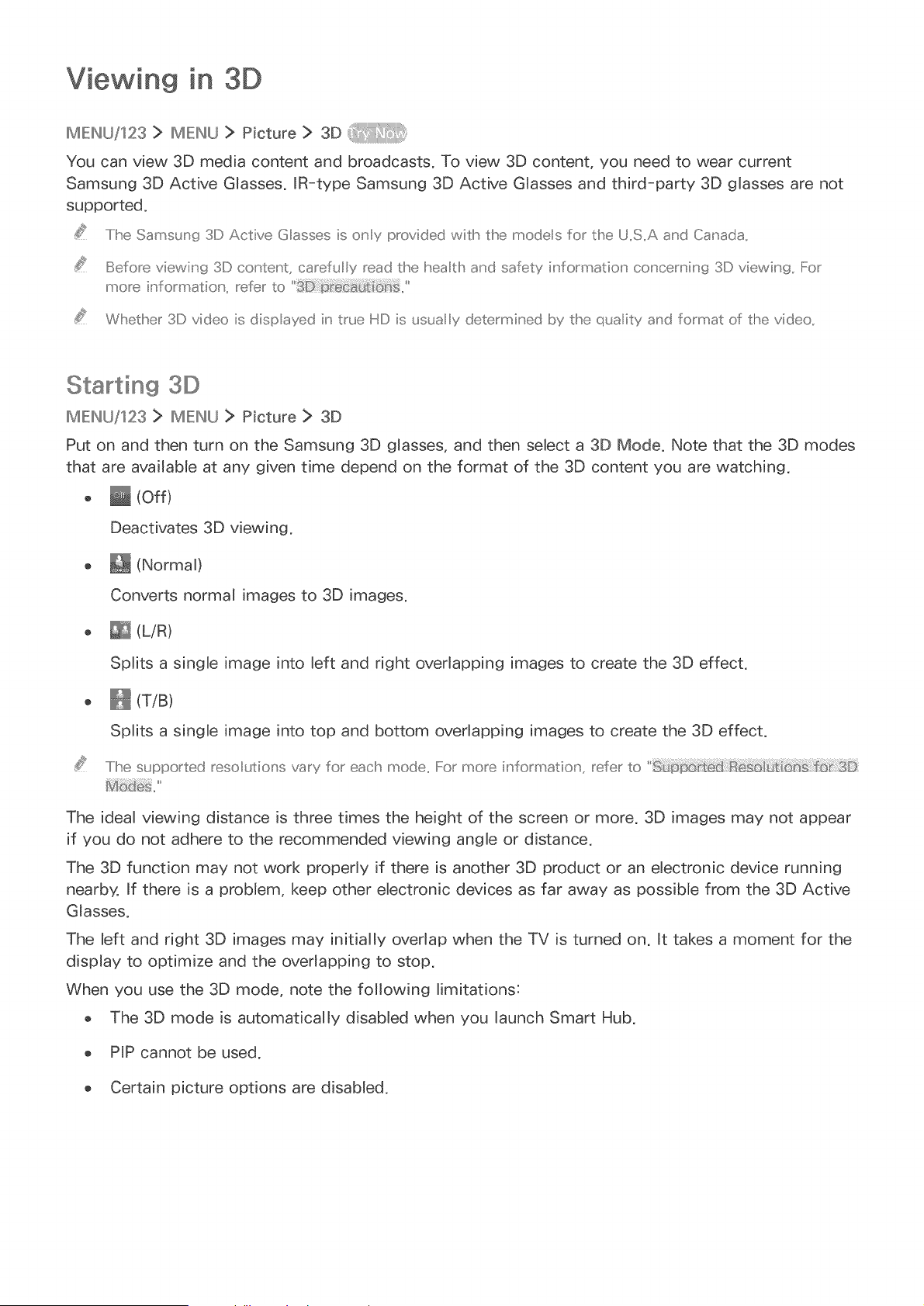
in 3D
MIE:l_U/123 > MIEI_U > Picture > 3D
You can view 3D media content and broadcasts, To view 3D content, you need to wear current
Samsung 3D Active Glasses, IR=type Samsung 3D Active Glasses and third=party 3D glasses are not
supported,
.....Ilhe Samsung 3D Active G asses is olsy provided with the modes 1or the U,,S,,A and Canada,,
Before viewing 3D content, carefully read the heath and safety iu'formation' co_' cemiu' g 3D viewiu' g,, For
more ih'_formation' _ refer to
Wl!sether 3D video is disp ayed ih" true HD is usuay determiu' ed I>y the qua ity a_'d format of the video,,
Starting 3D
IMIEIN[J/123 > IMIEIN[J> Picture > 3D
Put on and then turn on the Samsung 3D glasses, and then select a 3D Mode, Note that the 3D modes
that are available at any given time depend on the format of the 3D content you are watching,
_ (Off)
Deactivates 3D viewing,
o _ (Normal)
Converts normal images to 3D images.
, _ (L/R)
Splits a single image into left and right overlapping images to create the 3D effect.
, _ (T!B)
Splits a single image into top and bottom overlapping images to create the 3D effect.
i
.....I II]e supported reso utio_'s vary for each mode,, For more iu'formation', refer to
The ideal viewing distance is three times the height of the screen or more. 3D images may not appear
if you do not adhere to the recommended viewing angle or distance.
The 3D function may not work properly if there is another 3D product or an electronic device running
nearby. If there is a problem, keep other electronic devices as far away as possible from the 3D Active
Glasses.
The left and right 3D images may initially overlap when the TV is turned on. It takes a moment for the
display to optimize and the overlapping to stop.
When you use the 3D mode, note the following limitations:
o The 3D mode is automatically disabled when you launch Smart Hub.
PIP cannot be used.
o Certain picture options are disabled.
Loading ...
Loading ...
Loading ...