Loading ...
Loading ...
Loading ...
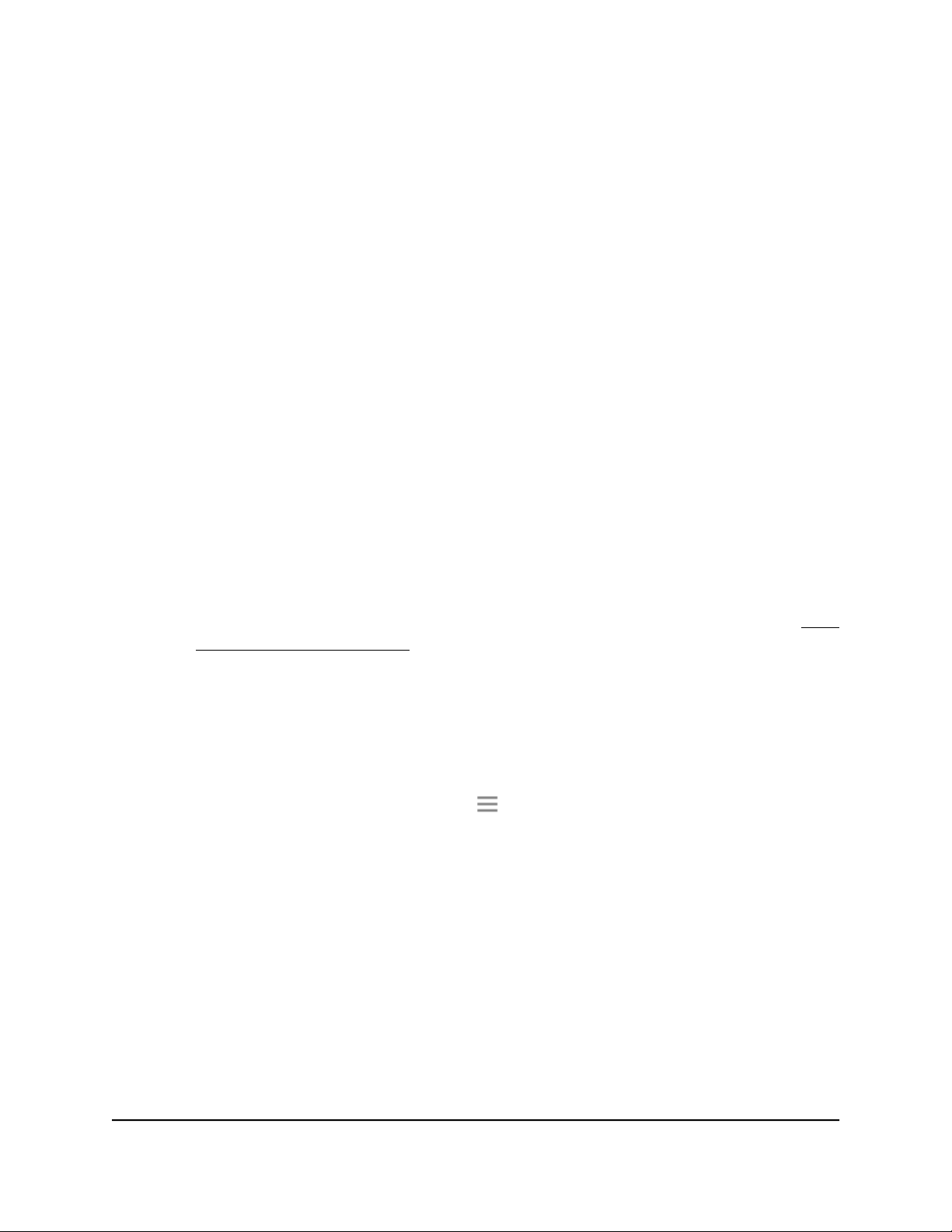
A window automatically opens and displays the files and folders on the USB storage
device.
Turn the USB Port Off and On
By default the USB port is on, but you can log in to the extender and turn it off and on.
To turn the USB port off and on:
1.
Launch a web browser from a computer or mobile device that is connected to your
extender network.
2. Log in to your extender:
•
If you did not enable the One WiFi Name feature, enter www.mywifiext.net in
the address field of the browser.
•
If you enabled the One WiFi Name feature, enter one of the following URLs:
-
Windows-based computers. http://mywifiext or http://mywifiext.local
-
Mac computers, iOS devices, and Linux devices. http://mywifiext. local
-
Android devices. http://<extender’s IP address> (for example,
http://192.168.1.3)
For more information about how to find your extender’s IP address, see Find
the Extender’s IP address on page 70.
A login page displays.
3. Enter your admin user name and password and click the LOG IN button.
The Status page displays.
4.
If your browser displays the Menu icon , click it.
The extender menu displays.
5. Select Do More > USB Port.
The USB Port page displays.
6. To turn the USB port on, select the USB Port On radio button.
7.
To turn the USB port off, select the USB Port Off radio button.
8. Click the SAVE button.
Your settings are saved.
User Manual60Share USB Storage Devices
Attached to the Extender
Nighthawk AX8 8-Stream WiFi 6 Mesh Extender
Loading ...
Loading ...
Loading ...