Loading ...
Loading ...
Loading ...
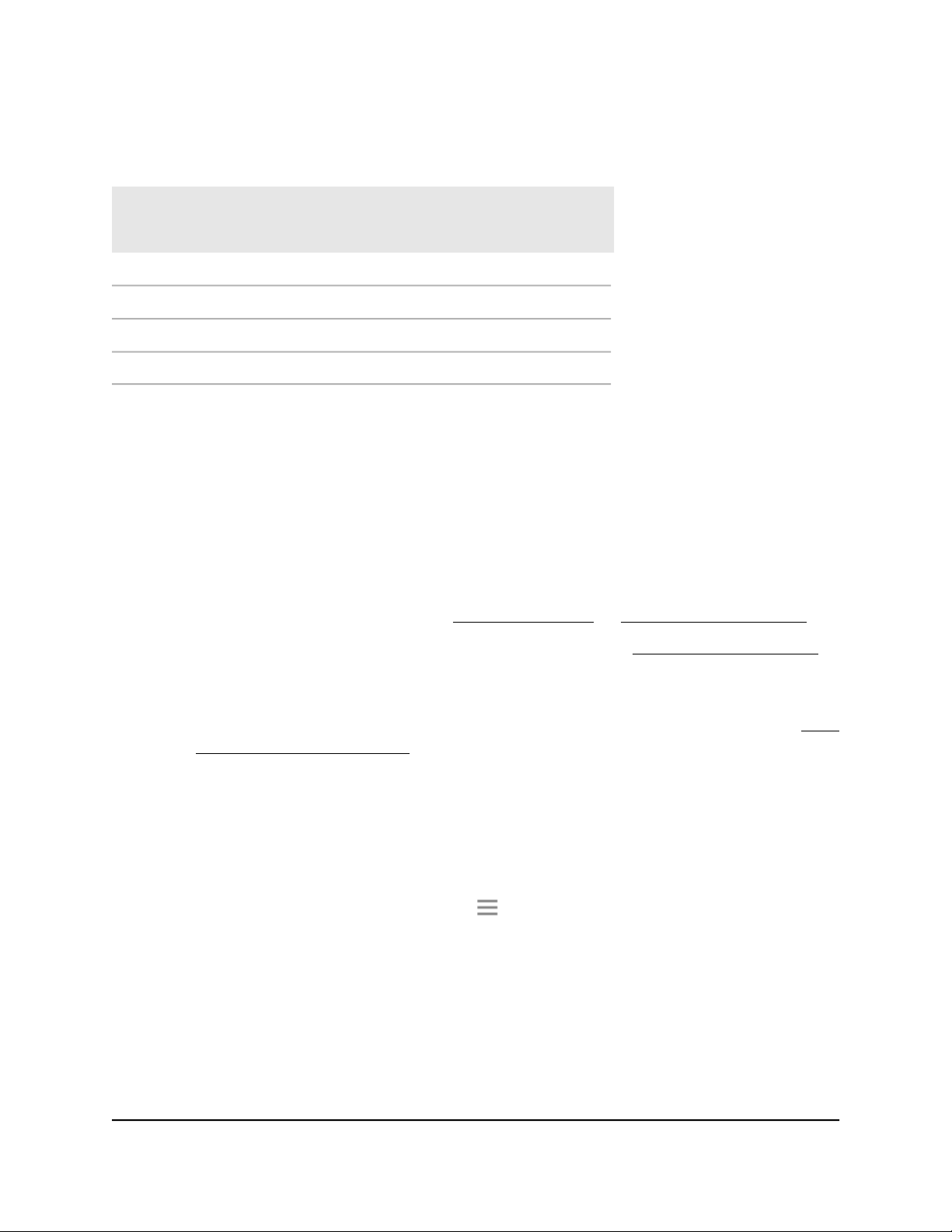
Table 3. Extender backhaul and fronthaul WiFi connection
Is the extender's 5 GHz
fronthaul WiFi speed
changeable?
Is the extender's 2.4
GHz fronthaul WiFi
speed changeable?
Which extender WiFi
backhaul is connected
to the root AP?
NoNoBoth 2.4 GHz and 5 GHz
YesNo2.4 GHz only
NoYes5 GHz only
YesYesNo connection
To change the extender's WiFi speed:
1.
Launch a web browser from a computer or mobile device that is connected to your
extender network.
2. Log in to your extender:
•
If you did not enable the One WiFi Name feature, enter
http://www.mywifiext.net/ in the address field of the browser.
•
If you enabled the One WiFi Name feature, enter one of the following URLs:
-
Windows-based computers. http://mywifiext/ or http://mywifiext.local/
-
Mac computers, iOS devices, and Linux devices. http://mywifiext.local/
-
Android devices. http://<extender’s IP address>/ (for example,
http://192.168.1.3/)
For more information about how to find your extender’s IP address, see Find
the Extender’s IP address on page 70.
A login page displays.
3. Enter your admin user name and password and click the LOG IN button.
The Status page displays.
4.
If your browser displays the Menu icon , click it.
The extender menu displays.
5. Select Settings > Wireless.
The WiFi Settings page displays.
6.
In the 2.4 GHz Network or 5 GHz Network section, select a speed from the WiFi
Speed menu.
7. Click the SAVE button.
User Manual30Extender Network Settings
Nighthawk AX8 8-Stream WiFi 6 Mesh Extender
Loading ...
Loading ...
Loading ...