Loading ...
Loading ...
Loading ...
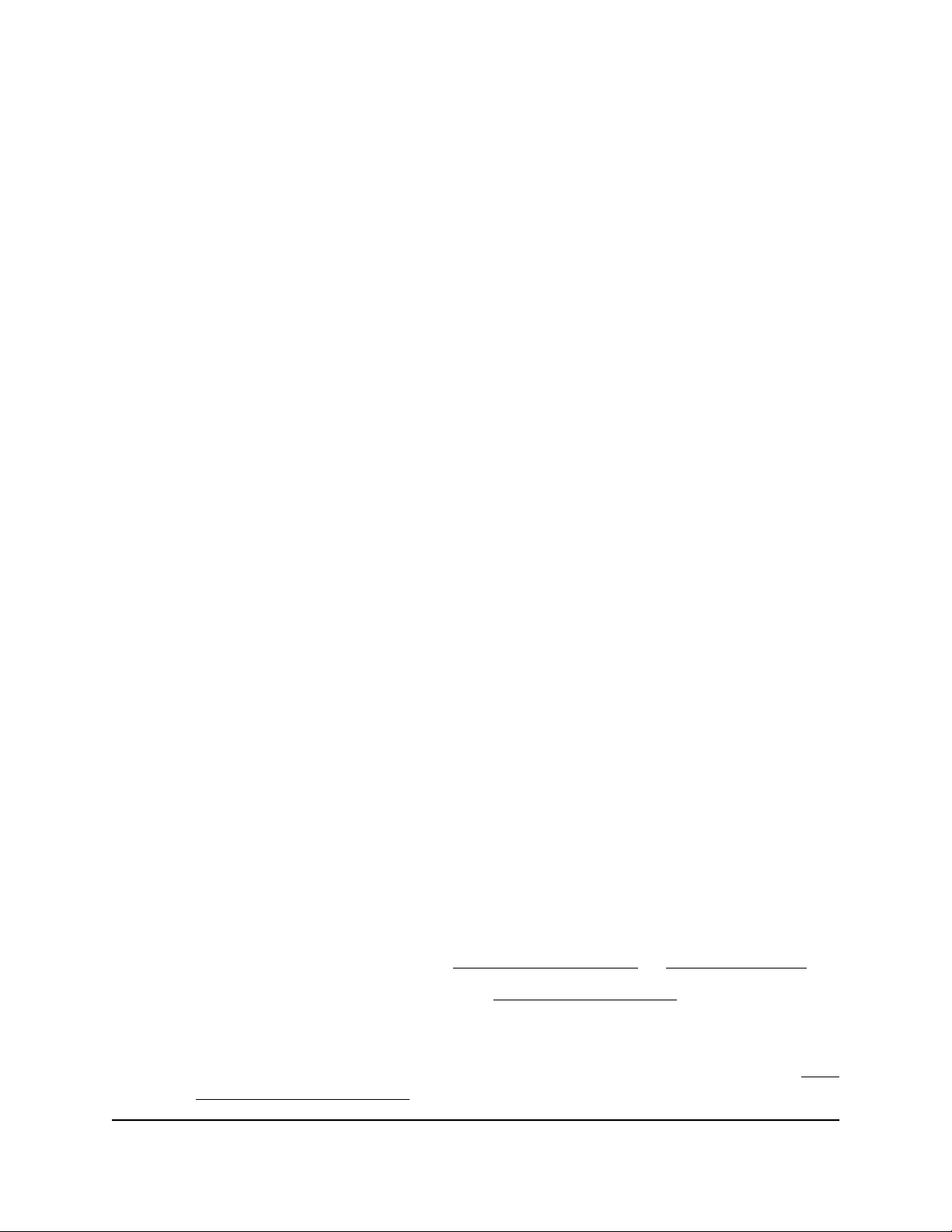
To connect to the extender WiFi network:
1. On your WiFi-enabled computer or mobile device, open the WiFi connection
manager that manages your WiFi connections.
The WiFi connection manager scans for WiFi networks in your area.
2. Find and select your extender’s WiFi network name (SSID) and enter your extender’s
WiFi password.
This is the SSID and password that you set up during the installation process. If you
enabled the One WiFi Name feature, use your router’s SSID and password.
Connect a Device to the Extender Network Using WPS
For help with the WPS button on your WPS-enabled device, check the instructions or
online help that came with that device. Some older equipment cannot use WPS.
To connect to the extender using a WPS connection:
1. Press the WPS button on the extender until the WPS LED blinks white.
2. Within two minutes, press the WPS button on your WPS-enabled device.
When the extender connects to your WPS-enabled device, the WPS LED lights solid
white.
Log In to the Extender After Installation
After installation, you can log in to the extender to view or change the extender’s settings.
To log in to the extender:
1.
Launch a web browser from a computer or mobile device that is connected to your
extender network.
2. Log in to your extender:
•
If you did not enable the One WiFi Name feature, enter www.mywifiext.net in
the address field of the browser.
•
If you enabled the One WiFi Name feature, enter one of the following URLs:
-
Windows-based computers. http://mywifiext.local/ or http://mywifiext/
-
Mac computers and iOS devices. http://mywifiext. local
-
Android devices. http://<extender’s IP address> (for example,
http://192.168.1.3)
For more information about how to find your extender’s IP address, see Find
the Extender’s IP address on page 70.
User Manual19Get Started
Nighthawk AX8 8-Stream WiFi 6 Mesh Extender
Loading ...
Loading ...
Loading ...