Loading ...
Loading ...
Loading ...
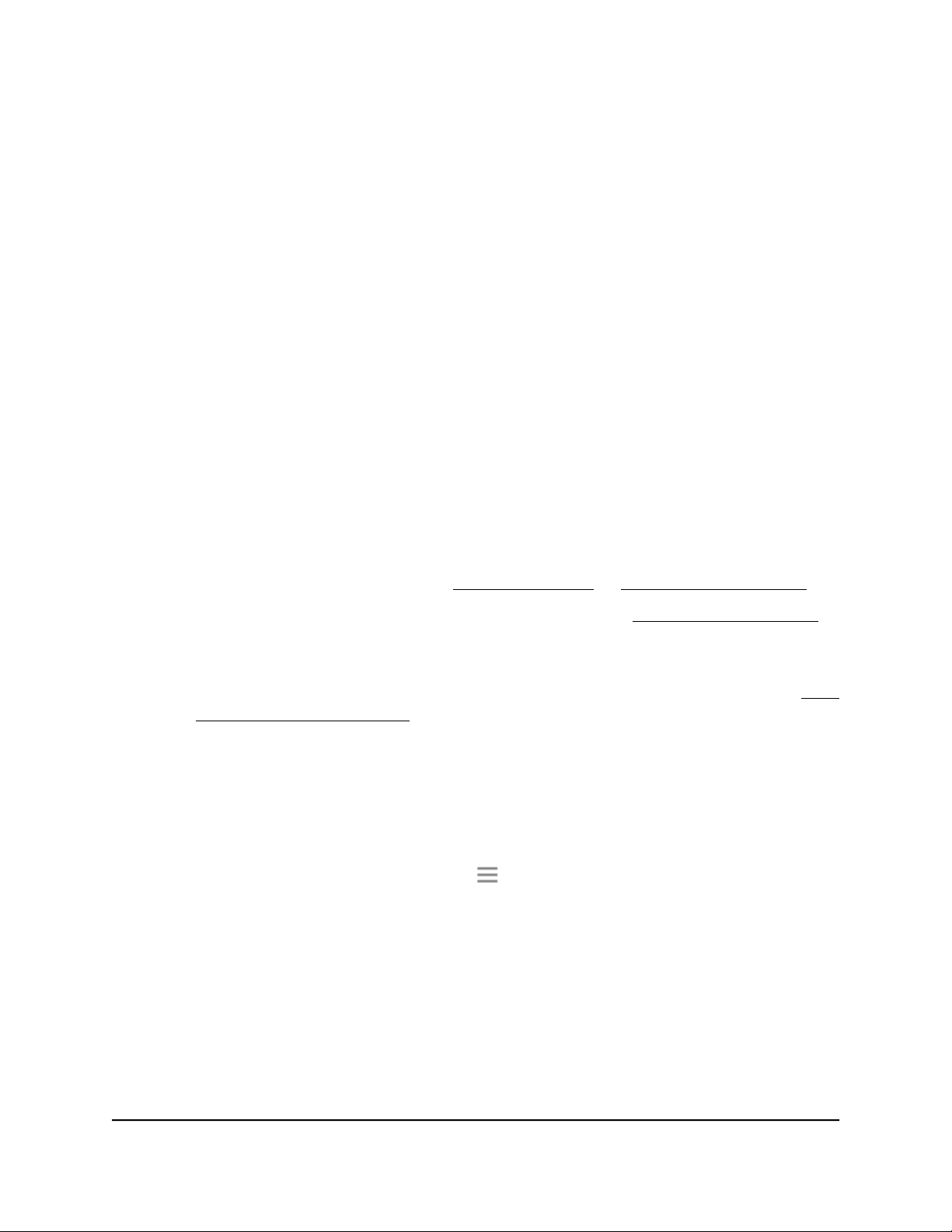
Adjust the WiFi coverage
You can adjust the extender output power percentage and range of your extended WiFi
network. If you select a low output power percentage, the extender's WiFi range will
be shorter, and the extender uses less power. If you select a high output power
percentage, the extender's WiFi range will be longer, and the extender uses more power
.
For a smaller coverage area, choose a lower output power percentage. For a larger
coverage area, select a higher output power percentage.
To turn the LEDs on or off:
1.
Launch a web browser from a computer or mobile device that is connected to your
extender network.
2. Log in to your extender:
•
If you did not enable the One WiFi Name feature, enter
http://www.mywifiext.net/ in the address field of the browser.
•
If you enabled the One WiFi Name feature, enter one of the following URLs:
-
Windows-based computers. http://mywifiext/ or http://mywifiext.local/
-
Mac computers, iOS devices, and Linux devices. http://mywifiext.local/
-
Android devices. http://<extender’s IP address>/ (for example,
http://192.168.1.3/)
For more information about how to find your extender’s IP address, see Find
the Extender’s IP address on page 70.
A login page displays.
3. Enter your admin user name and password and click the LOG IN button.
The Status page displays.
4.
If your browser displays the Menu icon , click it.
The extender menu displays.
5. Select Do More > WiFi Coverage.
The WiFi Coverage page displays.
6. Select a WiFi Output Power radio button
7. Click the SAVE button.
Your settings are saved.
User Manual55Maintain and monitor the
extender
Nighthawk AX8 8-Stream WiFi 6 Mesh Extender
Loading ...
Loading ...
Loading ...