Loading ...
Loading ...
Loading ...
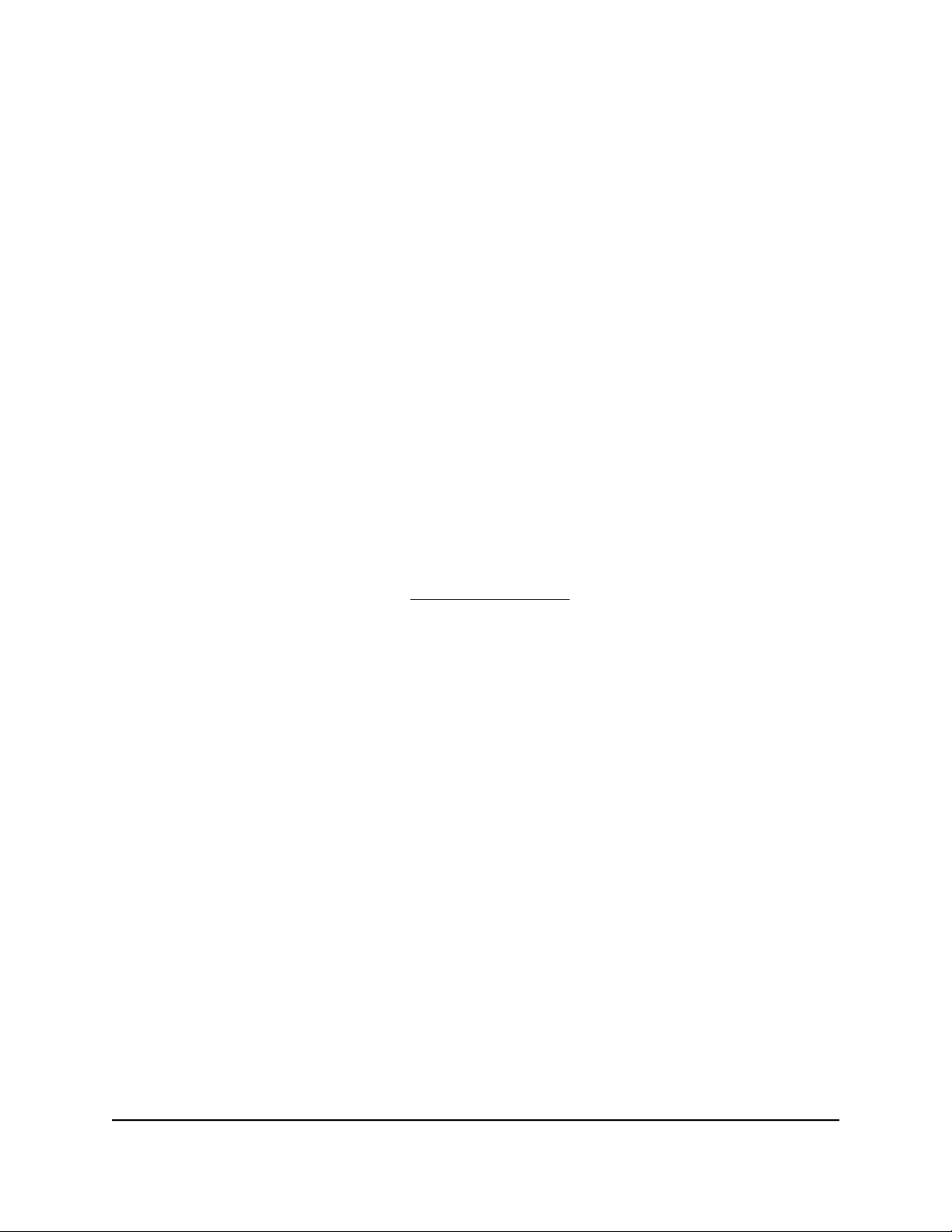
To use the extender in access point mode:
1. Plug the extender into an electrical outlet.
2.
Wait for the Power LED to light amber and then turn white.
If the Power LED does not light, press the Power On/Off button on the side of the
extender.
3. Connect a computer or mobile device to the extender using a WiFi or Ethernet
connection:
•
WiFi. On your WiFi-enabled computer or mobile device, open the WiFi connection
manager and connect to the extender network called NETGEAR_EXT.
When your WiFi-enabled computer or mobile device is connected to the extender,
the Client LED lights solid white.
•
Ethernet. Connect the Ethernet cable to the Ethernet port on your computer and
extender.
Note: If you want to use an Ethernet connection, you must do this before you
connect your extender to your modem router or router.
4.
Launch a web browser and visit www.mywifiext.net.
The NETGEAR installation assistant displays.
5. Use an Ethernet cable to connect your router to an Ethernet port on the extender.
Note: Do not connect your extender directly to your DSL or cable modem. The
extender does not function as a router. If your network includes a DHCP server, you
can connect the extender to a switch or hub that is connected to the DHCP server.
6.
Return to the NETGEAR installation assistant and follow the prompts to finish setting
up your extender as an access point.
Connect a Device to the Extender Network
After you complete the setup process, you can connect all your devices to the new
extender network using a WiFi or WPS connection.
Connect a Device to the Extender Network Using WiFi
If you enabled the One WiFi Name feature, your extender uses the the same WiFi network
name and password as your router.
User Manual18Get Started
Nighthawk AX8 8-Stream WiFi 6 Mesh Extender
Loading ...
Loading ...
Loading ...