Loading ...
Loading ...
Loading ...
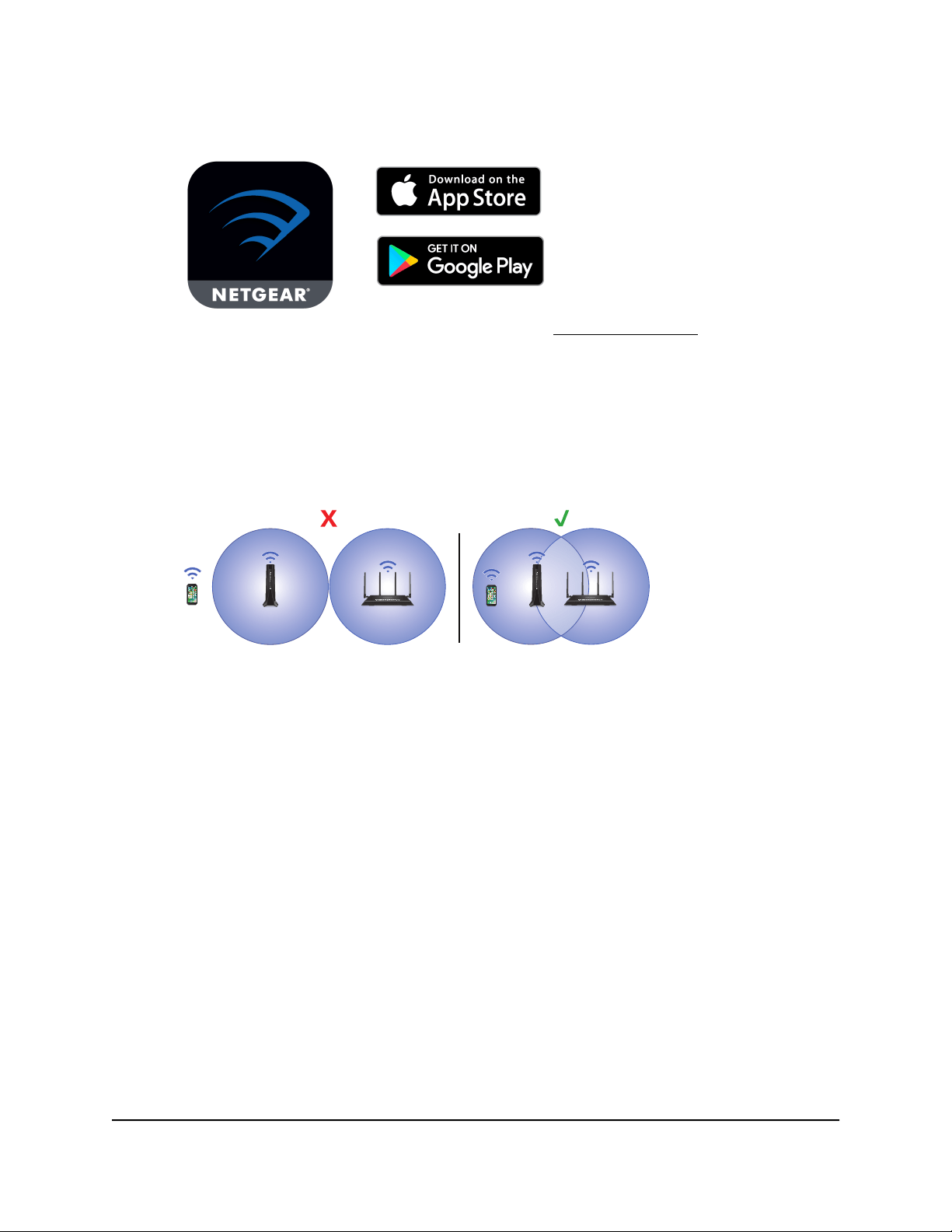
To connect with the Nighthawk app:
1. Download the Nighthawk app on your mobile device.
For more information about the Nighthawk app, visit Nighthawk-app.com.
2. On your mobile device, open the WiFi connection manager, then locate and connect to the
extender network called NETGEAR_EXT.
3. Launch the Nighthawk app.
4. Follow the prompts to connect your extender to your existing router WiFi network.
5. Unplug your extender and move it to a new location.
We recommend that the new location be about halfway between your router and the area with
a poor WiFi signal.
The extender must be within the range of your router WiFi network.
6. Power on your extender.
7. Use the Router Link LED to help you choose a spot where the extender-to-router connection is
optimal.
8. If the Router Link LED doesn’t light white, plug the extender into an outlet closer to the router
and try again.
Keep moving the extender to outlets closer to the router until the Router Link LED lights white.
9. Reconnect your computer or mobile device to the new extended WiFi network.
The following are examples of what your 2.4 and 5 GHz extended WiFi names might look like.
Examples of your existing dual-band router's WiFi names:
•
2.4 GHz WiFi name. MyWiFiExample
•
5 GHz WiFi name. MyWiFiExample-5G
Examples of your new extended WiFi names:
•
New extended 2.4 GHz WiFi name. MyWiFiExample
•
New extended 5 GHz WiFi name. MyWiFiExample-5G
Connect With WPS Wi-Fi Protected Setup (WPS) lets you join a secure WiFi network
without typing the network name and password. For help with the WPS button on your
User Manual14Get Started
Nighthawk AX8 8-Stream WiFi 6 Mesh Extender
Loading ...
Loading ...
Loading ...