Loading ...
Loading ...
Loading ...
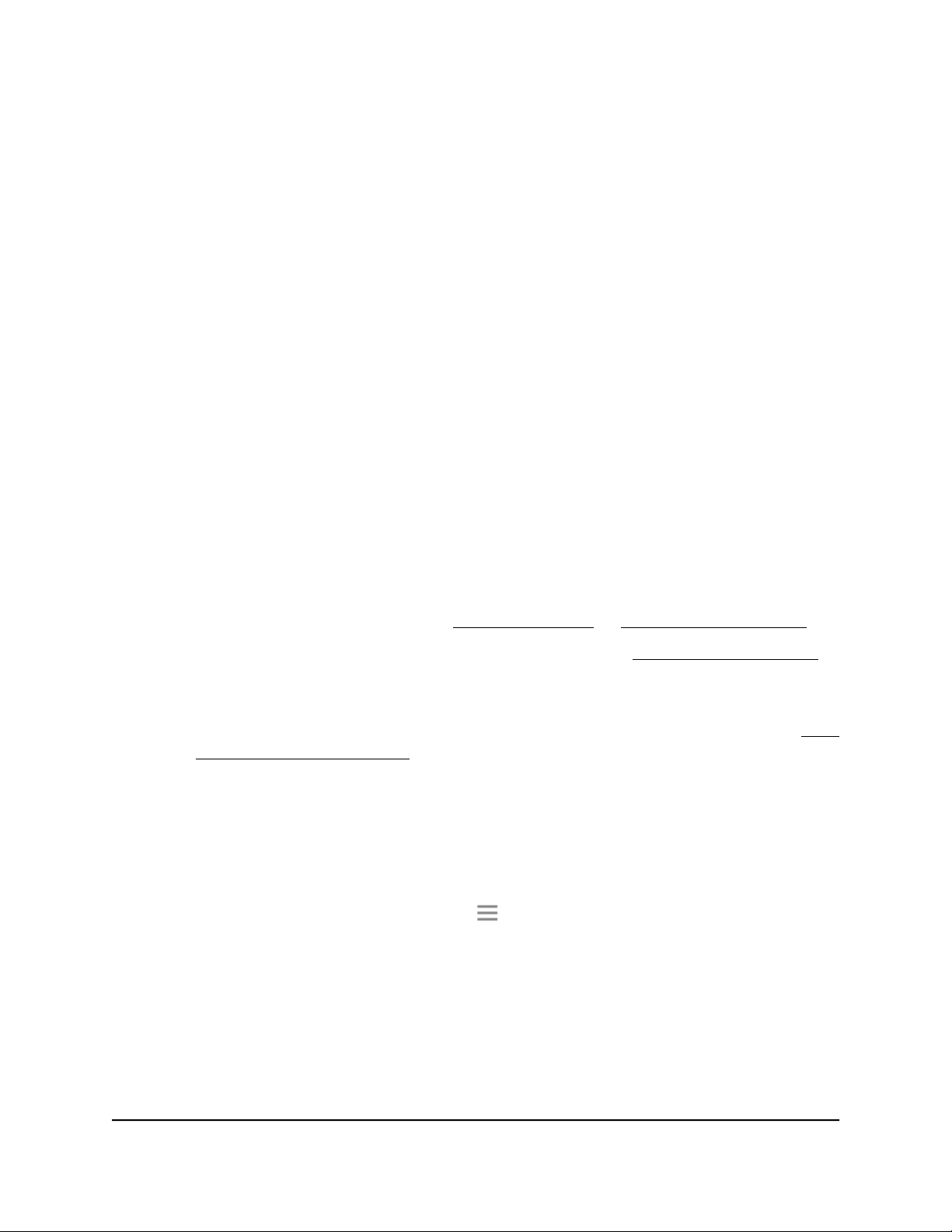
4. Enter the saved answers to your security questions.
5. Click the NEXT button.
Your admin user name address and password are displayed.
6. Click the BACK button.
A login page displays.
7. Log in to the extender.
Automatically adjust for daylight saving time
To set up the extender to automatically adjust for daylight saving time:
1.
Launch a web browser from a computer or mobile device that is connected to your
extender network.
2. Log in to your extender:
•
If you did not enable the One WiFi Name feature, enter
http://www.mywifiext.net/ in the address field of the browser.
•
If you enabled the One WiFi Name feature, enter one of the following URLs:
-
Windows-based computers. http://mywifiext/ or http://mywifiext.local/
-
Mac computers, iOS devices, and Linux devices. http://mywifiext.local/
-
Android devices. http://<extender’s IP address>/ (for example,
http://192.168.1.3/)
For more information about how to find your extender’s IP address, see Find
the Extender’s IP address on page 70.
A login page displays.
3. Enter your admin user name and password and click the LOG IN button.
The Status page displays.
4.
If your browser displays the Menu icon , click it.
The extender menu displays.
5. Select Do More > Access Schedule.
The Access Schedule page displays.
6.
Select the Automatically adjust for daylight savings time check box.
7. Click the SAVE button.
Your settings are saved.
User Manual44Maintain and monitor the
extender
Nighthawk AX8 8-Stream WiFi 6 Mesh Extender
Loading ...
Loading ...
Loading ...